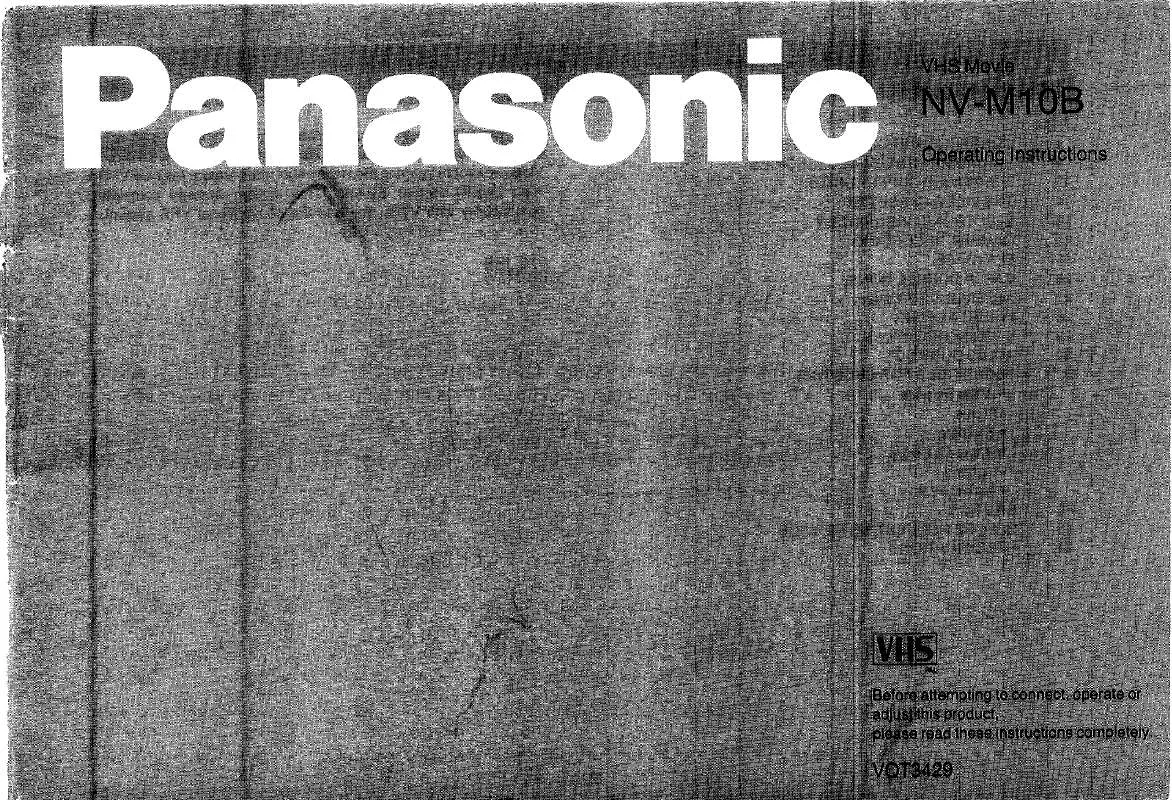User manual PANASONIC NV-M10B
Lastmanuals offers a socially driven service of sharing, storing and searching manuals related to use of hardware and software : user guide, owner's manual, quick start guide, technical datasheets... DON'T FORGET : ALWAYS READ THE USER GUIDE BEFORE BUYING !!!
If this document matches the user guide, instructions manual or user manual, feature sets, schematics you are looking for, download it now. Lastmanuals provides you a fast and easy access to the user manual PANASONIC NV-M10B. We hope that this PANASONIC NV-M10B user guide will be useful to you.
Lastmanuals help download the user guide PANASONIC NV-M10B.
Manual abstract: user guide PANASONIC NV-M10B
Detailed instructions for use are in the User's Guide.
[. . . ] AC Adaptor The rating plate is on the underside of the AC Adaptor. As this equipment gets hot during use, operate it in a well ventilated place; do not install this equipment in a confined space such as a bookcase or similar unit.
IMPORTANT
The wires in this mains lead are coloured in accordance with the following code: Blue: Neutral Brown: Live As the colours of the wires in the mains lead of this appliance may not correspond with the coloured markings identifying the terminals in your plug, proceed as follows: The wire which is coloured BLUE must be connected to the terminal in the plug which is marked with the letter N or coloured BLACK. The wire which is coloured BROWN must be connected to the terminal in the plug which is marked with the letter L or coloured RED. Under no circumstances should either of these wires be connected to the earth terminal of the three-pin plug, marked with the letter E or the Earth Symbol Ó. [. . . ] 46) 2 3
This prevents shaky pictures when recording in the tele range or from a moving vehicle. 46) It enlarges the subject beyond the optical zooming range. Super Image Stabilizer and Digital Zoom Mode [SIS_D. ZOOM] (p. 46) This combination mode allows recording in the extreme tele range and prevents shaky picture. Mosaic Mode [MOSAIC] The picture becomes mosaic-like. Stretch Mode [STRETCH] The picture is stretched horizontally while its height remains unchanged.
4 5
44
1
2
250 D. ZOOM
3
250 D. ZOOM
4
5
MOSAIC
STRETCH
6
7
8
9
:
NEGA
SOLARI
SEPIA
B/W
D. FADE1 BLK
;
<
D. FADE2 WHT
D. FADE3 BLK
Remarks, etc.
3
Press the [SET] Button to select the desired digital effect.
4
Press the [MENU] Button to exit the Menu.
MENU
When you select the Super Image Stabilizer Mode, the [[] Lamp lights. When you select any other digital effect, the [©] Lamp lights. If you set the [CAMERA/OFF/VCR] Switch to [OFF] and then set it to [CAMERA] again, the indication of the selected digital effect flashes for a few seconds to inform you of the selected setting. If you have set [EFFECT2] on the [DIGITAL EFFECT] Sub-Menu to [SEPIA] or [B/W], it is not possible to manually adjust the white balance. 52)
FOCUS / SET
Cancelling the Digital Effect
Set [EFFECT1] or [EFFECT2] on the [DIGITAL EFFECT] Sub-Menu to [OFF].
Digital Effects 2 [EFFECT2]
6 Negative Mode [NEGA] 7 8 9 :
The recorded pictures have reversed colours similar to photographic negatives. Solarisation Mode [SOLARI] The picture is recorded with an effect similar to a painting. The [©] Lamp lights.
MENU
1
D. FADE1 BLK D. FADE1 BLK D. FADE1 BLK
MF/ TRACKING
FOCUS / SET
1
2
D. FADE2 WHT
D. FADE2 WHT D. FADE2 WHT
3
To Fade in:
With the Movie Camera in the Recording Pause Mode, keep the [FADE] Button pressed. The picture gradually disappears.
4
When the picture has completely disappeared, press the Recording Start/Stop Button to start recording.
3
D. FADE3 BLK D. FADE3 BLK D. FADE3 BLK
3
To Fade out:
During recording, keep the [FADE] Button pressed. The picture gradually disappears.
4
After the picture has completely disappeared, press the Recording Start/Stop Button to stop recording.
CAMERA OFF VCR
FADE
48
Remarks, etc.
2
Cancelling the Selected Digital Fade Function
Set [EFFECT2] on the [DIGITAL EFFECT] Sub-Menu to [OFF]. The colours of the Digital Fade change in the following order:
BLK (Black)
FADE
While keeping the [FADE] Button pressed, repeatedly press the [COLOUR] Button until the desired colour 1 is displayed.
WHT (White) GRN (Green)
YEL (Yellow) CYN (Cyan)
MAG (Magenta) RED (Red)
COLOUR
BLU (Blue)
5
Approximately 3-4 seconds after the recording has started, release the [FADE] Button. The picture gradually appears again.
5
Release the [FADE] Button.
FADE
49
Advanced Operations
DATE/ TITLE
CAMERA OFF VCR
MENU
MF/ TRACKING
FOCUS / SET
Title
Procedure
Recording with Pre-programmed Titles Inserted in the Picture
You can insert one of 10 pre-programmed titles when recording of special occasions such as weddings and birthday parties. These titles are available in 6 languages. Be sure to turn the Movie Camera off before removing the Battery or disconnecting the AC Adaptor. Disconnecting the power supply while the Movie Camera is on erases the Date/Time/Title Indication stored in memory.
1
After displaying the [TITLE SETUP] Sub-Menu. . . (p. 12)
2
Turn the [34] Dial to select [LANGUAGE FOR TITILE] 1.
MF/ TRACKING
Press [SET] Button repeatedly to select the desired language.
FOCUS / SET
5
Turn the [34] Dial to select [COLOUR] 3.
6
Press the [SET] Button repeatedly to select the desired colour.
MF/ TRACKING
FOCUS / SET
9
Press the [MENU] Button to exit the Menu.
MENU
50
1
TITLE SETUP
DATE/TITLE DATE TIME TITLE TITLE HAPPY BIRTHDAY LANGUAGE FOR TITLE ENGLISH SIZE NORMAL COLOUR YELLOW
3
TITLE
SETUP
DATE/TITLE DATE TIME TITLE TITLE HAPPY BIRTHDAY LANGUAGE FOR TITLE ENGLISH SIZE NORMAL COLOUR YELLOW RETURN PRESS ---TO EXIT
CAMERA
FUNCTIONS
1. CAMERA SETUP 2. DIGITAL EFFECT 3. TITLE SETUP 4. DATE/TIME SETUP 5. DISPLAY SETUP 6. LCD/EVF SETUP 7. OTHER FUNCTIONS PRESS MENU TO EXIT
RETURN ---PRESS MENU TO EXIT
MENU
2
TITLE
SETUP
4
TITLE
SETUP
DATE/TITLE DATE TIME TITLE TITLE HAPPY BIRTHDAY LANGUAGE FOR TITLE ENGLISH SIZE NORMAL COLOUR YELLOW RETURN PRESS ---TO EXIT
DATE/TITLE DATE TIME TITLE TITLE HAPPY BIRTHDAY LANGUAGE FOR TITLE ENGLISH SIZE NORMAL COLOUR YELLOW RETURN PRESS ---TO EXIT
MENU
MENU
Remarks, etc.
3
Turn the [34] Dial to select [TITLE] 2.
4
Press the [SET] Button repeatedly to select the desired title.
Repeatedly pressing the [SET] Button changes the language of the title in the following order: [ENGLISH] l [GERMAN] l [FRENCH] l [ITALIAN] l [SPANISH] l [RUSSIAN] l [ENGLISH] l Repeatedly pressing of the [SET] Button changes the title in the following order: (In the other available languages, they are arranged in the same order. ) [HOLIDAY] l [HAPPY BIRTHDAY] l [WEDDING] l [FAMILY] l [PARTY] l [THE END] l [CONGRATULATIONS] l [MERRY CHRISTMAS] l [HAPPY MEMORIES] l [HAPPY NEW YEAR] l [HOLIDAY] l You can select the colour of the title from among 8 colours. Repeatedly pressing the [SET] Button changes the colours of the title in the following order:
WHITE BLACK YELLOW BLUE MAGENTA GREEN RED CYAN
MF/ TRACKING
FOCUS / SET
7
Turn the [34] Dial to select [SIZE] 4.
8
Press the [SET] Button repeatedly to select [NORMAL] or [LARGE].
MF/ TRACKING
FOCUS / SET
Deleting the Pre-programmed Title Indication
During recording or when the Movie Camera is in the Recording Pause Mode, press the [DATE/TITLE] Button to make the Title Indication disappear. To make it appear again, press the [DATE/TITLE] Button.
When a large-size title is displayed, some indications do not appear even if the corresponding modes are activated. [. . . ] 8) P2: S2: No operation except taking out the cassette can be performed. Is the Condensation Indication [3] displayed?If condensation has formed inside the Movie Camera, it automatically switches off and prevents all operations except taking out the cassette. Wait until the Condensation Indication disappears. [. . . ]
DISCLAIMER TO DOWNLOAD THE USER GUIDE PANASONIC NV-M10B Lastmanuals offers a socially driven service of sharing, storing and searching manuals related to use of hardware and software : user guide, owner's manual, quick start guide, technical datasheets...manual PANASONIC NV-M10B