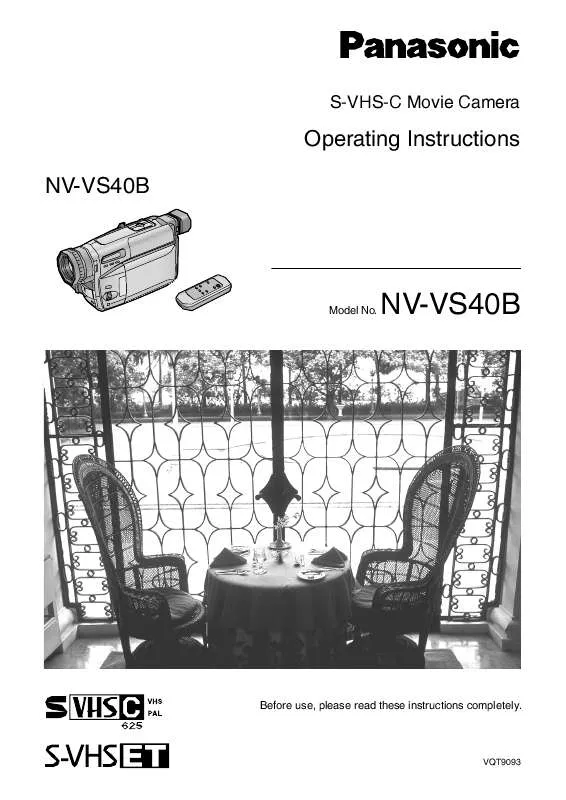User manual PANASONIC NV-VS40B
Lastmanuals offers a socially driven service of sharing, storing and searching manuals related to use of hardware and software : user guide, owner's manual, quick start guide, technical datasheets... DON'T FORGET : ALWAYS READ THE USER GUIDE BEFORE BUYING !!!
If this document matches the user guide, instructions manual or user manual, feature sets, schematics you are looking for, download it now. Lastmanuals provides you a fast and easy access to the user manual PANASONIC NV-VS40B. We hope that this PANASONIC NV-VS40B user guide will be useful to you.
Lastmanuals help download the user guide PANASONIC NV-VS40B.
Manual abstract: user guide PANASONIC NV-VS40B
Detailed instructions for use are in the User's Guide.
[. . . ] S-VHS-C Movie Camera
Operating Instructions NV-VS40B
Model No.
NV-VS40B
Before use, please read these instructions completely.
VQT9093
Dear Customer,
We would like to take this opportunity to thank you for purchasing this Panasonic Movie Camera. Please read these Operating Instructions carefully and keep them handy for future reference. Please note that the actual controls and components, menu items, etc. of your Movie Camera may look somewhat different from those shown in the illustrations in these Operating Instructions.
Information for Your Safety
S-VHS-C Movie Camera The rating plate is on the underside of the Movie Camera. [. . . ] 48) The picture fades in and fades out in small dots similar to snow melting or falling. 48) The picture fades in with a wipe effect screen and fades out.
; <
45
Advanced Operations
sVOLr
W
CAMERA VCR
T
INFOWINDOW
CAMERA
FUNCTIONS
1. CAMERA SETUP 2. DIGITAL EFFECT 3. TITLE SETUP 4. DATE/TIME SETUP 5. DISPLAY SETUP 6. LCD/EVF SETUP 7. OTHER FUNCTIONS PRESS MENU TO EXIT
DIGITAL
MENU
EFFECT
EFFECT1 EFFECT2
OFF SIS D. ZOOM SIS+D. ZOOM MOSAIC STRETCH OFF
MF/ TRACKING
RETURN PRESS
MENU
---TO EXIT
FOCUS / SET
SIS (Super Image Stabilizer) Mode
Title Procedure
Recording with Minimised Camera Shake
(Super Image Stabilizer)
In recording situations where shaking of the Movie Camera is likely to happen, for example when you have zoomed in on a distant subject or when you record while walking, you can use this function to stabilize the image. In case of very strong camera shake, it may not be possible to stabilize the picture.
1
After displaying the [DIGITAL EFFECT] SubMenu. . . 44)
Turn the [34] Dial to select [EFFECT1].
Press the [SET] Button to select [SIS] or [SISrD. ZOOM]. The [[] and/or [©] Lamp lights.
2
MF/ TRACKING
FOCUS / SET
Using the Digital Zoom Function
This function is convenient when you want to enlarge a very distant subject even more than is possible with the normal (optical) zoom which offers a magnification range of 1k22k. For the Digital Zoom Function, you can choose between up to 45k, up to 100k and up to 250k magnification.
1
After displaying the [DIGITAL EFFECT] SubMenu. . . 44)
Turn the [34] Dial to select [EFFECT1].
Press the [SET] Button to select [D. ZOOM] or [SISrD. ZOOM]. The [©] and/or [[] Lamp lights.
2
MF/ TRACKING
FOCUS / SET
5
Press the [SET] Button to select the desired digital zoom range up to 45t, 100t or 250t.
6
Press the [MENU] Button to exit the Menu. The [D. ZOOM] and/or [[] Indication appears.
MENU
FOCUS / SET
46
CAMERA
FUNCTIONS
CAMERA
FUNCTIONS
1. CAMERA SETUP 2. DIGITAL EFFECT 3. TITLE SETUP 4. DATE/TIME SETUP 5. DISPLAY SETUP 6. LCD/EVF SETUP 7. OTHER FUNCTIONS PRESS MENU TO EXIT
1. CAMERA SETUP 2. DIGITAL EFFECT 3. TITLE SETUP 4. DATE/TIME SETUP 5. DISPLAY SETUP 6. LCD/EVF SETUP 7. OTHER FUNCTIONS PRESS MENU TO EXIT
DIGITAL EFFECT1 EFFECT2
EFFECT
OFF SIS D. ZOOM SIS+D. ZOOM MOSAIC STRETCH OFF
CAMERA SETUP M. SENSOR OFF D. ZOOM 45t 100t
250t
RETURN PRESS
MENU
---TO EXIT
RETURN PRESS
MENU
---TO EXIT
D. Zoom Mode
Remarks, etc.
Advanced Operations
3
Press the [MENU] Button to exit the Menu. The [[] and/or [D. ZOOM] Indication appears.
MENU
Cancelling the Super Image Stabilizer Function Set [EFFECT1] on the [DIGITAL EFFECT] SubMenu to [OFF].
In the Following Recording Conditions, the
Picture Stabilizing Effect May Not Be Sufficient: Subjects with horizontal or vertical stripes Flat subjects Dark subjects (In this case, the [[] Indication flashes. Increase the amount of light. ) Subject under many fluorescent lamps. Under fluorescent lamps, the picture brightness may fluctuate and the colours may be unnatural.
[
3
Turn the [34] Dial to select [RETURN] and then press the [SET] Button to select [YES].
MF/ TRACKING
4
Notes for Use of the Digital Zoom Function
When using the Digital Zoom Function, the picture quality is somewhat reduced. The farther you push the [W/T] Zoom Lever toward [W] or [T], the faster the zooming speed becomes. Within the digital zoom range (23k250k), it is not possible to adjust the white balance manually or to cancel the manually adjusted white balance setting. After selecting the Digital Zoom Mode on the Movie Camera, digital zooming can also be operated with the Remote Controller. 59)
Select [D. ZOOM] on the [CAMERA SETUP] SubMenu. 12)
MF/ TRACKING
FOCUS / SET
FOCUS / SET
7
Cancelling the Digital Zoom Function Set [EFFECT1] on the [DIGITAL EFFECT] SubMenu to [OFF].
Push toward [T] or [W] to zoom in or out as desired.
sVOLr
W
T
47
COLOUR
CAMERA VCR
INFOWINDOW
CAMERA
FUNCTIONS
1. CAMERA SETUP 2. DIGITAL EFFECT 3. TITLE SETUP 4. DATE/TIME SETUP 5. DISPLAY SETUP 6. LCD/EVF SETUP 7. OTHER FUNCTIONS
CAMERA OFF VCR
PRESS
MENU
TO
EXIT
FADE
DIGITAL EFFECT1 EFFECT2
EFFECT
MENU
OFF OFF NEGA SOLARI SEPIA B/W D. FADE1 D. FADE2 D. FADE3
MF/ TRACKING
RETURN PRESS
MENU
---TO EXIT
FOCUS / SET
Title
Procedure
Using the Digital Fade Functions
There are 3 Digital Fade Modes available. 1 Digital Fade 1 [D. FADE1] 2 Digital Fade 2 [D. FADE2] 3 Digital Fade 3 [D. FADE3]
1
After displaying the [DIGITAL EFFECT] Sub-Menu. . . 44)
Set [EFFECT2] to [D. FADE1], [D. FADE2] or [D. FADE3] and exit the Menu. The [©] Lamp lights.
MENU
1
D. FADE1 BLK D. FADE1 BLK D. FADE1 BLK
MF/ TRACKING
FOCUS / SET
1
2
D. FADE2 WHT
D. FADE2 WHT D. FADE2 WHT
3
To Fade in:
With the Movie Camera in the Recording Pause Mode, keep the [FADE] Button pressed. The picture gradually disappears.
4
When the picture has completely disappeared, press the Recording Start/Stop Button to start recording.
3
D. FADE3 BLK D. FADE3 BLK D. FADE3 BLK
3
To Fade out:
During recording, keep the [FADE] Button pressed. The picture gradually disappears.
4
After the picture has completely disappeared, press the Recording Start/Stop Button to stop recording.
CAMERA OFF VCR
FADE
48
Remarks, etc.
2
Cancelling the Selected Digital Fade Function
Set [EFFECT2] on the [DIGITAL EFFECT] Sub-Menu to [OFF]. [. . . ] 64) The Remote Controller does not work. The batteries in the Remote Controller are exhausted. Replace them with new "AAA", "UM-4", "R03" type batteries. 58)
Playback (Picture) P1: S1: No playback picture is reproduced when pressing the [1] Button. [. . . ]
DISCLAIMER TO DOWNLOAD THE USER GUIDE PANASONIC NV-VS40B Lastmanuals offers a socially driven service of sharing, storing and searching manuals related to use of hardware and software : user guide, owner's manual, quick start guide, technical datasheets...manual PANASONIC NV-VS40B