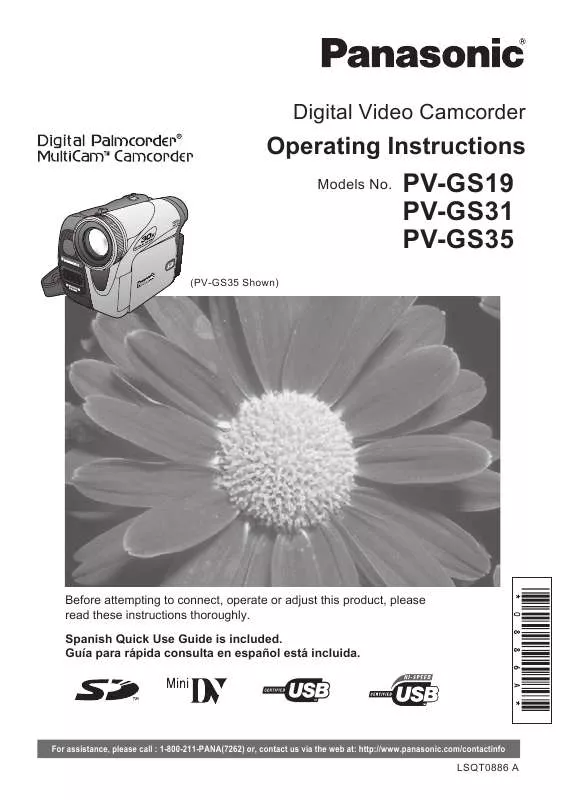Detailed instructions for use are in the User's Guide.
[. . . ] Digital Video Camcorder
Operating Instructions
Models No.
PV-GS19 PV-GS31 PV-GS35
(PV-GS35 Shown)
Before attempting to connect, operate or adjust this product, please read these instructions thoroughly. Guía para rápida consulta en español está incluida.
For assistance, please call : 1-800-211-PANA(7262) or, contact us via the web at: http://www. panasonic. com/contactinfo
LSQT0886 A
Things You Should Know
Thank you for choosing Panasonic!
You have purchased one of the most sophisticated and reliable products on the market today. Used properly, we're sure it will bring you and your family years of enjoyment. Please take time to fill in the information on the right. [. . . ] · Do not remove the CD-ROM.
5 6
Finish installation by following the on-screen instructions.
· Click [Next] and proceed with installation. · After completing the installation, click [Finish].
After the Video Stream Driver is installed, please restart your computer.
48
For assistance, please call : 1-800-211-PANA(7262) or, contact us via the web at: http://www. panasonic. com/contactinfo
With a PC
For PV-GS19/PV-GS31
· For Windows XP users, the USB equipment operates with the driver installed as standard in OS. · If you have direct dial-up connection capability to the Internet, please download the Video Stream Driver.
2
1
In order to download and install the Video Stream Driver, go to http://www. panasonic. com/consumerdownloads
For PV-GS35 : Tape Recording Mode : Set [ ADVANCE] >> [ USB FUNCTION] >> [WEB CAM]. Tape Playback Mode : Set [ BASIC] >> [ USB FUNCTION] >> [WEB CAM].
35 30
2 3 4 5 6 7
Click [Camcorder] on the screen. Click [Video Stream Driver version 1. 00]. Double click icon.
· The set up program starts running.
3
Connect the Camcorder to your personal computer with USB Cable.
Finish installation by following the on-screen instructions.
· Click [Next] and proceed with installation. · After completing the installation, click [Finish]. · When the Camcorder and personal computer (with Windows 2000) are connected via USB Cable, a message, such as the one below, is displayed. However, testing by the manufacturer has confirmed functionality of this Camcorder with Windows 2000. Click [Yes] and proceed.
After the Video Stream Driver is installed, please restart your computer.
Connecting the Camcorder to Personal Computer (For Using as a Web Camera)
1
Set the Camcorder to Tape Recording Mode or Tape Playback Mode.
· To send the live camera picture to a PC, set the Camcorder to Tape Recording mode. · To send pictures recorded on a tape to a PC, set the Camcorder to Tape Playback mode. · For Windows 98SE/Me users, "USB Audio Device" is required. Click [Next] and proceed.
· If you use Windows 98SE, the OS installation CD may be required.
49
With a PC Windows 98SE/Me Users
· If the Camcorder is used as a Web Camera, the quality of the video to be exchanged will depend on the Internet connection status. · If the USB Cable is disconnected from the personal computer, the Web Camera mode is canceled. · If the Camcorder is used as a Web Camera, video cannot be recorded onto a tape or a card. · You cannot output the video input from the DV terminal to the display of the PC. · In the Web Camera mode, the audio may be interrupted in the middle of communication depending on the communication environment or the performance of the personal computer. · For Windows XP SP2 users, if the [Windows Security Alert] screen is displayed, click [Unblock] and proceed.
The following messages may be displayed when connecting this Camcorder and your personal computer via USB Cable.
1) The message "The file `kstvtune. ax' on [Unknown] cannot be found. . . " is displayed.
· Enter "C:\Windows\system" for Windows 98SE. Enter "C:\Windows\options\CABS" for Windows Me. · If the "kstvtune. ax" file is missing in one of the 2 above-mentioned folders, insert the OS CD-ROM and assign the path.
Setting up the Windows Messenger
When starting the Windows Messenger for the first time, its setup screen is displayed. (However, the screen is not displayed if the Windows Messenger setup has already been done. ) For more details, please read the corresponding Help file.
2) The message "The file `ksclockf. ax' on [Unknown] cannot be found. . . " is displayed.
· Enter "C:\Windows\system". · If the "ksclockf. ax" file is missing in the above mentioned folder, insert the OS CD-ROM and assign the path. [. . . ] PARTS AND SERVICE (INCLUDING COST OF AN IN-HOME SERVICE CALL, WHERE APPLICABLE) WHICH ARE NOT COVERED BY THIS LIMITED WARRANTY ARE YOUR RESPONSIBILITY.
75
Others
Customer Services Directory
Obtain Product Information and Operating Assistance; locate your nearest Dealer or Servicenter; purchase Parts and Accessories; or make Customer Service and Literature requests by visiting our Web Site at:
http://www. panasonic. com/consumersupport
or, contact us via the web at:
http://www. panasonic. com/contactinfo
You may also contact us directly at: 1-800-211-PANA (7262), Monday-Friday 9 am-9 pm; Saturday-Sunday 10 am-7 pm, EST.
For hearing or speech impaired TTY users, TTY : 1-877-833-8855
Accessory Purchases
Purchase Parts, Accessories and Instruction Books online for all Panasonic Products by visiting our Web Site at:
http://www. pasc. panasonic. com
or, send your request by E-mail to:
npcparts@us. panasonic. com
You may also contact us directly at: 1-800-332-5368 (Phone) 1-800-237-9080 (Fax Only) (Monday Friday 9 am to 8 pm, EST. ) Panasonic Services Company 20421 84th Avenue South, Kent, WA 98032
(We Accept Visa, MasterCard, Discover Card, American Express, and Personal Checks)
For hearing or speech impaired TTY users, TTY : 1-866-605-1277
Product Repairs
Centralized Factory Servicenter
Panasonic Services Company 1705 N. Randall Road, Elgin, IL 60123-7847 Attention: Camcorder Repair
MAIL TO :
Please carefully pack and ship, prepaid and insured, to the Elgin Centralized Factory Servicenter. Customer's in Puerto Rico, please ship or carry in to location below ("Service in Puerto Rico").
Service in Puerto Rico Panasonic Puerto Rico, Inc. Panasonic Sales Company Factory Servicenter: Ave. [. . . ]