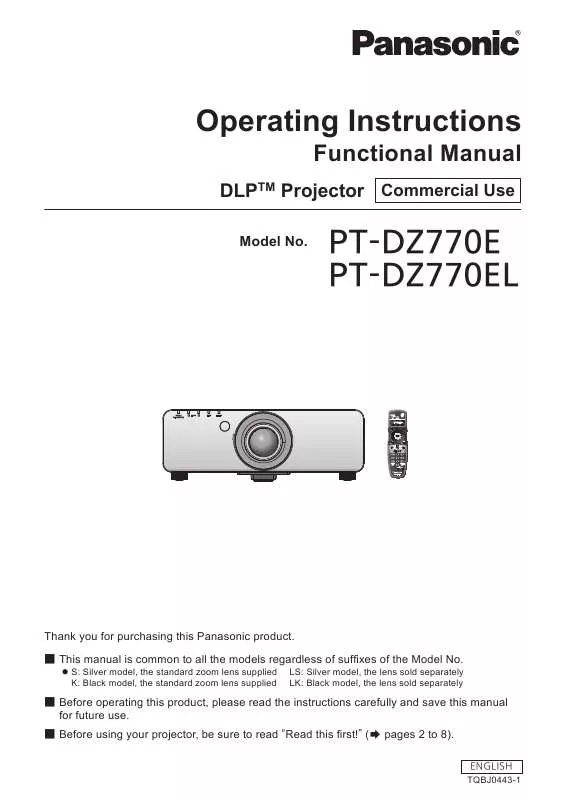Detailed instructions for use are in the User's Guide.
[. . . ] Operating Instructions
DLPTM Projector Commercial Use
Model No.
Functional Manual
PT-DZ770E PT-DZ770EL
Thank you for purchasing this Panasonic product. ■ This manual is common to all the models regardless of suffixes of the Model No.
z S: Silver model, the standard zoom lens supplied K: Black model, the standard zoom lens supplied LS: Silver model, the lens sold separately LK: Black model, the lens sold separately
■ Before operating this product, please read the instructions carefully and save this manual for future use. ■ Before using your projector, be sure to read “Read this first!” ( pages 2 to 8).
ENGLISH TQBJ0443-1
Information
Read this Read this first!first!
WARNING: THIS APPARATUS MUST BE EARTHED. [. . . ] Refer to “Navigating through the menu” ( page 44) for the operation of the menu screen. zzPress ▲▼ to select a language, and press the <ENTER> button to set.
Changing the display language
You can select the language of the on-screen display.
DISPLAY LANGUAGE ●
日本語
zzVarious menus, settings, adjustment screens, control button names, etc. , are displayed in the selected language. zzThe language can be changed to English, German, French, Spanish, Italian, Japanese, Chinese, Russian, and Korean. Note zzThe on-screen display language of the projector is set to English by default and when [ALL USER DATA] ( page 74) in [INITIALIZE] is executed.
ENGLISH - 57
Settings
[DISPLAY OPTION] menu [DISPLAY OPTION] menu
Select [DISPLAY OPTION] from the main menu, and select the item from the sub-menu. Refer to “Navigating through the menu” ( page 44) for the operation of the menu screen. zzAfter selecting the item, press ▲▼◀▶ to set.
To ■■ set [3COLORS] or [7COLORS]
3) Select [3COLORS] or [7COLORS] in Step 2). 4) Press the <ENTER> button.
zzThe [3COLORS] or [7COLORS] screen is displayed.
5) Press ▲▼ to select [RED], [GREEN], or [BLUE] (for [7COLORS], select[RED], [GREEN], [BLUE], [CYAN], [MAGENTA], [YELLOW], or [WHITE]). 6) Press the <ENTER> button.
[COLOR MATCHING]
You can correct the color difference between the sets when multiple sets are to be used simultaneously.
1) Press ▲▼ to select [COLOR MATCHING]. 2) Press ◀▶ to switch [COLOR MATCHING].
zzThe setting will change as follows each time you press the button. [OFF] [MEASURED] [3COLORS] [7COLORS]
zzThe [3COLORS:RED], [3COLORS:GREEN], [3COLORS:BLUE], or [3COLORS:WHITE] screen is displayed. In the case of [7COLORS], the [7COLORS:RED], [7COLORS:GREEN], [7COLORS:BLUE], [7COLORS:CYAN], [7COLORS:MAGENTA], [7COLORS:YELLOW], or [7COLORS:WHITE] screen is displayed. zzAdjustment value will change between 0*1 and 2 048.
*1: The lower limit differs depending on the color to be adjusted.
7) Press ◀▶ to adjust.
Color matching adjustment is not [OFF] carried out. The three colors [RED], [GREEN], [3COLORS] and [BLUE] can be adjusted. The seven colors [RED], [GREEN], [BLUE], [CYAN], [MAGENTA], [7COLORS] [YELLOW], and [WHITE] can be adjusted. Refer to “To use a colorimeter to adjust the color matching” [MEASURED] ( page 59) for details about this mode.
Note zzOperation when correcting the adjustment color When the adjustment color and the same correction color are moved: The luminance of the adjustment color will change. When correction color red is changed: Red is added to or subtracted from the adjustment color. When correction color green is changed: Green is added to or subtracted from the adjustment color. When correction color blue is changed: Blue is added to or subtracted from the adjustment color. zzThis adjustment should be carried out by a person who is familiar with the projector or by a service person because a high level of skill is required to make a successful adjustment. zzPressing the <DEFAULT> button will restore the factory default settings for all items. zzWhen [COLOR MATCHING] is set to other than [OFF], [AI] and [COLOR CORRECTION] are fixed to [OFF], and [COLOR TEMPERATURE] is fixed to [USER]. (However, [WHITE BALANCE HIGH] cannot be adjusted. ) zzIf [3COLORS:WHITE] is selected, only [GAIN] can be adjusted.
Settings
58 - ENGLISH
[DISPLAY OPTION] menu
To ■■ use a colorimeter to adjust the color matching
Use a colorimeter that can measure chromaticity coordinates and luminance to change the colors [RED], [GREEN], [BLUE], [CYAN], [MAGENTA], [YELLOW], and [WHITE] to desired colors.
[COLOR CORRECTION]
Colors can be adjusted and registered for each input signal format.
zInputting the current luminance and z chromaticity coordinates 1) Press ▲▼ to select [COLOR MATCHING]. [. . . ] *4: When using the projector at high altitudes (1 400 m (4 593 ft) – 2 700 m (8 858 ft) above sea level), the operating environment temperature will be 5°C (41°F) lower than the maximum limit. In addition, when the projector is used with the following two settings, if the ambient temperature exceeds 40°C (104°F) (35°C (95°F) in [HIGH ALTITUDE MODE]), light output is sometimes reduced by 20% to protect the projector. – When [LAMP SELECT] is set to [DUAL] in the menu – When [LAMP POWER] is set to [NORMAL] in the menu
Dimensions Dimensions
Units: mm
423 (16-21/32") 498 (19-19/32") 77. 5 (3-1/16") 5 (3/16") 155 (6-3/32") 43 (1-11/16") 9 (11/32")
* The above shows the dimensions with the standard zoom lens attached. * Actual dimensions may differ depending on the product.
Ceiling mount bracket safeguards
zzWhen installing the projector to a ceiling, be sure to use the specified ceiling mount bracket (ET-PKD56H: for high ceilings, ET-PKD55S: for low ceilings). [. . . ]