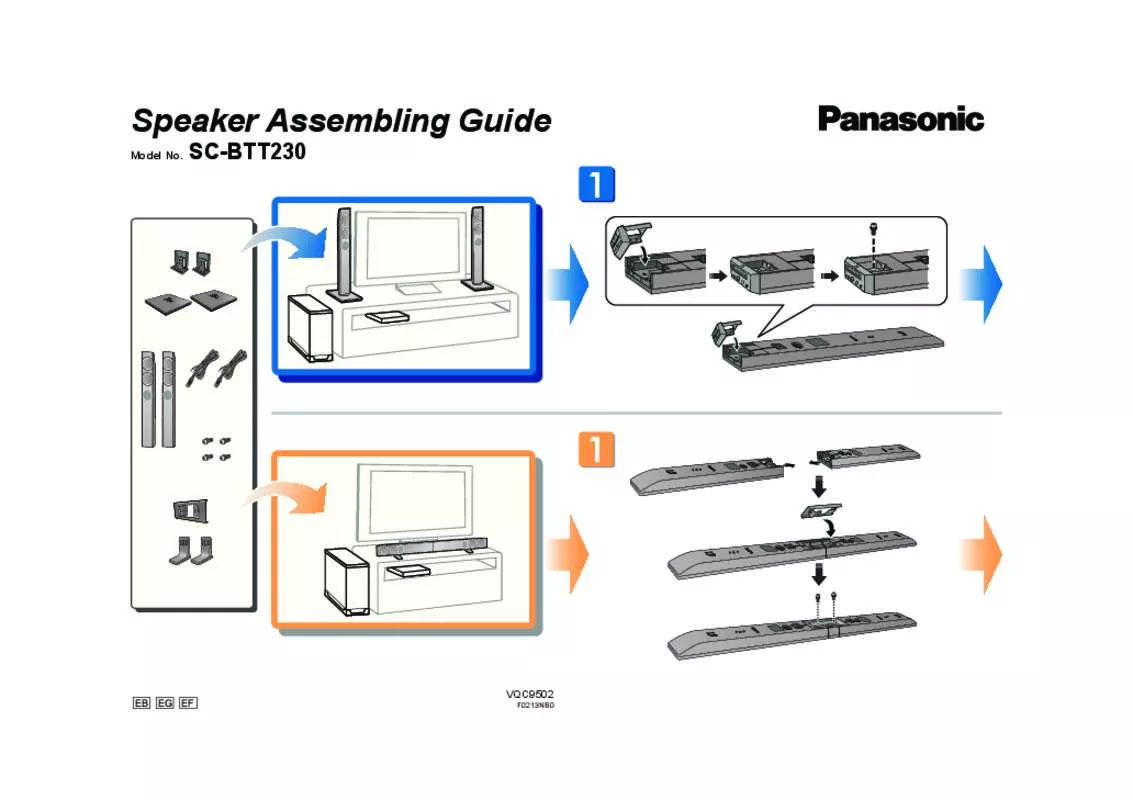Detailed instructions for use are in the User's Guide.
[. . . ] Please keep this manual for future reference.
The Wi-Fi CERTIFIED Logo is for SC-BTT750.
[BTT350]
If you have any questions contact: 1-800-211-PANA(7262)
As an ENERGY STAR Partner, Panasonic has determined that ® this product meets the ENERGY STAR guidelines for energy efficiency.
®
The warranty can be found on page 51.
P
VQT2W18
Getting started
CAUTION!
THIS PRODUCT UTILIZES A LASER. USE OF CONTROLS OR ADJUSTMENTS OR PERFORMANCE OF PROCEDURES OTHER THAN THOSE SPECIFIED HEREIN MAY RESULT IN HAZARDOUS RADIATION EXPOSURE. DO NOT OPEN COVERS AND DO NOT REPAIR YOURSELF. REFER SERVICING TO QUALIFIED PERSONNEL.
-If you see this symbolInformation on Disposal in other Countries outside the European Union This symbol is only valid in the European Union. [. . . ] 24).
DIRECT NAVIGATOR DVD-RAM(VR)
Album View Video Picture
106_DVD Total 8
2006 9 12 Total 13
Previous
Next B
Slideshow Y
Page 02/02
SUB MENU
R Video OK RETURN
G Picture
Press [OK] to go to Picture View.
3
Press [3, 4, 2, 1] to select the still picture and press [OK].
DIRECT NAVIGATOR Picture View
Video
2006 9 12
0001 0002 0003 0004
Select Root folder Select Folder To Video
DVD-RAM(VR)
Picture
0005
0006
0007
0008
0009
Page 001/001
SUB MENU Play RETURN
To album view
Press [2, 1] to display the previous or next still picture. To exit the screen Press [TOP MENU/DIRECT NAVIGATOR].
While playing (except for slideshow) Rotate Right Rotate the still picture. Rotate Left Zoom out Reduce the still picture. This function is only available for small-sized still pictures. Cancel "Zoom out".
To show the picture properties
While playing, press [STATUS] twice. JPEG on DVD-RAM Shooting date
Zoom in
Photo 11/12/2007
Total
3/9
To exit the screen Press [STATUS].
Depending on the media and contents, displayed items are different. When a still picture with large number of pixels is played, the display interval may become longer. Even if the setting is changed, the display interval may not become shorter. When both a music CD and an iPod/iPhone is inserted to this unit, the iPod/iPhone has a priority to be played back as background music.
VQT2W18
27
Playback
BD-RE, DVD-RAM Press [3, 4, 2, 1] to select the album and press [OK].
Playing music
[DVD] [CD] (DVD-R/R DL, music CD, CD-R/RW)
Radio
Listening to the Radio
Presetting stations automatically
Up to 30 stations can be set.
1 2
Insert a disc.
If the menu is displayed, press [3, 4] to select the item and press [OK].
Press [3, 4] to select the track and press [OK].
DIRECT NAVIGATOR CD No. 01 02 03 04 05 Music list 0. 09 Track1 5 Tracks / Total Play Time 20min54sec Track Name Track1 Track2 Track3 Track4 Track5 Play Time 4min30sec 3min41sec 4min30sec 3min11sec 5min 2sec 4. 30
1 2
Press [RADIO] to select "FM". Press [STATUS] to select the position to start the auto preset search.
LOWEST: To begin auto preset with the lowest frequency (FM87. 9 or FM87. 5). To return to the original settings, repeat steps 1 and 2.
After changing the setting, previously preset frequencies will be cleared. Preset them again.
1 2
Press [SOUND] several times to select the mode.
While the selected mode is displayed on the unit's display
Press [2, 1] and select the desired setting.
For more detailed information on this operation, please refer to the "Changing the sound modes" section on page 23.
Selecting the type of audio from the DIGITAL AUDIO IN terminal 1 2
Press [EXT-IN] several times to select "D-IN" (DIGITAL IN). Press [AUDIO] several times to select the type.
MAIN SAP* MAIN+SAP* (stereo audio) * "SAP" = Secondary Audio Program (Only works with Dolby Dual Mono) "MAIN" or "SAP" is not available if "On" is selected in "Digital Audio Input". ( 37)
Audio that is input through the DIGITAL AUDIO IN or AUX terminals are not output from the HDMI AV OUT terminal.
VQT2W18
29
TV
Radio
Playback
Linked operations with the TV
(VIERA LinkTM "HDAVI ControlTM")
What is VIERA Link "HDAVI Control"?
VIERA Link is a new name for EZ Sync . VIERA Link "HDAVI Control" is a convenient function that offers linked operations of this unit, and a Panasonic TV (VIERA) under "HDAVI Control". You can use this function by connecting the equipment with an HDMI cable. See the operating instructions for connected equipment for operational details.
TM TM
One touch play
You can turn on this unit and the TV, and start play with a single press of a button. While the unit and the TV are in standby mode; Press [1 PLAY].
Speaker control
You can select whether audio is output from the unit's speakers or the TV speakers by using the TV menu settings.
Home theater
This unit's speakers are active. When this unit is in standby mode, changing the TV speakers to this unit's speakers in the TV menu will automatically turn the unit on and select, "AUX"*2, "ARC"*1, *2 or "D-IN" (DIGITAL IN)*2 as the source. You can control the volume setting using the volume or mute button on the TV's remote control. If you turn off this unit, TV speakers will be automatically activated.
Preparation
1 Set "VIERA Link" to "On" ( 38). [. . . ] iPhone, iPod, iPod classic, iPod nano, and iPod touch are trademarks of Apple Inc. , registered in the U. S. and other countries.
VQT2W18
50
Getting Started
Limited Warranty
Panasonic Consumer Electronics Company, Division of Panasonic Corporation of North America One Panasonic Way, Secaucus, New Jersey 07094
Panasonic Blu-ray and DVD Products Limited Warranty
Limited Warranty Coverage (For USA and Puerto Rico Only) If your product does not work properly because of a defect in materials or workmanship, Panasonic Consumer Electronics Company (referred to as "the warrantor") will, for the length of the period indicated on the chart below, which starts with the date of original purchase ("warranty period"), at its option either (a) repair your product with new or refurbished parts, (b) replace it with a new or a refurbished equivalent value product, or (c) refund your purchase price. The decision to repair, replace or refund will be made by the warrantor. Product or Part Name Blu-ray Disc Player, Portable Blu-ray Disc Player Blu-ray Home Theater System DVD Recorder Rechargeable Batteries (pack), DVD-RAM Disc (defective exchange) Parts 1 year 1 year 1 year 10 days Labor 90 days 1 year 90 days 90 days Not Applicable Not Applicable misuse, abuse, neglect, mishandling, misapplication, alteration, faulty installation, set-up adjustments, misadjustment of consumer controls, improper maintenance, power line surge, lightning damage, modification, introduction of sand, humidity or liquids, commercial use such as hotel, office, restaurant, or other business or rental use of the product, or service by anyone other than a Factory Service Center or other Authorized Servicer, or damage that is attributable to acts of God. [. . . ]