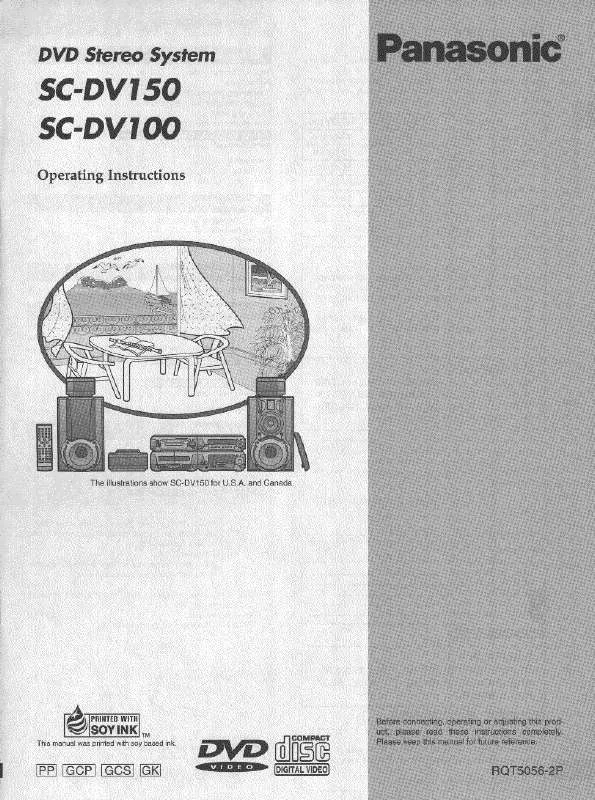Detailed instructions for use are in the User's Guide.
[. . . ] Please keep this manual for future reference.
As an ENERGY STAR Partner, Panasonic has determined that ® this product meets the ENERGY STAR guidelines for energy efficiency.
®
If you have any questions contact: 1-800-211-PANA(7262)
The warranty can be found on page 42. Please return the product registration card (if included), or register via the Internet at: www. panasonic. com/register
P
VQT2T10
Getting star ted
CAUTION!
THIS PRODUCT UTILIZES A LASER. USE OF CONTROLS OR ADJUSTMENTS OR PERFORMANCE OF PROCEDURES OTHER THAN THOSE SPECIFIED HEREIN MAY RESULT IN HAZARDOUS RADIATION EXPOSURE. DO NOT OPEN COVERS AND DO NOT REPAIR YOURSELF. [. . . ] (The default setting is "On". ) 2 Set the "HDAVI Control" operations on the connected equipment (e. g. , TV). 3 Turn on all "HDAVI Control" compatible equipment and select this unit's input channel on the connected TV so that the "HDAVI Control" function works properly. Also when the connection or settings are changed, repeat this procedure.
Setting the audio link with the STB
With the remote control; Select the STB input channel on the TV. 1 Press [EXT-IN] to select "D-IN 2". 2 Press [STATUS] to select "CABLE/SAT AUDIO ON". If the input channel of the STB on the TV is changed or if you want to change the device allocated for the linked operations, select "CABLE/SAT AUDIO OFF" in step 2 above and then repeat steps 1 to 2.
VIERA Link "HDAVI Control", based on the control functions provided by HDMI which is an industry standard known as HDMI CEC (Consumer Electronics Control), is a unique function that we have developed and added. As such, its operation with other manufacturers' equipment that supports HDMI CEC cannot be guaranteed. This unit supports "HDAVI Control 5" function. "HDAVI Control 5" is the newest standard (current as of December, 2009) for Panasonic's HDAVI Control compatible equipment. This standard is compatible with Panasonic's conventional HDAVI equipment. Please refer to individual manuals for other manufacturers' equipment supporting VIERA Link function.
VQT2T10
24
One touch play
You can turn on this unit and the TV, and start play with a single press of a button. 2 Select the iPod touch features on the touch screen to operate.
1 2 3
Press [iPod] to select "IPOD". Press [STATUS] several times to select the music menu or videos menu. Press [3, 4] to select an item and press [OK].
Repeat this step until the selected title starts playback. Press [2, 1] to display the previous or next page. e. g. , music playback screen
iPod
Main unit
A Dock adapter (not included) Attach the dock adapter until firmly fitting into the dock. The adapter should be supplied with your iPod for the stable use. If you need an adapter, consult your iPod dealer. B Dock for iPod
Good morning Ronaldo Happy days
About recharging the battery iPod will start recharging regardless of whether this unit is on or off. "IPOD ¢" will be shown on the main unit's display during iPod charging in main unit standby mode. Once fully recharged, additional recharging will not occur.
1:00
-2:30 45 of 1230
Shuffle (Albums) Repeat (All)
Compatible iPod (as of December 2009)
Compatibility depends on the software version of your iPod.
Name iPod nano 5th generation (video camera) iPod touch 2nd generation iPod classic iPod nano 4th generation (video) iPod classic iPod touch 1st generation iPod nano 3rd generation (video) iPod classic iPod nano 2nd generation (aluminum) iPod 5th generation (video) iPod 5th generation (video) iPod nano 1st generation iPod 4th generation (color display) iPod 4th generation (color display) iPod 4th generation iPod 4th generation iPod mini Memory size 8 GB, 16 GB 8 GB, 16 GB, 32 GB, 64 GB 120 GB, 160 GB (2009) 8 GB, 16 GB 160 GB (2007) 8 GB, 16 GB, 32 GB 4 GB, 8 GB 80 GB 2 GB, 4 GB, 8 GB 60 GB, 80 GB 30 GB 1 GB, 2 GB, 4 GB 40 GB, 60 GB 20 GB, 30 GB 40 GB 20 GB 4 GB, 6 GB
To exit, press [TOP MENU/DIRECT NAVIGATOR].
Enjoy photos
1 2 3 4
Press [iPod] to select "IPOD". Press [STATUS] several times to select "ALL" on the unit's display. [. . . ] AND PUERTO RICO)
Panasonic Consumer Electronics Company, Division of Panasonic Corporation of North America One Panasonic Way, Secaucus, New Jersey 07094
Panasonic Blu-ray and DVD Products Limited Warranty
Limited Warranty Coverage (For USA and Puerto Rico Only) If your product does not work properly because of a defect in materials or workmanship, Panasonic Consumer Electronics Company (referred to as "the warrantor") will, for the length of the period indicated on the chart below, which starts with the date of original purchase ("warranty period"), at its option either (a) repair your product with new or refurbished parts, (b) replace it with a new or a refurbished equivalent value product, or (c) refund your purchase price. The decision to repair, replace or refund will be made by the warrantor. Product or Part Name Blu-ray Disc Player, Portable Blu-ray Disc Player Blu-ray Home Theater System DVD Recorder Rechargeable Batteries (pack), DVD-RAM Disc (defective exchange) Parts 1 year 1 year 1 year 10 days Labor 90 days 1 year 90 days 90 days Not Applicable installation, set-up adjustments, misadjustment of consumer controls, improper maintenance, power line surge, lightning damage, modification, introduction of sand, humidity or liquids, commercial use such as hotel, office, restaurant, or other business or rental use of the product, or service by anyone other than a Factory Service Center or other Authorized Servicer, or damage that is attributable to acts of God. THERE ARE NO EXPRESS WARRANTIES EXCEPT AS LISTED UNDER "LIMITED WARRANTY COVERAGE". [. . . ]