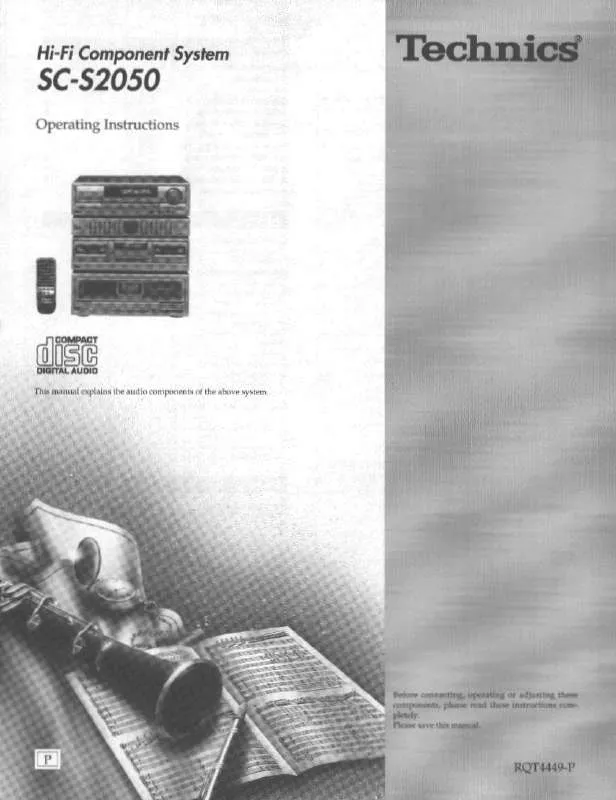Detailed instructions for use are in the User's Guide.
[. . . ] Please keep this manual for future reference. To update the firmware of this unit, refer to page 32.
Region management information
BD-Video This unit plays BD-Video marked with labels containing the region code A. Example:
DVD-Video This unit plays DVD-Video marked with labels containing the region number "1" or "ALL".
Example:
1
[For[the[U. S. A. [and[Canada[
As an ENERGY STAR Partner, Panasonic has determined that ® this product meets the ENERGY STAR guidelines for energy efficiency.
For Canada only: The word "Participant" is used in place of the word "Partner".
®
ALL
1 2
4
If you have any questions contact
[U. S. A. ]and]Puerto]Rico]:1-800-211-PANA(7262) [Canada]: 1-800-561-5505 [Only]for[U. S. A. ]and]Puerto]Rico]:
The warranty can be found on page 58.
[Canada]: The warranty can be found on page 59.
P
PC
PX
RQT9508-1P
Getting started
These operating instructions are applicable to models SC-BT300, SC-BT303, SC-BT200 and SC-S2050 for a variety of regions. Unless otherwise indicated, illustrations in these operating instructions are of SC-BT300. [. . . ] (
right)
After the latest firmware is downloaded, the system will be restarted and the firmware will be updated. When the system is restarted, the screen display disappears and "START" is displayed on the unit's display. After the firmware is updated and the system is restarted, the following screen indicates that the firmware update has been completed.
The firmware has been updated. Current Installed Version: x. x
OK
RETURN
RQT9508
32
During the update process, no other operations can be performed. Serious damage may occur if you turn off the unit and/or press any buttons.
1) Press [SETUP]. 2) Press [3, 4] to select "Others" and press [OK]. 3) Press [3, 4] to select "Firmware Update" and press [OK]. 4) Press [3, 4] to select "Update Now" and press [OK]. 5) Press [2, 1] to select "Yes" and press [OK].
Network settings
These settings are used if you will connect this unit to the Internet. The connection to the Internet may take time or the Internet may not be connected depending on the connection environment. ( It is required that you use a broadband connection. 7 Enter numbers with the numbered buttons and press [OK].
After performing steps 1 to 4 (
left)
33
Network settings
Setting the connection speed
When the connection test results in "Fail" after the IP and DNS-IP addresses are assigned, perform the following settings.
Setting the proxy server
In most cases, default settings can normally be used without making any changes. Please use this setting when instructed to by your Internet service provider. After performing steps 1 to 4 ( left)
5 Press [3, 4] to select "Auto Detect Connection Speed" and press [2, 1] to select "Off". 6 Press [3, 4] to select "Connection Speed Setting" and press [2, 1] to select a connection speed.
Select a connection speed in accordance with the environment of the network connected. When the settings are changed, the network connection may be disabled depending on the device.
After performing steps 1 to 4 (
33)
5 Press [3, 4] to select "Proxy Address" and press [OK].
The text entry screen is displayed. Text field: shows the text you have entered
Proxy Address _
1 2 3 4 5 6 7 8 9 0
0 -- 9
Delete
Testing of "Proxy Server Settings"
Always test the connection when new "Proxy Server Settings" have been made.
Finish
tuv{ UV WXYZ w x y z . , ?!"':;
Space
A D G J M P T
12345 a BC d EF g HI j KL m NO QRSp
6 b e h k n q
7 c f i l o r
890 +-* / # < [ s = $ > ] (
\ `
% & @ _ ) }~
I ^
OK RETURN
1 Press [BD/SD] to select "BD/DVD" or "SD". 3 Press [3, 4] to select "Network" and press [OK]. 4 Press [3, 4] to select "Proxy Server Settings" and press [OK]. 5 Press [3, 4] to select "Connection Test" and press [OK].
Proxy Server Settings
Reset to factory preset
6 Press [3, 4, 2, 1] to select a character and press [OK].
Repeat this step to enter other characters. Press [;PAUSE] to delete.
7 Press [STOP] when you complete the entry. 8 Press [3, 4] to select "Proxy Port Number" and press [OK]. [. . . ] For hearing or speech impaired TTY users, TTY: 1-877-833-8855
Accessory Purchases (United States and Puerto Rico)
Purchase Parts, Accessories and Instruction Books online for all Panasonic Products by visiting our Web Site at:
http://www. pstc. panasonic. com
or, send your request by E-mail to:
npcparts@us. panasonic. com
You may also contact us directly at: 1-800-332-5368 (Phone) 1-800-237-9080 (Fax Only) (Monday Friday 9 am to 9 pm, EST. ) Panasonic Service and Technology Company 20421 84th Avenue South, Kent, WA 98032 (We Accept Visa, MasterCard, Discover Card, American Express, and Personal Checks)
Reference
For hearing or speech impaired TTY users, TTY : 1-866-605-1277
Product Repairs (United States and Puerto Rico) Centralized Factory Service Center MAIL TO:
Panasonic Service and Technology Company 410B Airport Road Elgin, IL 60123-9333 Attention: BD/DVD Repair
Please carefully pack and ship, prepaid and insured, to the Elgin Centralized Factory Service Center.
RQT9508
58
As of October 2008
Limited Warranty (ONLY FOR CANADA)
Panasonic Canada Inc.
PANASONIC PRODUCT--LIMITED WARRANTY
Panasonic Canada Inc. warrants this product to be free from defects in material and workmanship and agrees to remedy any such defect for a period as stated below from the date of original purchase. Technics Audio Product Panasonic Portable/Clock Radio (without Tape, CD, MD) Panasonic Audio/SD Audio Product Panasonic BD/DVD Product Panasonic Combination DVD Player/VCR Panasonic Combination DVD Recorder/VCR Accessories including rechargeable batteries One (1) year, parts and labour One (1) year, parts and labour One (1) year, parts and labour One (1) year, parts and labour One (1) year, parts and labour One (1) year, parts and labour Ninety (90) days
LIMITATIONS AND EXCLUSIONS This warranty does not apply to products purchased outside Canada or to any product which has been improperly installed, subjected to usage for which the product was not designed, misused or abused, damaged during shipping, or which has been altered or repaired in any way that affects the reliability or detracts from the performance, nor does it cover any product which is used commercially. Dry cell batteries are also excluded from coverage under this warranty. [. . . ]