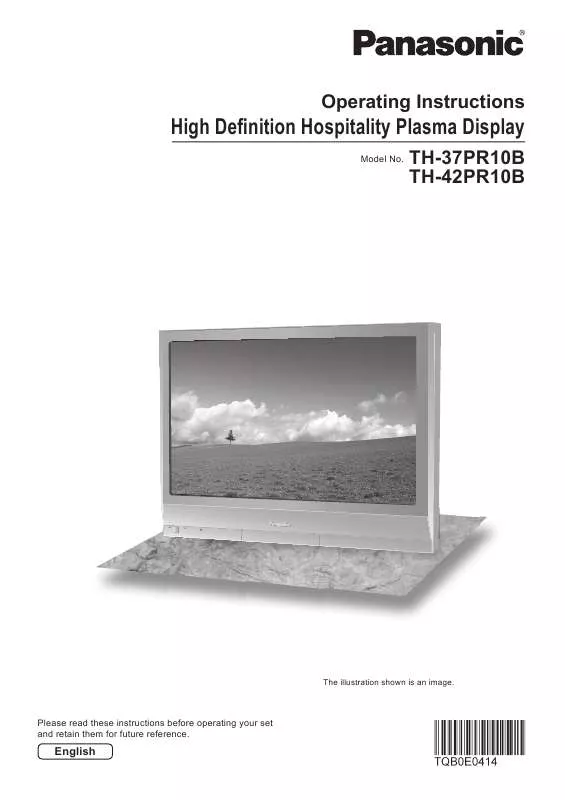Detailed instructions for use are in the User's Guide.
[. . . ] Operating Instructions
High Definition Hospitality Plasma Display
Model No.
TH-37PR10B TH-42PR10B
The illustration shown is an image.
Please read these instructions before operating your set and retain them for future reference.
English
Dear Panasonic Customer
Welcome to the Panasonic family of customers. We hope that you will have many years of enjoyment from your new Plasma Display. To obtain maximum benefit from your set, please read these Instructions before making any adjustments, and retain them for future reference. Retain your purchase receipt also, and note down the model number and serial number of your set in the space provided on the rear cover of these instructions. [. . . ] · The main picture and sub picture are processed by different circuits, resulting in a slight difference in the clarity of the pictures. There may also be a difference in the picture quality of the sub picture depending on the type of signals displayed on the main picture and depending on the 2-picture display mode. · Due to the small dimensions of the sub pictures, these sub pictures cannot be shown in detail. · Computer screen picture is displayed in a simplified format, and it may not be possible to discern details on them satisfactorily. · Following combinations of two analog signals cannot be displayed simultaneously; Component - Component, Component - PC (RGB), PC (RGB) - Component, PC (RGB) - PC (RGB)
19
Advanced PIP
1 2
Press to display the Setup menu. Press to select "OSD Language".
3 4
Press and hold until the Options menu is displayed. Press to select Advanced PIP.
Options
1/3
Weekly Command Timer
Onscreen display Initial INPUT Initial VOL level Maximum VOL level INPUT lock Button lock Remocon User level Advanced PIP
On Off Off Off Off Off Off Off 0 0
5
Press to adjust the menu. Off : Sets normal two screen display mode (see page 19). One screen Advanced PIP
6 7
Note: To use , ,
Press to exit from Options menu.
Sub screen Main screen
1
2
3
(When Advanced PIP is On)
Press repeatedly. Each time pressing this button main picture and sub picture will be displayed as above. , buttons for the screen operations, follow the procedures in the previous page.
6 5 4
Notes: · Advanced PIP corresponding signal Sub screen NTSC, PAL, SECAM (tuner, video) 525i, 525p, 625i, 625p, 750/60p, 750/50p, 1125/60i, 1125/50i, 1250/50i (Component Video, RGB, DVI, SDI, HDMI) · · · · · · · · Main screen 640x480@60Hz, 852x480@60Hz, 1024x768@60Hz, 1366x768@60Hz (RGB, DVI, HDMI) 1280x768@60Hz (DVI)
If "Input lock" in Options menu is set to other than "Off", MULTI PIP function isn't available. Sound output is from the picture which is selected in Audio Out (PIP) (See page 23). In 2 screen display, the same input mode cannot be selected for the main picture and sub picture. The main picture and sub picture are processed by different circuits, resulting in a slight difference in the clarity of the pictures. There may also be a difference in the picture quality of the sub picture depending on the type of signals displayed on the main picture and depending on the 2-picture display mode. Due to the small dimensions of the sub pictures, these sub pictures cannot be shown in detail. Computer screen picture is displayed in a simplified format, and it may not be possible to discern details on them satisfactorily. Following combinations of two analog signals cannot be displayed simultaneously; Component - Component, Component - PC (RGB), PC (RGB) - Component, PC (RGB) - PC (RGB) Refer to each board's operating instruction for DVI, SDI, HDMI's corresponding signals.
20
Picture Adjustments
1 2
Press to display the Picture menu.
Select to adjust each item. Select the desired level by looking at the picture behind the menu. Note: Menu that cannot be adjusted is grayout. Adjustable menu changes depending on signal, input and menu setting.
Picture
Normalise
Normal
1/2
Press " " or " " button to switch between modes. Normal Cinema Dynamic Normal For viewing in standard (evening lighting) environments. [. . . ] This product is not designed to display fixed images for extended periods of time.
Image retention appears
41
PC input signals
Applicable input signals for Mini D-sub 15P (Component) / Mini D-sub 15P (RGB) (* Mark) Horizontal Vertical Dot clock Mini D-sub 15P Mini D-sub 15P Signal name frequency frequency frequency (Component) (RGB) (kHz) (Hz) (MHz) 1 525 (480) / 60i 15. 73 59. 94 13. 5 2 525 (480) / 60p 31. 47 59. 94 27. 0 1 3 625 (575) / 50i 15. 63 50. 00 13. 5 4 625 (575) / 50p 31. 25 50. 00 27. 0 5 750 (720) / 60p 45. 00 60. 00 74. 25 6 750 (720) / 50p 37. 50 50. 00 74. 25 7 1, 125 (1, 080) / 60i 33. 75 60. 00 74. 25 8 1, 125 (1, 080) / 50i 28. 13 50. 00 74. 25 9 1, 125 (1, 080) / 24sF 27. 00 47. 92 74. 25 10 1, 125 (1, 080) / 30p 33. 75 30. 00 74. 25 11 1, 125 (1, 080) / 25p 28. 13 25. 00 74. 25 12 1, 125 (1, 080) / 24p 27. 00 24. 00 74. 25 13 1, 250 (1, 080) / 50i 31. 25 50. 00 74. 25 14 640 × 400 @70 Hz 31. 46 70. 07 25. 17 15 640 × 480 @60 Hz 31. 47 59. 94 25. 18 2 16 640 × 480 @72 Hz 37. 86 72. 81 31. 5 17 640 × 480 @75 Hz 37. 50 75. 00 31. 5 18 640 × 480 @85 Hz 43. 27 85. 01 36. 0 19 852 × 480 @60 Hz 31. 47 59. 94 33. 54 2 20 800 × 600 @56 Hz 35. 16 56. 25 36. 0 21 800 × 600 @60 Hz 37. 88 60. 32 40. 0 22 800 × 600 @72 Hz 48. 08 72. 19 50. 0 23 800 × 600 @75 Hz 46. 88 75. 00 49. 5 24 800 × 600 @85 Hz 53. 67 85. 06 56. 25 25 1, 024 × 768 @60 Hz 48. 36 60. 00 65. 0 26 1, 024 × 768 @70 Hz 56. 48 70. 07 75. 0 27 1, 024 × 768 @75 Hz 60. 02 75. 03 78. 75 28 1, 024 × 768 @85 Hz 68. 68 85. 00 94. 5 29 1, 152 × 864 @75 Hz 67. 50 75. 00 108. 0 30 1, 280 × 960 @60 Hz 60. 00 60. 00 108. 0 31 1, 280 × 960 @85 Hz 85. 94 85. 00 148. 5 32 1, 280 × 1, 024 @60 Hz 63. 98 60. 02 108. 0 33 1, 280 × 1, 024 @75 Hz 79. 98 75. 03 135. 0 34 1, 280 × 1, 024 @85 Hz 91. 15 85. 02 157. 5 35 1, 600 × 1, 200 @60 Hz 75. 00 60. 00 162. 0 36 1, 600 × 1, 200 @65 Hz 81. 25 65. 00 175. 5 37 1, 066 × 600 @60 Hz 37. 64 59. 94 53. 0 38 1, 366 × 768 @60 Hz 48. 36 60. 00 86. 71 39 Macintosh13" (640 × 480) 35. 00 66. 67 30. 24 40 Macintosh16" (832 × 624) 49. 72 74. 54 57. 28 41 Macintosh21" (1, 152 × 870) 68. 68 75. 06 100. 0
* * * * * * * * * * * * *
1: When selected the RGB format and 525p signal input to the Mini D-sub 15P terminal, it is recognized as VGA 60Hz signal. 2: When inputted VGA 60Hz format signal from the other than Mini D-sub 15P terminal, it is recognized as 525p signal.
Note: Signals without above specification may not be displayed properly.
* * * * * * * * * * * * * * * * * * * * * * * * * * * * * * * * * * * * * * * * *
42
Command list of Weekly Command Timer
No. 1 2 3 4 5 6 7 8 9 10 11 12 13 14 15 16 17 18 19 20 21 22 23 24 25 26 27 28 29 30 31 32 33 34 35 36 37 38 39 40 41 42 43 44 45 46 47 48 49 50 51 52 53 54 55 56 57 58 59 60 61 62 63 64 Command AAC:MENCLR AAC:MENDYN AAC:MENSTD AAC:SURMON AAC:SUROFF AMT:0 AMT:1 ASO:M ASO:S AVL:00 AVL:10 AVL:20 AVL:30 AVL:40 AVL:50 AVL:60 DAM:FULL DAM:JUST DAM:NORM DAM:SELF DAM:ZOOM DWA:OFF DWA:OVL1 DWA:OVL2 DWA:OVL3 DWA:OVL4 DWA:OVL5 DWA:OVL6 DWA:OVLOF DWA:OVLON DWA:PIN0 DWA:PIN1 DWA:PIN2 DWA:PIN3 DWA:PIP DWA:POP DWA:SWP DWA:TWN IMS:PC1 IMS:SL1 IMS:SL1A IMS:SL1B IMS:SL2 IMS:SL2A IMS:SL2B IMS:SL3 ISS:PC1 ISS:SL1 ISS:SL1A ISS:SL1B ISS:SL2 ISS:SL2A ISS:SL2B ISS:SL3 OSP:SCR0 OSP:SCR1 POF PON SSC:FNC0 SSC:FNC1 SSC:MOD0 SSC:MOD3 VMT:0 VMT:1 Control details Audio Menu (Clear) Audio Menu (Dynamic) Audio Menu (Standard) Surround (ON) Surround (OFF) Audio Mute (OFF) Audio Mute (ON) Audio out when PIP mode (Main Picture) Audio out when PIP mode (Sub Picture) Audio Volume (00) Audio Volume (10) Audio Volume (20) Audio Volume (30) Audio Volume (40) Audio Volume (50) Audio Volume (60) Aspect (16:9) Aspect (Just) Aspect (4:3) Aspect (Panasonic Auto) Aspect (Zoom) Advanced PIP mode (OFF) Advanced PIP mode (1) (see page 20) Advanced PIP mode (2) (see page 20) Advanced PIP mode (3) (see page 20) Advanced PIP mode (4) (see page 20) Advanced PIP mode (5) (see page 20) Advanced PIP mode (6) (see page 20) Advanced PIP mode (OFF) (normal two screen display mode) Advanced PIP mode (ON) The location of the sub picture (lower right) The location of the sub picture (lower left) The location of the sub picture (upper left) The location of the sub picture (upper right) Dual Picture mode (Picture in Picture) Dual Picture mode (Picture out Picture) Swap main picture and sub picture when PIP mode Dual Picture mode (Picture and Picture) Input select (PC1) (Main Picture when PIP mode) Input select (SLOT1) (Main Picture when PIP mode) Input select (SLOT1A) (Main Picture when PIP mode) Input select (SLOT1B) (Main Picture when PIP mode) Input select (SLOT2) (Main Picture when PIP mode) Input select (SLOT2A) (Main Picture when PIP mode) Input select (SLOT2B) (Main Picture when PIP mode) Input select (SLOT3) (Main Picture when PIP mode) Sub Picture Input Select (PC1) Sub Picture Input Select (SLOT1) Sub Picture Input Select (SLOT1A) Sub Picture Input Select (SLOT1B) Sub Picture Input Select (SLOT2) Sub Picture Input Select (SLOT2A) Sub Picture Input Select (SLOT2B) Sub Picture Input Select (SLOT3) Screen Saver White bar scroll (OFF) Screen Saver White bar scroll (ON) Power OFF Power ON Screen Saver function (White bar scroll) Screen Saver function (Image Reversal) ScreenSaver (Mode (OFF)) ScreenSaver (Mode (ON)) Picture Mute (OFF) Picture Mute (ON)
Picture Mute cannot be unlocked by powering off/on with the remote control. Turn off and on again with the button
on the unit or enter the command VMT:0 to unlock Picture Mute.
43
Specifications
TH-37PR10B Power Source Power Consumption Power on Stand-by condition Power off condition Plasma Display panel Screen size (No. of pixels) Operating condition Temperature Humidity Applicable signals Scanning format PC signals 525 (480) / 60i · 60p, 625 (575) / 50i · 50p, 750 (720) / 60p · 50p, 1125 (1080) / 60i · 50i · 24p · 25p · 30p · 24sF ···· SMPTE274M, 1250 (1080) / 50i VGA, SVGA VGA, SVGA, XGA XGA, SXGA, UXGA ···· (compressed) SXGA, UXGA ···· (compressed) Horizontal scanning frequency 15 - 110 kHz Horizontal scanning frequency 15 - 110 kHz Vertical scanning frequency 48 - 120 Hz Vertical scanning frequency 48 - 120 Hz (HIGH-DENSITY MINI D-SUB 15PIN) B/PB/CB : R/PR/CR : HD/VD : VBS (use HD port) AUDIO IN (M3 JACK) SERIAL Accessories Supplied Fixing bands Dimensions (W × H × D) Mass (weight) Sound Speaker Audio Output 120 mm × 60 mm × 2 pcs, 8 20 W [10 W + 10 W] (10 % THD) TMME203 × 2 917 mm × 644 mm × 95 mm (109 mm when including protruding portion of slots) approx. [. . . ]