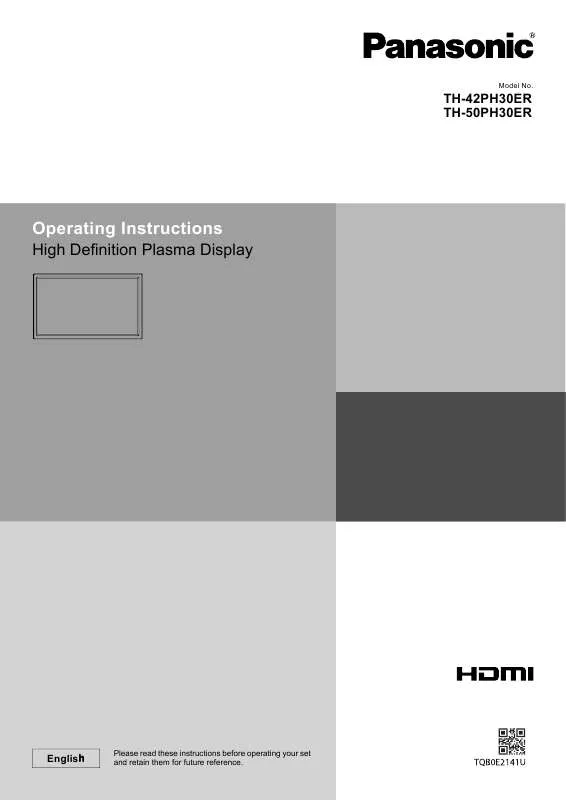Detailed instructions for use are in the User's Guide.
[. . . ] Model No.
TH-42PH30ER TH-50PH30ER
Operating Instructions
High Definition Plasma Display
h English
Please read these instructions before operating your set and retain them for future reference.
Dear Panasonic Customer
Welcome to the Panasonic family of customers. We hope that you will have many years of enjoyment from your new Plasma Display. To obtain maximum benefit from your set, please read these Instructions before making any adjustments, and retain them for future reference. Retain your purchase receipt also, and note down the model number and serial number of your set in the space provided on the rear cover of these instructions. [. . . ] This menu selects the normal levels of Brightness and Contrast. Dynamic For viewing in brighter environments. This menu selects higher than normal levels of Brightness and Contrast.
Press to enter Advanced settings . Advanced settings Enables fine picture adjustment at a professional level (see next page).
Advanced settings
Normalise
Normal
Cinema Ideal for movies. Note: If you would like to change the picture and colour of the selected Picture menu to something else, adjust using the items in the Picture menu. (see next page)
Black extension Input level Gamma W/B High R W/B High G W/B High B W/B Low R W/B Low G W/B Low B
0 0 2. 2 0 0 0 0 0 0
Press " " or " " button to switch between modes. Normal Cool Warm
Colour Management On Enables vivid colour adjustment automatically.
Helpful Hint (
/
Normalise
Normalisation)
While the "Picture" menu is displayed, if either the N button on the remote control is pressed at any time or the ACTION ( ) button is pressed during "Normalise", then all adjustment values are returned to the factory settings.
23
Picture Adjustments
Item Contrast Brightness Colour Hue Sharpness
Less
Effect
More
Adjustments Selects the proper brightness and density for the room. Adjusts for easier viewing of dark pictures such as night scenes and black hair. Adjusts picture sharpness.
Darker
Brighter
Less
More
Notes: · You can change the level of each function (Contrast, Brightness, Colour, Hue, Sharpness) for each Picture Mode. · The setting details for Normal, Dynamic and Cinema respectively are memorized separately for each input terminal. · In Contrast, there is not a noticeable change even when contrast is increased with a bright picture or reduced with a dark picture.
Reddish
Greenish
Less
More
Advanced settings
Item Black extension Input level Gamma W/B High R W/B High G W/B High B W/B Low R W/B Low G W/B Low B
Less
Effect
More
Details Adjusts the dark shades of the image in gradation. Adjustment of parts which are extremely bright and hard to see. S Curve 2. 0 2. 2 2. 6
Less
More
Down
Up
Less
More
Adjusts the white balance for light red areas. Adjusts the white balance for light green areas. Adjusts the white balance for light blue areas. Adjusts the white balance for dark red areas. Adjusts the white balance for dark green areas. Adjusts the white balance for dark blue areas.
Less
More
Less
More
Less
More
Less
More
Less
More
Notes: · Carry out "W/B" adjustment as follows. Adjust the white balance of the bright sections using the "W/B High R", "W/B High G" and "W/B High B" settings. Adjust the white balance of the dark sections using the "W/B Low R", "W/B Low G" and "W/B Low B" settings. Steps 1 and 2 affect each other's settings, so repeat each step in turn to make the adjustment. · The adjustment values are memorized separately for each input terminal. [. . . ] The top and bottom edges as well as the left and right edges of the pictures are cut off.
Just Just Just1
Just2
4:3 4:3 4:3 (1)
4:3 (2)
4:3 Full
4:3 Full
Zoom Zoom1 Zoom1
Zoom2
Zoom2
Zoom3
Zoom3
46
Applicable input signals
Signal name 1 2 3 4 5 6 7 8 9 10 11 12 13 14 15 16 17 18 19 20 21 22 23 24 25 26 27 28 29 30 31 32 33 34 35 36 37 38 39 40 41 42 43 44 45 46 47 48 49 50 51 525 (480) / 60i 525 (480) / 60p 625 (575) / 50i 625 (576) / 50i 625 (575) / 50p 625 (576) / 50p 750 (720) / 60p 750 (720) / 50p 1, 125 (1, 080) / 60p 1, 125 (1, 080) / 60i 1, 125 (1, 080) / 50p 1, 125 (1, 080) / 50i 1, 125 (1, 080) / 24sF 1, 125 (1, 080) / 30p 1, 125 (1, 080) / 25p 1, 125 (1, 080) / 24p 640 × 400 @70 Hz 640 × 480 @60 Hz 640 × 480 @72 Hz 640 × 480 @75 Hz 640 × 480 @85 Hz 800 × 600 @56 Hz 800 × 600 @60 Hz 800 × 600 @72 Hz 800 × 600 @75 Hz 800 × 600 @85 Hz 852 × 480 @60 Hz 1, 024 × 768 @50 Hz 1, 024 × 768 @60 Hz 1, 024 × 768 @70 Hz 1, 024 × 768 @75 Hz 1, 024 × 768 @85 Hz 1, 066 × 600 @60 Hz 1, 152 × 864 @60 Hz 1, 152 × 864 @75 Hz 1, 280 × 768 @60 Hz 1, 280 × 960 @60 Hz 1, 280 × 960 @85 Hz 1, 280 × 1, 024 @60 Hz 1, 280 × 1, 024 @75 Hz 1, 280 × 1, 024 @85 Hz 1, 366 × 768 @50 Hz 1, 366 × 768 @60 Hz 1, 400 × 1, 050 @60 Hz 1, 600 × 1, 200 @60 Hz 1, 600 × 1, 200 @65 Hz 1, 920 × 1, 080 @60 Hz 1, 920 × 1, 200 @60 Hz Macintosh13" (640 × 480) Macintosh16" (832 × 624) Macintosh21" (1, 152 × 870) Horizontal frequency Vertical frequency (kHz) (Hz) 15. 73 31. 47 15. 63 15. 63 31. 25 31. 25 45. 00 37. 50 67. 50 33. 75 56. 26 28. 13 27. 00 33. 75 28. 13 27. 00 31. 46 31. 47 37. 86 37. 50 43. 27 35. 16 37. 88 48. 08 46. 88 53. 67 31. 47 39. 55 48. 36 56. 48 60. 02 68. 68 37. 64 53. 70 67. 50 47. 70 60. 00 85. 94 63. 98 79. 98 91. 15 39. 55 48. 36 65. 22 75. 00 81. 25 67. 50 74. 04 35. 00 49. 72 68. 68 59. 94 59. 94 50. 00 50. 00 50. 00 50. 00 60. 00 50. 00 60. 00 60. 00 50. 00 50. 00 48. 00 30. 00 25. 00 24. 00 70. 07 59. 94 72. 81 75. 00 85. 01 56. 25 60. 32 72. 19 75. 00 85. 06 59. 94 50. 00 60. 00 70. 07 75. 03 85. 00 59. 94 60. 00 75. 00 60. 00 60. 00 85. 00 60. 02 75. 03 85. 02 50. 00 60. 00 60. 00 60. 00 65. 00 60. 00 59. 95 66. 67 74. 54 75. 06 COMPONENT / DVI-D IN RGB IN / PC IN (Dot clock (MHz)) (Dot clock (MHz)) * (13. 5) * (27. 0) * (27. 0) * (27. 0) 4 * (13. 5) * (27. 0) * (27. 0) * (27. 0) * (74. 25) * (74. 25) * (74. 25) * (74. 25) * (148. 5) * (148. 5) 1 * (74. 25) * (74. 25) 1 * (148. 5) * (148. 5) 1 * (74. 25) * (74. 25) 1 * (74. 25) 2 * (74. 25) * (74. 25) 1 * (74. 25) 1 * (74. 25) * (74. 25) 1 * (74. 25) * (25. 17) * (25. 18) 5 * (25. 18) * (31. 5) * (31. 5) * (36. 0) * (36. 0) * (40. 0) * (40. 0) * (50. 0) * (49. 5) * (56. 25) * (33. 54) 5 * (34. 24) * (51. 89) * (65. 0) * (65. 0) * (75. 0) * (78. 75) * (94. 5) * (53. 0) * (53. 0) * (81. 62) * (108. 0) * (80. 14) * (108. 0) * (148. 5) * (108. 0) * (108. 0) * (135. 0) * (157. 5) * (69. 92) * (86. 71) * (87. 44) * (122. 61) * (162. 0) * (162. 0) * (175. 5) * (148. 5) * (148. 5) 3 * (154. 0) * (30. 24) * (57. 28) * (100. 0)
*Mark: Applicable input signal
HDMI * * * * * * * * * *
* *
*
* * *
* *
* * * * * * *
1: Based on SMPTE 274M standard. 3: The input signal is recognized as 1, 125 (1, 080) / 60p. 4: When selected the RGB format and 525p signal input to the PC IN terminal, it is recognized as VGA 60Hz signal. 5: When inputted VGA 60Hz format signal from the other than PC IN terminal, it is recognized as 525p signal.
Note: Signals without above specification may not be displayed properly.
47
Applicable Input Signals
Video input (VIDEO) Signal name 1 2 3 4 5 NTSC PAL PAL60 SECAM Modified NTSC Horizontal frequency(kHz) 15. 73 15. 63 15. 73 15. 63 15. 73 Vertical frequency(Hz) 59. 94 50. 00 59. 94 50. 00 59. 94
Shipping condition
This function allows you to reset the unit to the factory setting.
1 2 3
Setup
1/2
Press to display the Setup menu. [. . . ]