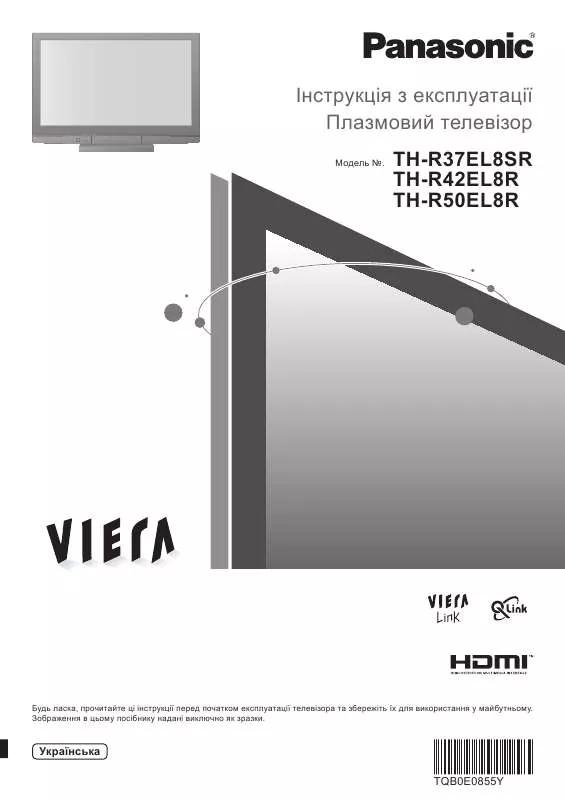Detailed instructions for use are in the User's Guide.
[. . . ] Visit our Panasonic Web Site http://panasonic. net
Table of Contents
Important Safety Notice . . . . . . . . . . . . . . . . . . . . . . . . . . . . . . . . . . . . . . . . . . . 3 Safety Precautions . . . . . . . . . . . . . . . . . . . . . . . . . . . . . . . . . . . . . . . . . . . . . . . . . . . 4 Accessories . . . . . . . . . . . . . . . . . . . . . . . . . . . . . . . . . . . . . . . . . . . . . . . . . . . . . . . . . . . . . . 7 Accessories Supply . . . . . . . . . . . . . . . . . . . . . . . . . . . . . . . . . . . . . . . . . . . . . . . . . [. . . ] /Size display is active, if either the N button on the remote control is pressed at any time or the ACTION ( ) button is pressed during "Normalise", then all adjustment values are returned to the factory settings.
20
MULTI PIP
Press repeatedly. Each time pressing this button main picture and sub picture will be displayed as follows below.
[Picture and Picture] Main picture Sub picture
[Picture out Picture] Main picture Sub picture
[Picture in Picture] Main picture Sub picture
Normal Viewing
MULTI PIP
MULTI PIP
MULTI PIP
A
B
SWAP
A
SWAP
B
A
B
SWAP
Press to swap main picture and sub picture.
B
A
B
A
B
A
Press to select the input mode. Under main Picture and sub picture display, select the picture which you would like to change input modes. Notes: · The sub picture sound is heard while a sub picture operation is underway. · The sub picture operation automatically returns to the main picture operation if a sub picture operation has not been performed for about 5 seconds or if any of the remote control buttons is pressed (except button). Press to change input signal.
[Example] Main picture label is bright
PC1 VIDEO2
Sub picture label is bright
PC1 VIDEO2
SELECT
A
B
A
B
Input modes switching is possible Main picture label is changed Sub picture label is changed
C
VIDEO2 VIDEO1
B
A
PC1 VIDEO2
D
Picture is changed
Press to move the sub picture. Each time the location of the sub picture will be moved. Notes: · This button is effective only in the picture in picture. · The sub picture may be hidden by the on screen display, depending on its position. Notes: · If "INPUT lock" in Options menu is set to other than "Off", MULTI PIP function isn't available. · Sound output is from the picture which is selected in Audio OUT (PIP) (see page 25). This menu selects the normal levels of Brightness and Contrast. Dynamic For viewing in brighter environments. This menu selects higher than normal levels of Brightness and Contrast. Note: If you would like to change the picture and colour of the selected Picture menu to something else, adjust using the items in the Picture menu. (see next page)
Press to select "On". Advanced settings On Enables fine picture adjustment at a professional level (see next page).
Advanced settings
Normalise
Normal
1/2
Black extension Input level Gamma AGC
0 0 2. 2 Off
Advanced settings
W/B High R W/B High G W/B High B W/B Low R W/B Low G W/B Low B 0 0 0 0 0 0
2/2
Press " " or " " button to switch between modes. Normal Cool Warm
Colour Management On Enables vivid colour adjustment automatically.
Advanced settings Off Displays images with settings of the Picture menu.
Helpful Hint (
/
Normalise
Normalisation)
While the "Picture" menu is displayed, if either the N button on the remote control is pressed at any time or the ACTION ( ) button is pressed during "Normalise", then all adjustment values are returned to the factory settings.
23
Picture Adjustments
Item Contrast Brightness Colour Hue Sharpness
Less
Effect
More
Adjustments Selects the proper brightness and density for the room. Adjusts for easier viewing of dark pictures such as night scenes and black hair. Adjusts picture sharpness.
Darker
Brighter
Less
More
Reddish
Greenish
Less
More
Notes: · "Colour" and "Hue" settings cannot be adjusted for "RGB/PC" and "Digital" input signal. · You can change the level of each function (Contrast, Brightness, Colour, Hue, Sharpness) for each Picture Mode. · The "Hue" setting can be adjusted for NTSC signal only during "AV (S Video)" input signal. [. . . ] The display unit is fitted with a cooling fan to dissipate heat generated during normal use. The whirring sound is caused by rotation of the fan and is not a malfunction.
Image retention appears Whirring sounds can be heard from the display unit.
50
DVI-D/COMPONENT/RGB/PC input signals
Applicable input signals for Component / RGB, Mini D-sub 15P, DVI-D (* Mark)
Signal name 1 2 3 4 5 6 7 8 9 10 11 12 13 14 15 16 17 18 19 20 21 22 23 24 25 26 27 28 29 30 31 32 33 34 35 36 37 38 39 40 41 42 43 44 45 46 47 48 49 50 525 (480) / 60i 525 (480) / 60p 625 (575) / 50i 625 (575) / 50p 625 (576) / 50p 750 (720) / 60p 750 (720) / 50p 1, 125 (1, 080) / 60p 1, 125 (1, 080) / 60i 1, 125 (1, 080) / 50p 1, 125 (1, 080) / 50i 1, 125 (1, 080) / 24sF 1, 125 (1, 080) / 30p 1, 125 (1, 080) / 25p 1, 125 (1, 080) / 24p 1, 250 (1, 080) / 50i 640 × 400 @70 Hz 640 × 480 @60 Hz 640 × 480 @72 Hz 640 × 480 @75 Hz 640 × 480 @85 Hz 800 × 600 @56 Hz 800 × 600 @60 Hz 800 × 600 @72 Hz 800 × 600 @75 Hz 800 × 600 @85 Hz 852 × 480 @60 Hz 1, 024 × 768 @50 Hz 1, 024 × 768 @60 Hz 1, 024 × 768 @70 Hz 1, 024 × 768 @75 Hz 1, 024 × 768 @85 Hz 1, 066 × 600 @60 Hz 1, 152 × 864 @60 Hz 1, 152 × 864 @75 Hz 1, 280 × 960 @60 Hz 1, 280 × 960 @85 Hz 1, 280 × 1, 024 @60 Hz 1, 280 × 1, 024 @75 Hz 1, 280 × 1, 024 @85 Hz 1, 366 × 768 @50 Hz 1, 366 × 768 @60 Hz 1, 400 × 1, 050 @60 Hz 1, 600 × 1, 200 @60 Hz 1, 600 × 1, 200 @65 Hz 1, 920 × 1, 080 @60 Hz 1, 920 × 1, 200 @60 Hz Macintosh13" (640 × 480) Macintosh16" (832 × 624) Macintosh21" (1, 152 × 870) Horizontal frequency Vertical frequency (kHz) (Hz) 15. 73 31. 47 15. 63 31. 25 31. 25 45. 00 37. 50 67. 50 33. 75 56. 26 28. 13 27. 00 33. 75 28. 13 27. 00 31. 25 31. 46 31. 47 37. 86 37. 50 43. 27 35. 16 37. 88 48. 08 46. 88 53. 67 31. 47 39. 55 48. 36 56. 48 60. 02 68. 68 37. 64 53. 70 67. 50 60. 00 85. 94 63. 98 79. 98 91. 15 39. 55 48. 36 65. 22 75. 00 81. 25 67. 50 74. 04 35. 00 49. 72 68. 68 59. 94 59. 94 50. 00 50. 00 50. 00 60. 00 50. 00 60. 00 60. 00 50. 00 50. 00 47. 92 30. 00 25. 00 24. 00 50. 00 70. 07 59. 94 72. 81 75. 00 85. 01 56. 25 60. 32 72. 19 75. 00 85. 06 59. 94 50. 00 60. 00 70. 07 75. 03 85. 00 59. 94 60. 00 75. 00 60. 00 85. 00 60. 02 75. 03 85. 02 50. 00 60. 00 60. 00 60. 00 65. 00 60. 00 59. 95 66. 67 74. 54 75. 06 Component / RGB / Mini D-sub 15P (Dot clock (MHz)) * (13. 5) * (27. 0) 4 * (13. 5) * (27. 0) * * * * * * * * * * * * * * * * * * * * * * * * * * * * * * * * * (74. 25) (74. 25) (148. 5) (74. 25) (148. 5) (74. 25) (74. 25) (74. 25) (74. 25) (74. 25) (74. 25) (25. 17) (25. 18) (31. 5) (31. 5) (36. 0) (36. 0) (40. 0) (50. 0) (49. 5) (56. 25) (33. 54) (65. 0) (75. 0) (78. 75) (94. 5) (53. 0) (108. 0) (108. 0) (148. 5) (108. 0) (135. 0) (157. 5) DVI-D (Dot clock (MHz)) * (27. 0)
1 1 1 1 1 1 1 1 2 5
* * * * * * *
(27. 0) (74. 25) (74. 25) (148. 5) (74. 25) (148. 5) (74. 25)
* (74. 25) * (74. 25) * (74. 25)
* (25. 18)
* (40. 0)
5
* (34. 24) * (51. 89) * (65. 0)
* (53. 0) * (81. 62)
* (108. 0)
* (86. 71) * (162. 0) * (175. 5) * (148. 5) * (30. 24) * (57. 28) * (100. 0)
* * * *
(69. 92) (87. 44) (122. 61) (162. 0)
3
* (148. 5) * (154. 0)
1: Based on SMPTE274M standard. 3: The input signal is recognized as 1, 125 (1, 080) / 60p. 4: When selected the RGB format and 525p signal input to the Mini D-sub 15P terminal, it is recognized as VGA 60Hz signal. [. . . ]