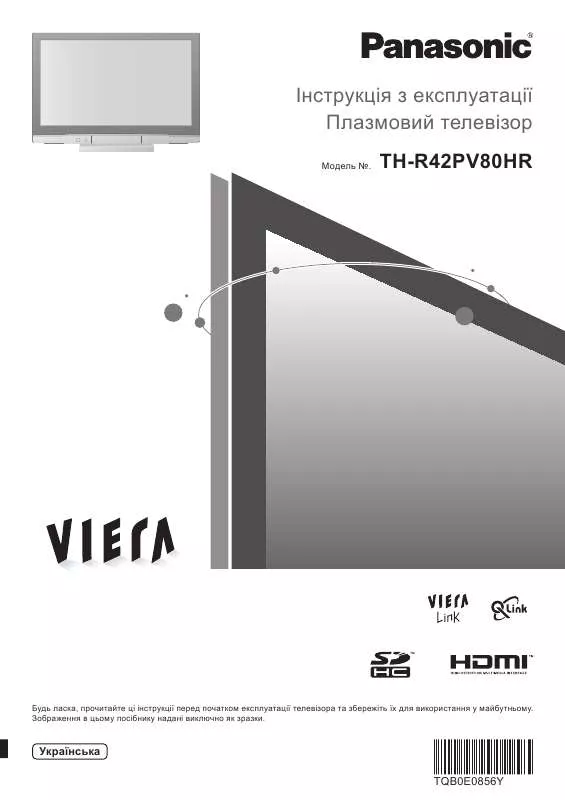Detailed instructions for use are in the User's Guide.
[. . . ] Please contact your local authority for further details of your nearest designated collection point. Penalties may be applicable for incorrect disposal of this waste, in accordance with national legislation.
Information on Disposal for Users of Waste Electrical & Electronic Equipment (private households)
Operating Instructions
Plasma Television Model No. TH-R42PV80HR TH-42PA60E
For business users in the European Union
If you wish to discard electrical and electronic equipment, please contact your dealer or supplier for further information.
Information on Disposal in other Countries outside the European Union
This symbol is only valid in the European Union. If you wish to discard this product, please contact your local authorities or dealer and ask for the correct method of disposal.
DIRECT TV REC
GUIDE TV/AV
OK
MENU
EXIT
TEXT
F. P.
INDEX HOLD
1 4 7
C
2 5 8
VCR
3 6 9
0
ASPECT
N REC VCR DVD
PROGRAMME
TV
Customer's Record The model number and serial number of this product may be found on its rear panel. [. . . ] Changes to TV screen temporarily
MENU
yellow
Appears when updating is completed (You cannot change the channel. )
yellow
View the updated page
(Expand the BOTTOM half)
12
·
The news page provides a function that indicates arrival of latest news ("News Flash").
13
Various menus allow you to make settings for the picture, sound, and other functions so that you can enjoy watching TV in your own way.
How to Use Menu Functions
Menu list
Menu
Adjust by each viewing mode
1
OK
MENU EXIT
Display menu
MENU
Item
·
Viewing mode Contrast, Brightness, Colour, Sharpness Tint Colour balance Colour management P-NR MPEG NR 3D-COMB
Displays the functions that can be set (varies according to the input signal)
· · · · · · · ·
Basic picture mode (Dynamic / Normal / Cinema) Set for each input signal
Adjustments / Configurations (alternatives)
Viewing mode Contrast Brightness Colour Sharpness Tint Colour balance Colour management P-NR MPEG NR 3D-COMB Bass Treble Balance Normal On Auto Off On Dynamic
Adjusts colour, brightness, etc. for each picture mode to suit your taste Adjusts tint of image For NTSC signal reception only Chooses the colour balance of the entire image (Cool / Normal / Warm) Automatically adjusts colours to vivid ones (Off / On) Automatically reduces unwanted picture noise (Off / Normal / Dynamic / Auto) Not valid on HDMI and analogue component signal Automatically reduces noise for watching DTV, DVD and VCD (Off / Min / Mid / Max) Automatically makes still pictures and slow pictures look more vivid (Off / On) For PAL or NTSC signal reception only Not valid on RGB, S-Video, components and HDMI Adjusts the output level of deep bass Adjusts the output level of high-pitch, shrill sound Adjusts volume level of right and left speakers Select stereo / monaural (Mono / Stereo) Normally: Stereo Stereo signal cannot be received: Mono M1 / M2: Available while mono signal is transmitted Improves sound quality for music and dramas (Music / Speech) Gives a greater spatial effect by using dynamic enhancer (Off / On) Chooses according to the signal when HDMI is connected (Auto / Digital / Analogue) (p. 27) Chooses the connector to which a Q-Link compatible equipment is connected (Off / AV2 / AV3) (p. 24) Chooses the signal to be transmitted from the TV to Q-Link (TV / AV1 / AV2 / AV3 / Monitor) Monitor: Image displayed on screen Component signals cannot be outputted Control with HDMI function (Off / On) (p. 21)
Picture menu
2 3
Select the menu
Ma i n me nu Pic ture men u
Sound menu Se tup menu
(example: Picture menu)
select next
Select the item
Viewing mode Contrast Brightness Colour Sharpness Tint Colour balance Colour management P-NR MPEG NR 3D-COMB
Picture menu
Dynamic
select
Bass Treble Balance MPX Mode Ambience HDMI input Q-Link
Sound menu
·
How to Use Menu Functions (picture, sound quality, etc. )
MPX
Stereo
N
Normal On Auto Off On
Mode Ambience HDMI input Q-Link
Music Off Auto AV2
(example: Picture menu)
TV
4
Adjust or select
Viewing mode Contrast Brightness Colour Sharpness Tint Colour balance Colour management P-NR MPEG NR 3D-COMB
Picture menu
Dynamic
OK
Normal On Auto Off On
change store (Required by some functions)
AV2/AV3 out Control with HDMI Teletext Off timer Text language Side panel Power save Programme edit Auto setup Manual tuning Fine tuning Colour system Volume correc. Decoder (AV2 / AV3) OSD language Colour system Volume correction
Choose from among alternatives
Colour balance Normal
(example: Picture menu)
· · · · · ·
AV2 out
TV
Control with HDMI Teletext Off timer
On TOP Off
Teletext display mode (TOP (FLOF) / List) (p. 12) Sets the time the unit automatically turns Off. (Off / 15 / 30 / 45 / 60 / 75 / 90) (minutes) Selects teletext language (West / East1 / East2) West: English, French, German, Greek, Italian, Spanish, Swedish, Turkish East1: Czech, English, Estonian, Lettish, Rumanian, Russian, Ukrainian East2: Czech, Hungarian, Lettish, Polish, Rumanian Increases the brightness of the side panel (Off / Low / Mid / High) The recommended setting is High to prevent panel "after-image" Reduces brightness of picture to economise on power consumption (Off / On) Edits channels (p. 18) Fine tuning of channels (during rain, etc. ) Selects optional colour system depending on video signals (Auto / PAL / SECAM / M. NTSC) Adjusts volume of individual stations Set "On" when the decoder is connected to AV2 or AV3 terminal via a Q-Link equipment (Off / On) Changes language for on-screen displays Selects optional colour system based on video signals in AV mode Adjusts volume for AV and HDMI mode
Number and positions of alternatives
Advanced
Text language
West
Setup menu
To return to TV
EXIT
Changed
Side panel Power save
Programme edit
Off Off Access Access Access
Adjust using the slide bar
Sharpness
To return to the
MENU
Auto setup Manual tuning Fine tuning Colour system Volume correc. Decoder (AV2) OSD language Colour system Volume correction
Tuning menu
Moved
previous screen
Go to the next screen
Tuning menu
Access
Auto
Displays the next screen
Off Access Auto
To reset the setting
N
·
In AV mode, the Sound menu and Setup menu give a smaller number of options.
14
15
Editing and Setting Channels
The current channel settings can be changed according to your needs and reception conditions.
1
OK
MENU EXIT
Display the menu
MENU
Select the programme number to edit
Prog. 1 2 3 4 5 : : : : :
Name Programme number
3 FTP
Programme edit
Chan. 16)
After connections turn the equipments on and then, switch the TV unit on. Display the menu
Features available
1 2 3
MENU
Some recording equipments are not applicable. Read the manuals of the equipment.
OK
MENU
Select "Setup menu"
M ai n men u H om e th eatre
next select
Direct TV Recording: Recording the current programme in VCR / DVD recorder immediately.
DIRECT TV REC
DIRECT TV REC
What you see is What you record
· · ·
When Direct TV Recording is performed, the recording equipment is automatically turned on if it is in Standby mode. The recording equipment is recording from its own tuner. You can turn the TV off during recording. Do not turn the TV off during recording AV source. Otherwise the recording will be stopped.
Pi ct u re m en u So u n d m enu S et u p men u
·
Select "Control with HDMI"
Setup menu
Q-Link AV2 out Control with HDMI Teletext Off timer Text language Side panel Power save Tuning menu OSD language AV2 TV On TOP Off West Off Off
External Equipment
select
TV
4
Select "On" (default is On)
select
Information / Message Power on link and Easy playback Power off link
Recording information or if recording is not possible, a message is displayed. (Only when the programme number is "0" or "AV mode" for some equipment. )
Advanced
Easy playback
Automatic Input switching-When the connected Panasonic equipment is operated, input mode is switched automatically. When it is stopped operating, input mode is returned.
You can control the theatre speaker with TV's remote control. This function is available when Panasonic Amplifier or Player theatre is connected.
Insert a videocassette or DVD in the recording equipment and it is operated, TV is turned on and input mode is switched automatically so that you can view the content. IDTV (Only when TV is in Standby mode. )
Display the menu Select "Home theatre" or "TV speaker"
MENU
Home theatre:
Mute
Theatre speaker
M ai n m en u H om e t hea t re
next select
Adjustment for equipment (automatically turned on if it is in Standby mode) Volume up / down
P i c t ure m e nu S ound m enu S e tup m e nu
When TV is set to Standby mode, the recording equipment is also automatically set to Standby. (Only when the videocassette or DVD is not active. )
· "DATA LOGIC" (a trademark of Metz Corporation) · "Megalogic" (a trademark of Grundig Corporation) · "Easy Link" (a trademark of Philips Corporation) · "SMARTLINK" (a trademark of Sony Corporation)
20
Read the manuals of the equipment too.
Power on link Power off link
· ·
TV speaker:
TV speakers are active.
When selecting "Home theatre", the sound of TV speakers is mute. [. . . ] on device) TMDS Clock- TMDS Clock+ TMDS Data0 Shield TMDS Data1- TMDS Data1+ TMDS Data2 Shield
AV3 - Pins 15 and 20 are dependent on AV3 S-VHS / VIDEO switching.
20 18 16 14 12 10 8 6 4 2 CVBS in (video) Earth Status RGB Earth -Q-Link data Status CVBS Audio in (L) Audio earth Audio in (R)
·
Check the position, direction, and connection of the aerial.
logo appears at the four corners of the screen Contrast is reduced
·
Input signal that can be displayed
Mark: Applicable input signal for Component (Y, PB, PR) and HDMI
Signal name 525 (480) / 60i 525 (480) / 60p 625 (576) / 50i 625 (576) / 50p 750 (720) / 60p 750 (720) / 50p 1, 125 (1, 080) / 60i 1, 125 (1, 080) / 50i Horizontal frequency (kHz) 15. 73 31. 47 15. 63 31. 25 45. 00 37. 50 33. 75 28. 13 Vertical frequency (Hz) 59. 94 59. 94 50. 00 50. 00 60. 00 50. 00 60. 00 50. 00 Component HDMI
The function to prevent after-image is activated. (Not a faulty symptom) The screen saver is activated if the TV unit is not operated for a certain time in AV mode. Contrast is lowered when teletext, radio, menu, etc. 5)
Pictures from an equipment are unusual when the equipment is connected via HDMI
· ·
Frequently Asked Questions Technical Information
Only one part remains dark
Note
· ·
Signals other than above may not be displayed properly. [. . . ]