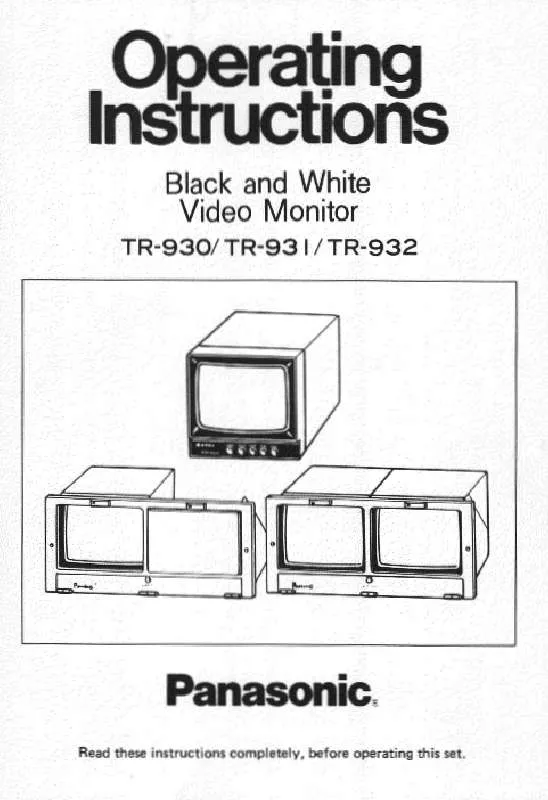Detailed instructions for use are in the User's Guide.
[. . . ] Available DVB-T2 broadcasts will be tuned automatically when you perform DVB Auto Setup. Sharp pictures and clear sound with HDMI connection (p. 90) Enjoy high definition digital picture and high quality sound by using an HDMI cable. Using USB devices Enjoy the photo, video and music in the USB Flash Memory on Media Player. [. . . ] If encrypted channels do not appear, perform the below to verify the card is recognised by the TV. For more details, read the manual of the CI module, or check with the broadcaster.
1 2
Select DVB
(p. 19)
Display the menu and select [Setup]
select
Setup
access
Using Common Interface
3
Select [System Menu]
select
System Menu Access
access
4
Select [Common Interface]
select
Common Interface Access
access
5
Access Common Interface and follow the on-screen instructions
Common Interface
Slot 1: Module inserted
On-screen instructions may not correspond to the remote control buttons.
53
Updating the TV Software
A new version of software may be released for download to enhance the performance or operations of the TV. In DVB mode, a notification banner will appear when one of the BBC channels is turned to if a new available software is found. To download (Press the EXIT button not to download) You can update new software automatically or update manually.
1
Display the menu and select [Setup]
select
Setup
access
2
Select [System Menu]
select
System Menu Access
access
3
Select [System Update]
System Menu
System Update Access
select access
Updating the TV Software
Update TV's software system [System Update]
To update automatically
Select [Auto Update Search in Standby]
System Update
Auto Update Search in Standby Off System Update Search Now
select access / store
If System Update is performed, the software will be updated (it may change TV functions). If you do not want to do so, set [Auto Update Search in Standby] to [Off]. The notification banner will keep appearing during the period of new software availability, usually 2 to 3 days.
Automatically performs a search in standby and downloads an update, if any software updates are available. The automatic updating is performed at night under the following conditions: · Standby (TV turned off with the remote control) · Recording of Timer Programming or Direct TV Recording is not in progress.
To update immediately
1 Select [System Update Search Now]
System Update
Auto Update Search in Standby Off System Update Search Now Access
2 Searches for an update (for
select access several minutes) and displays a corresponding message if any
3 Download
Note
Download may take up to 60 minutes. During software download and update, DO NOT perform any operations on the TV or switch Off the TV.
54
Displaying PC Screen on TV
The screen of the PC connected to the TV can be displayed on the TV. You can also listen to PC sound with the audio cable connected. 82)
1 2
Select the external input Select [PC]
Input Selection
AV1 AV2 PC HDMI1 HDMI2 HDMI3 HDMI4 TV SD Card/USB
select access Corresponding signals (p. Cutout
For the information of the devices "Devices for recording or playing back" (p. 89) For the supported file format "Supported file format in Media Player and media servers" (p. 86, 87)
57
Starting Media Player
1 2 3
Insert the SD Card or USB Flash Memory to the TV
(p. 57)
Confirm the message and start Media Player
You can also start by pressing following button. "Watching External Inputs" (p. 29)
Select the device to access
Drive Select
EXIT Select RETURN Access
SD Card USB Drive. . . USB HDD1 USB Flash. . .
select access If two or more devices are not connected, this step will be skipped.
SD Card
Selected device name
4
Select the content
Contents Select
EXIT Select RETURN Access Photo Video Music
select access
[Photo] [Video] [Music]
(p. 64)
SD Card
5
Enjoy Media Player
Example: Thumbnail - [All photos]
Media Player Photo All photos
To display the information of the highlighted content
1/48 File name p1010001. JPG Date 23/10/2011 Size 1600X1200
File number / Total file number
Using Media Player
View Select Slideshow
Info EXIT Option Menu RETURN View Select Drive Select
SD Card Contents Select
Selected device name
Note
You can also access each mode directly by using VIERA TOOLS. 31) Select the appropriate device and content for playing back each file. You can use the following buttons during playback. Set the code of the remote control to "73" (p. [. . . ] Content owners may require you to upgrade PlayReady to access their content. If you decline an upgrade, you will not be able to access content that requires the upgrade.
Licence
100
Index
A Accessories ························· 6 Advanced Settings···········34, 56 Analogue Tuning Menu ·····44, 45 Aspect ··························22, 85 Audio Description ············21, 36 Auto Gain Control ·················35 Auto Setup ·····················14, 44 Auto Standby·······················36 AV1 out ·························37, 75 B Banner Display Timeout ·········38 C Category list ························24 C. A. T. S. ······························33 Channel List ························46 Channel Sorting by Region ·····46 Child Lock···························50 Clamper ·····························13 Common Interface ················53 COMPONENT ················84, 91 Connection ························ ·······11 - 13, 66, 74, 75, 82 - 84 D Direct TV Recording·········76, 78 DivX ··································88 DLNA·································70 DTS···································63 DVB Tuning Menu ···········44, 45 DVD Recorder ················12, 30 DVI····································90 DVI Input Setting ··················34 E EPG ··································23 External equipment ·············· ·················11 - 13, 29, 82 - 84 External input ······················29 F FAQs ···························94 - 96 Favourites Edit·····················45 Free input menu ··············32, 92 G Glossary ·····························99 Guide link programming ·········25 H HDMI ····················· 90, 92, 102 HDMI Content Detection ········37 Hold ·····························21, 27 Home Cinema ·····················81 I Information banner ···············20 Input Labels ························38 Input signal ·························91 L Last view ····························20 M Mains lead ··························11 Mains power On / Off switch ·· ··································10, 14 Maintenance ·······················98 Manual Tuning ·····················47 Media Player ·················57 - 64 Menu Functions ·············32 - 39 Monaural Audio ····················21 Multi Audio ··························21 Music mode ························64 N Network connections ·············66 Network Setup ···············67 - 70 New Channel Message ·········47 NICAM ·······························35 NTSC ························· 33, 102 O Off Timer ·······················21, 36 Optional accessories ·············· 6 Owner ID ·······················16, 52 P PAL ································· 102 Pedestal ······························ 7 Photo mode ························59 PIN number···············16, 50, 52 Playing Time Display ·············38 P-NR ·································33 Power and Timer LED ···········10 Q Q-Link ···························74, 76 Q-Link Download·············14, 37 Quick Start Guide ············ 6 - 17 R Radio Mode ························38 Remote control ···············6, 7, 9 Reset to Defaults·············34, 36 RGB ································ 102 S Sales and Support Information ····································· 104 SCART ······················· 92, 102 SD Card ························57, 89 Search list···························24 Shipping Condition ···············51 Signal Condition ···················47 Slideshow ······················59, 71 Software Update ·············54, 70 Specifications ············ 102 - 103 Split Programme ··················25 Subtitles ························22, 27 System Update ····················54 T Teletext ························26 - 28 Timer Programming ·········24, 48 True Cinema ·······················33 TV Guide ······················23 - 25 TV Guide Settings ················37 U Update Channel List ·············47 USB Flash Memory··········57, 89 USB connection ···················90 V V-Audio Surround ·················35 VCR ·····························12, 30 Video mode·························62 VIERA Connect ···············18, 73 VIERA Link ··············74, 77 - 81 VIERA TOOLS ·····················31 Viewing Mode ······················33 Vivid Colour ························33 Volume Correction ···········21, 35 Z Zoom ····························22, 60
101
Index
Specifications
Model No. Power source Panel TX-L32E5B AC 220-240 V, 50 / 60 Hz LED LCD panel 764 mm × 519 mm × 230 mm (With Pedestal) 764 mm × 473 mm × 52 mm (TV only) 874 mm × 581 mm × 238 mm (With Pedestal) 874 mm × 534 mm × 52 mm (TV only) 997 mm × 650 mm × 247 mm (With Pedestal) 997 mm × 604 mm × 52 mm (TV only) 17. 0 Net (With Pedestal) 14. 0 Net (TV only) 1, 107 mm × 712 mm × 268 mm (With Pedestal) 1, 107 mm × 666 mm × 52 mm (TV only) 20. 0 Net (With Pedestal) 16. 5 Net (TV only) TX-L37E5B TX-L42E5B TR932
Dimensions (W × H × D)
Mass
13. 5 Net 11. 0 Net (With Pedestal) (With Pedestal) 11. 5 Net 9. 0 Net (TV only) (TV only) Speaker Audio output Headphones (75 mm × 22 mm) × 2, 20 W (10 W + 10 W) M3 (3. 5 mm) stereo mini Jack × 1 DVB-T / T2 PAL I PAL 525/60 M. NTSC NTSC (AV input only) 8:
Receiving systems / Band name
Aerial input Operating conditions
Sound
Digital terrestrial services. UHF E21 - 68 Playback of NTSC tape from some PAL Video recorders (VCR) or NTSC disc playback from DVD player and recorder. [. . . ]