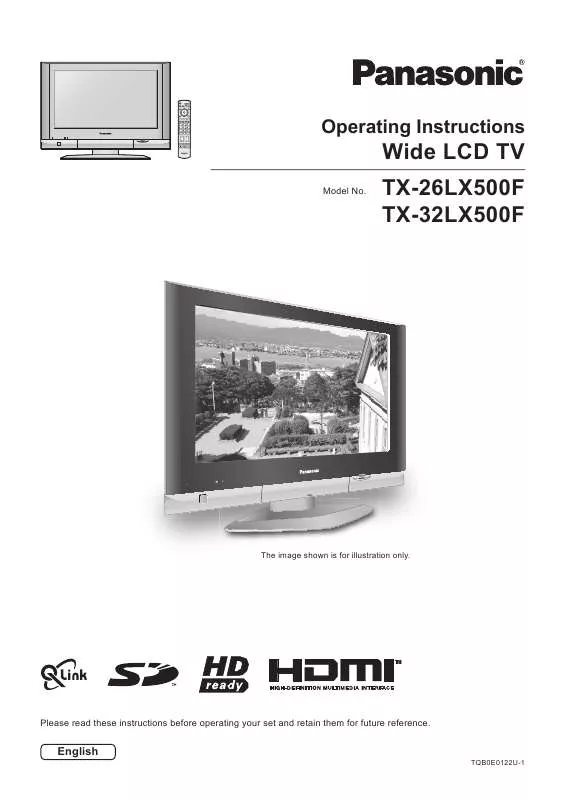Detailed instructions for use are in the User's Guide.
[. . . ] OK
1 4 7 C
2 5 8 0
3 6 9
Operating Instructions
TV
Wide LCD TV
Model No.
TX-26LX500F TX-32LX500F
The image shown is for illustration only.
Please read these instructions before operating your set and retain them for future reference.
English
TQB0E0122U-1
Welcome
Dear Panasonic Customer, We hope that you have many years of enjoyment from your new TV. The Quick Start Guide section at the beginning of this instruction book will allow you to use the TV as quickly as possible. We recommend that you then read the complete instruction book, and keep it to refer to as you explore the range of advanced features that this LCD TV offers.
Contents
Accessories . . . . . . . . . . . . . . . . . . . . . . . . . . . . . . . . . . . . . . . . . . . . . . . . . . . . . . . . . . . . . . . . 2 Warnings and Precautions . . . . . . . . . . . . . . . . . . . . . . . . . . . . . . . . . . . . . . . . . [. . . ] To change the TV channel: press the Yellow button until the currently selected TV channel is shown, then use the remote control to change channel (whilst the on screen selector keys are still displayed). Press the Blue button to swap the contents of the two windows. Use the remote control to select a TV channel or an AV source to appear in the left window. Picture and picture mode
2
AV1
Source
Swap
20
PC mode
When you switch to PC input, the menu will be changed. About the PC connection, see page 38.
TV/AV
OK
Press the TV/AV button. Whilst the on screen selector keys are displayed, press the Blue button to move to the next page, and then press the Yellow button to access PC mode. Press the TV/AV button again to go back to watching TV.
Yellow
Blue
1 4 7 C
2 5 8 0
3 6 9
Picture menu
During PC mode Press the MENU button. Adjust chosen option or access chosen menu. Press the EXIT button at any time to exit Picture menu. Viewing mode, Contrast, Brightness, Sharpness, Colour balance About settings, see page 9. Advanced setting Access to adjust to the fine picture at a professional level. R-Gain : Adjusts the white balance for red areas. G-Gain : Adjusts the white balance for green areas. B-Gain : Adjusts the white balance for blue areas. Gamma : 2. 0 2. 2 2. 5
EXIT MENU
TV
Main menu P i c t u r e menu Sound menu Setup menu
Picture menu
Viewing mode Contrast Brightness Sharpness Colour balance Advanced setting Dynamic
Normal Access
Advanced setting
R-Gain G-Gain B-Gain Gamma
2. 2
Sound menu
During PC mode Press the MENU button. Move to choose menu option.
Sound menu
MENU
Main menu P i c t u r e menu Sound menu Setup menu
Bass Treble Balance Headphone volume Mode Ambience
Adjust chosen option or access chosen menu. Press the EXIT button at any time to exit Sound menu. Bass, Treble, Balance, Headphone volume, Mode, Ambience About settings, see page 10.
EXIT
Music Off
21
PC mode
Setup menu
During PC mode Press the MENU button. Adjust chosen option or access chosen menu. Press the EXIT button at any time to exit Setup menu.
EXIT MENU
Main menu P i c t u r e menu Sound menu Setup menu
Setup menu
PC setup Volume correction OSD language Access
PC setup
Input resolution Clock H-pos V-pos Clock phase Sync VGA
H&V
PC setup Input resolution
Access to adjust chosen option. : Displayed during VGA, WVGA, XGA, WXGA input signals. Select WVGA or WXGA during WVGA or WXGA input signal to avoid noise. [. . . ] - in 15 Earth 13 -11 Earth 9 -7 Earth 5 Audio out (L) 3 Audio out (R) 1
20 18 16 14 12 10 8 6 4 2
CVBS in (video) RGB status earth Status RGB Earth --Status CVBS Audio in (L) Audio earth Audio in (R)
CVBS in (video) Earth -Earth -Q-Link data Status CVBS Audio in (L) Audio earth Audio in (R)
Suitable inputs for AV1 include RGB (Red / Green / Blue).
AV2 - Pins 15 and 20 are dependent on AV2 S-VHS / VIDEO switching.
AV3 S-VIDEO 4 pin terminal
Chrominance in Luminance in
AV4 Scart terminal (RGB, VIDEO, S-VIDEO, Q-Link)
Socket Earth 21 CVBS out (video) 19 CVBS earth 17 Red in, S. C. - in 15 Red earth 13 Green in 11 Green earth 9 Blue in 7 Blue earth 5 Audio out (L) 3 Audio out (R) 1
20 18 16 14 12 10 8 6 4 2
Chrominance earth
Luminance earth
CVBS in (video) Earth Status RGB Earth -Q-Link data Status CVBS Audio in (L) Audio earth Audio in (R)
AV4 - Pins 15 and 20 are dependent on AV4 S-VHS / VIDEO switching.
40
Input signal that can be displayed
Applicable input signal for Component (Y, PB, PR), HDMI and PC (D-sub 15P) ( Mark) Signal name 525 (480) / 60i 525 (480) / 60p 625 (576) / 50i 625 (576) / 50p 750 (720) / 60p 750 (720) / 50p 1, 125 (1, 080) / 60i 1, 125 (1, 080) / 50i 640 × 400 @70 Hz 640 × 480 @60 Hz 640 × 480 @75 Hz 852 × 480 @60 Hz 800 × 600 @60 Hz 800 × 600 @75 Hz 800 × 600 @85 Hz 1, 024 × 768 @60 Hz 1, 024 × 768 @70 Hz 1, 024 × 768 @75 Hz 1, 024 × 768 @85 Hz 1, 280 × 1, 024 @60 Hz 1, 366 × 768 @60 Hz Macintosh13" (640 × 480) Macintosh16" (832 × 624) Macintosh21" (1, 152 × 870) Horizontal frequency (kHz) 15. 73 31. 47 15. 63 31. 25 45. 00 37. 50 33. 75 28. 13 31. 46 31. 47 37. 50 31. 47 37. 88 46. 88 53. 67 48. 36 56. 48 60. 02 68. 68 63. 98 48. 36 35. 00 49. 72 68. 68 Vertical frequency (Hz) 59. 94 59. 94 50. 00 50. 00 60. 00 50. 00 60. 00 50. 00 70. 07 59. 94 75. 00 59. 94 60. 32 75. 00 85. 06 60. 00 70. 07 75. 03 85. 00 60. 02 60. 00 66. 67 74. 54 75. 06 Component HDMI PC
Notes: · Signals other than above may not be displayed properly. · Applicable input signal for PC is basically compatible to VESA standard timing. · PC signal is magnified or compressed for display, so that it may not be possible to show fine detail with sufficient clarity.
41
Specifications
Power Source Power Consumption LCD Visible screen size Sound Speaker Audio Output Headphones Scanning format PC signals TX-26LX500F AC 220-240 V, 50 / 60 Hz Average use : 131 W Standby condition : 0. 4 W Wide XGA (1, 366 × 768 pixels) 16:9 aspect ratio LCD panel 64. 8 cmV 565 mm (W) × 318 mm (H) TX-32LX500F Average use : 165 W Standby condition : 0. 4 W
80. 0 cmV 697 mm (W) × 392 mm (H)
Receiving Systems / Band name
Aerial - Rear Operating Conditions Connection Terminals AV1 (Scart connecter) AV2 (Scart connecter) AV3 VIDEO S-VIDEO AUDIO L - R AV4 (Scart connecter) Others COMPONENT HDMI PC AUDIO L - R Card slot Output AUDIO L - R Dimensions ( W × H × D ) Including TV Stand TV Set Only Weight
Woofer ( 80 mm) × 2 pcs, Tweeter (16 mm × 73 mm) × 4 pcs 20 W (5 W + 5 W, 5 W + 5 W) M3 (3. 5 mm) Jack × 1 480i(60Hz), 480p(60Hz), 576i(50Hz), 576p(50Hz), 720p(50Hz), 720p(60Hz), 1080i(50Hz), 1080i(60Hz) XGA display VGA, SVGA, XGA SXGA ······ (compressed) Horizontal scanning frequency 31 - 69 kHz Vertical scanning frequency 59 - 86 Hz PAL B, G, H, SECAM B, G SECAM L / L' VHF E2 - E12 VHF H1 - H2 (ITALY) VHF A - H (ITALY) UHF E21 - E69 CATV (S01 - S05) CATV S1 - S10 (M1 - M10) CATV S11 - S20 (U1 - U10) CATV S21 - S41 (Hyperband) PAL D, K, SECAM D, K VHF R1 - R2 VHF R3 - R5 VHF R6 - R12 UHF E21 - E69 PAL 525/60 Playback of NTSC tape from some PAL Video recorders (VCR) M. NTSC Playback from M. [. . . ]