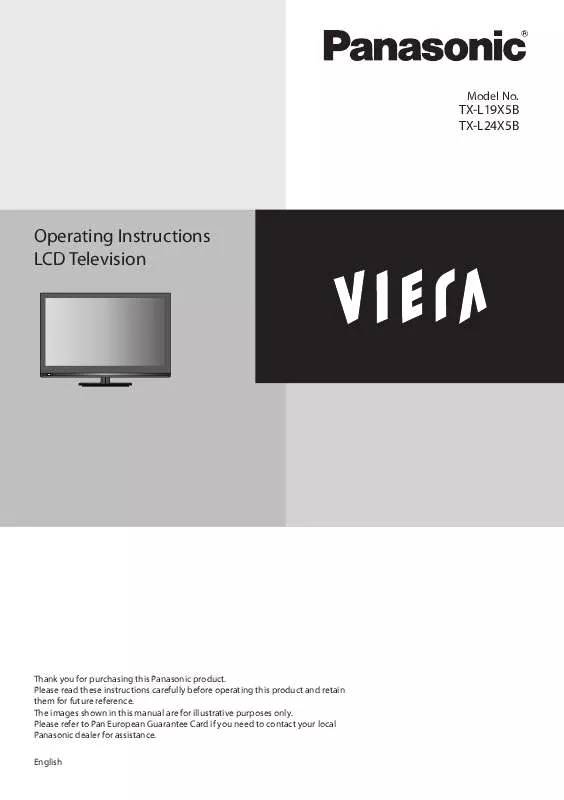Detailed instructions for use are in the User's Guide.
[. . . ] TX-L19X5B TX-L24X5B
Model No.
Operating Instructions LCD Television
Thank you for purchasing this Panasonic product. Please read these instructions carefully before operating this product and retain them for future reference. The images shown in this manual are for illustrative purposes only. Please refer to Pan European Guarantee Card if you need to contact your local Panasonic dealer for assistance. [. . . ] 2. Connect LCD TV’s AC Power Cord into an AC outlet. 3. Press POWER button on Side Control of LCD TV or use Remote Control to turn it ON. The POWER indicator will light up (green). 4. Press POWER button again to enter stand-by status, the POWER indicator will become red. Note: If there is no reaction when you press (POWER) on the remote control, press (POWER) button on Side Control again to active the TV.
ASPECT
Select screen size among “Auto”, “4:3“, “Zoom 1”, “Zoom 2”, “16:9” by pressing ASPECT button on Remote Control. [Auto] The optimum size and aspect can be chosen automatically, and you can enjoy finer images. [4:3] Displays the image at the standard 4:3 without distortion. [Zoom 1] Scales the classic 4:3 format to 14:9. [Zoom 2] Scales the classic 4:3 format to 16:9. [16:9] Directly displays the image at 16:9 without distortion (anamorphic). Note: [Auto] mode determines the best aspect ratio to fill the screen. It does this using a three step process (WSS, Control signal through SCART / HDMI terminal) to determine.
Selecting Input Source
Select mode AV 1, AV 2, HDMI 1, HDMI 2, PC, USB, or TV by pressing INPUT(AV) button of Remote Control or INPUT/OK button of Side Control.
Input Selection AV 1 AV 2 HDMI 1 HDMI 2 PC USB TV
13
Initial Setup
1 Initial Setup <On-Screen>
Initial Setup
<Remote / Operation>
Welcome to use the Wizard for Initial Setup !!Please press [OK] to start the wizard.
2 Mode Select (TV location setting)
<On-Screen>
Initial Setup
Please select your mode Home Shop
<Remote / Operation>
Mode select
EXIT Back Next Select
Back
Select
Next
Exit
Exit
Note: If you selected Shop, a message appears “Are you sure ?”. Select Yes to continue, or select No to change your selection. Select Home viewing environment to use in your home environment. Shop viewing environment is the demonstration mode to explain main features of this TV. To change viewing environment later on, you will need to initialise all settings by accessing Shipping Condition.
• •
3 Country Setting <On-Screen>
Initial Setup
Please select your country: United Kingdom Ireland
<Remote / Operation>
Country
EXIT Back Next Select
Back
Select
Next
Exit
Exit
14
Initial Setup
4 Channel Scan <On-Screen>
Initial Setup
First, please connect aerial. If you skip this step, the channel scan could be performed in Menu.
<Remote / Operation>
Channel Scan
EXIT Back Next Select
Scan Skip Scan
Back
Select
Next
Exit
Exit
5 Search for channels <On-Screen>
Initial Setup Channel Scan
The channel scan may take a while to complete. Analogue Channels: 2 Digital Channels: 0
<Remote / Operation> Cancel
15%
Exit
Cancel
6 Initial setup completed <On-Screen>
Initial Setup Complete
<Remote / Operation>
Congratulations !!Please press [OK] to exit the wizard.
Back
Back
15
On-Screen Display
Picture
Main Menu
Viewing Mode Contrast Brightness Colour Sharpness Tint Colour Balance P-NR 3D-COMB Screen Display Normal On On On Normal
Increases or decreases the levels of colour according to your • personal preference. (0~100)
Colour
•
90 50 50 50 0
Sharpness
Increases or decreases the levels of sharpness according to your personal preference. (0~100)
With an NTSC signal source connected to the TV, the picture • hue can be adjusted to suit your taste. [. . . ] *2: When the TV is turned off with the remote control and no function is active.
23
Input Signal Compatibility Chart
COMPONENT (Y, PB, PR), HDMI
Signal name 525 (480) / 60i, 60p 625 (576) / 50i, 50p 750 (720) / 60p, 50p 1, 125 (1, 080) / 60i, 50i 1, 125 (1, 080) / 60p, 50p, 24p COMPONENT HDMI
Mark : Applicable input signal
PC (from D-sub terminal/ HDMI terminal)
Signal name 640 × 400 @70 Hz 640 × 480 @60 Hz 640 × 480 @75 Hz 800 × 600 @60 Hz 800 × 600 @75 Hz 800 × 600 @85 Hz 1, 024 × 768 @60 Hz 1, 024 × 768 @70 Hz 1, 024 × 768 @75 Hz 1, 024 × 768 @85 Hz 1, 280 × 768 @60 Hz 1, 280 × 1, 024 @60 Hz 1, 366 × 768 @60 Hz Macintosh13” (640 × 480) Macintosh16” (832 × 624) Macintosh21” (1, 152 × 870) Horizontal frequency (kHz) 31. 47 31. 47 37. 50 37. 88 46. 88 53. 67 48. 36 56. 48 60. 02 68. 68 47. 78 63. 98 48. 39 35. 00 49. 73 68. 68 Vertical frequency (Hz) 70. 08 59. 94 75. 00 60. 32 75. 00 85. 08 60. 00 70. 07 75. 03 85. 00 59. 87 60. 02 60. 04 66. 67 74. 55 75. 06
Applicable input signal for PC is basically compatible to VESA standard timing Applicable input signal for PC is basically compatible to HDMI standard timing Note: Signals other than above may not be displayed properly. The above signals are reformatted for optimal viewing on your display. PC signal is magnified or compressed for display, so that it may not be possible to show fine detail with sufficient clarity. Only HDMI 1 supports PC/DVI (co-use R/L of YPbPr RCA jack for DVI mode audio input).
• • • •
24
Multi-media Supported Specification
Photo Format
JPEG
File extension
. jpeg
Image resolution (pixel)
Details / Restrictions
Baseline jpeg: 4 x 4 to 17, 000 x10, 000 DCF*1 and EXIF∗2 standards Progressive jpeg: Sub-sampling : 4:4:4, 4:2:2, 4:2:0 4 x 4 to 4, 000 x 4, 000
∗1 : � Design rule for Camera File system - unified standard established by Japan Electronics and Information Technology Industries Association (JEITA) ∗2 : � Exchangeable Image File - image file format used by digital cameras
Music Codec
MP3 AAC WMA
File extension
. mp3 . m4a . wma
Restrictions
– – WMA lossless/WMA Pro are not supported.
Movie Container
AVCHD AVI ASF MKV MP4 TS PS FLV 3GPP
File extension
. mts . avi . asf . wmv . mkv . mp4 . m4v . ts . tp . mpg . mpeg . flv . f4v . 3gp
Video codec
H. 264 BP/MP/HP H. 264 BP/MP/HP MPEG 4 Windows Media Video v9/VC-1 H. 264 BP/MP/HP H. 264 BP/MP/HP H. 264 BP/MP/HP MPEG 2 MPEG 1/MPEG 2 H. 264 BP/MP/HP H. 264 BP/MP/HP MPEG 4
Audio codec
Dolby Digital MP3, MPEG1 Layer1/2, Dolby Digital, AAC, HE-AAC Windows Media Audio v8, MP3 MP3, MPEG1 Layer1/2, Dolby Digital, AAC, HE-AAC MP3, AAC, HE-ACC Dolby Digital, Dolby Digital Plus, MP3, AAC, HE-AAC Dolby Digital, MPEG1 Layer1/2, AAC, DVD LPCM MP3, AAC, HE-AAC AAC, HE-AAC
Note: Some files may not be played back even if they fulfill these conditions. [. . . ]