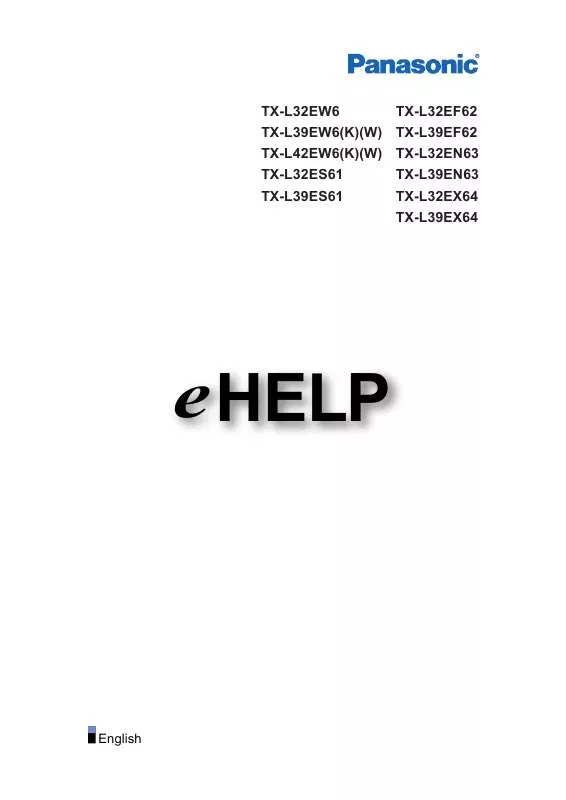Detailed instructions for use are in the User's Guide.
[. . . ] TX-L32EW6 TX-L39EW6(K)(W) TX-L42EW6(K)(W) TX-L32ES61 TX-L39ES61
TX-L32EF62 TX-L39EF62 TX-L32EN63 TX-L39EN63 TX-L32EX64 TX-L39EX64
e HELP
English
Watching
my Home Screen
• Information�10 • How to use� 10 • Settings�11
Basic
• Basic connection� • Selecting channel� • Information banner� 13 15 16
• Option Menu�18 • Subtitle�19 • Off Timer�20 • Last view� 20
External equipment
• External connection� • Watching external input� • Operating with TV’s remote control� • HDMI features� • Terminal information� • Valid input signals� 20 23 24 25 26 27
For best picture
• Viewing Mode�28 • Ambient Sensor�29 • Auto power standby function� • Auto aspect� 29 30 • Aspect�29 • Advanced Settings�32 • Copy Adjustment�35
For best audio
• Sound mode� 35
TV Guide
• Using TV Guide�36 • Timer Programming�38 -2-
Teletext
• Viewing Teletext�39 • Teletext mode� 41
Tuning and editing channels
• Setting menu� 42 • Favourites Edit�42 • Channel List�44 • Auto Setup�45 • Manual Tuning�47 • Update Channel List�48 • New Channel Message�49 • Signal Condition�49 • Selectable satellites� 49
Recording
USB HDD setup
• Preparations�51 • Setting for USB HDD� 52
Recording current programme
• One Touch Recording�53 • REW LIVE TV�54
Timer Programming
• Setting timer programming� • Editing timer programming� 55 57
• Note�58
Technical information
• USB HDD� 59
Internet service
Internet content
• Information�61 • Selecting internet content� 61 • Note�62 -3-
Network connections
• Internet connection� 62 • Note�63
Network settings
• Network Connection�64 • Custom - Wireless�65 • Custom - Wired�67 • Network Status�69 • VIERA remote Settings�69 • Network Link Settings�69 • Software Update�69 • New Software Message�69
Home network
DLNA
• Information�70 • Using DLNA� 72
Network connections
• DLNA connection� 73 • Note�75
Network settings
• Network Connection�75 • Custom - Wireless�77 • Custom - Wired�79 • Custom - Wireless Access Point�80 • Network Status�81 • VIERA remote Settings�81 • Network Link Settings�82 • Software Update�83 • New Software Message�83
Photos
• Selecting file� • Viewing photo� 83 84
-4-
• Using slideshow�
84
Videos
• Selecting file� • Watching video� • Audio output settings� 86 86 88
• Video Setup�87
Music
• Selecting file� • Playing music� 89 90
• Music Setup�90
DIGA Recorder
• Controlling DIGA Recorder� 90
Technical information
• Photo format� • Video format� • Music format� 91 92 94
Media Player
Using Media Player
• Information�95 • Selecting device / mode� 96
Photo mode
• Selecting file� • Viewing photo� • Sorting photos� • Using slideshow� 98 98 99 99
Video mode
• Selecting file� • Watching video� • Audio output settings� 102 103 105
• Video Setup�104
Recorded TV mode
-5-
• Selecting content� • Watching recorded TV� • Grouping contents� • Deleting content� • Changing device� • Audio output settings�
105 106 107 108 108 109
• Chapter List�109
Music mode
• Selecting file� • Playing music� 109 110
• Music Setup�111
Technical information
• Device handling caution� • USB devices� • Photo format� • Video format� • Music format� 111 111 112 112 115
Functions
APPS list
• Information�116 • How to use� 116 • Settings�117
VIERA Link “HDAVI Control™”
• Summary of VIERA Link� • Easy playback� 117 122 • Preparations�121 • Power on Link�122 • Power off Link�122 • Standby Power Save�122 • Intelligent Auto Standby�122 • VIERA Link Control�123 • Speaker Selection�124
-6-
• Note�125
Child Lock
• Using Child Lock�125 • PIN number� 126 • Parental Rating�126
Data Service Application
• Using Data Service Application�126 • Cookie�127 • Note�127
Common Interface
• Caution�128 • Using Common Interface�128
Shipping Condition
• Shipping Condition�129
Updating the TV Software
• Preparations�129 • Auto update� • Manual update� 129 130
Setting characters
• Using numeric buttons� 130
Keyboard / Gamepad
• Keyboard�131 • Gamepad�132
Settings
Setting menu
• How to use� 133
Picture
• Viewing Mode�134 • Basic settings� • Noise reduction settings� 135 135 • Ambient Sensor�135
-7-
• Advanced Settings�136 • Option Settings�136 • Screen Settings�137 • Copy Adjustment�138 • Reset to Defaults�138
Sound
• Mode�139 • Basic settings� • Volume settings� • Audio output settings� 139 140 141
• Voice Guidance Settings�140 • Reset to Defaults�143
Network
• Network Connection�143 • Network Status�143 • VIERA remote Settings�143 • Network Link Settings�143 • Other settings� 143
Timer
• Off Timer�144 • Timer Programming�144 • Time Zone�144 • Auto Standby�144 • No signal Power off�144
Setup
• Eco Navigation�145 • USB Device Setup�145 • Recording Setup�145 • Child Lock�145 • Tuning Menu�145 • Language�147 • Display Settings�148 • Common Interface�149
-8-
• VIERA Link Settings�149 • Data Service Application�150 • System Menu�151 • Other Settings�151
Support
FAQs
• Picture�153 • Digital TV� • Analogue TV� 154 155
• Sound�156 • HDMI�156 • Network�157 • Other�158
Maintenance
• Care and Cleaning� 159
Information
• Using Help menu� 160
Optional accessories
• Communication Camera� • Wall-hanging bracket� 160 161
Licence
• Licence�161 OK Menu Letters enclosed in a box indicate remote control buttons. Letters in cyan indicate on-screen display items. References in this eHELP
●●
The images shown in this eHELP are for illustrative purposes only.
-9-
Watching
my Home Screen
Information
“my Home Screen” is a gateway to the TV, applications, and more. It provides easy access to special features such as the Media Player, videos, games, communication tools, etc. [. . . ] - 89 -
atching W
External equipment
Operating with TV’s remote control
Playing music
■■Playback
●●
To operate playback : Rewind : Fast forward : Stop OK : Pause / Playback
●●
To display / hide the operation guide To the previous track (red) To the next track (green) To return to list BACK/RETURN
●●
●●
●●
Music Setup
Set up the settings for music file operations on this TV. 1. Display the option menu with OPTION 2. Select Music Setup Folder: Playback repeat within the selected folder One: Playback repeat of the selected one file Repeat with OK / and press OK to set 3. Select Folder / One / Off with
DIGA Recorder
Controlling DIGA Recorder
Ensure the preparations of the media server, network connections and network settings are completed.
ome network H DLNA Information
- 90 -
ome network H ome network H
Network connections Network settings
1. Display APPS list with APPS 2. Select Media Server with 3. Select DIGA with / / / / and press OK to access and press OK to access
4. The screen of the DIGA Recorder will be displayed. You can control the functions of the DIGA Recorder with this TV’s remote control according to the operation guide. (Example)
●● ●●
Before operating, register this TV on the DIGA Recorder. For details, read the manual of the DIGA Recorder.
Technical information
Photo format
■■Supported Photo formats
●● JPEG (. jpg, . jpeg)
Image resolution (pixel): 8 × 8 to 30, 719 × 17, 279 Sub-sampling: 4:4:4, 4:2:2, 4:2:0
●● ●●
DCF and EXIF standards Progressive JPEG is not supported.
= Note =
●● ●● ●●
Some files may not be played back even if they fulfil these conditions. Do not use two-byte characters or other special codes for file names. Connected devices may become unusable with this TV if the file or folder names are changed.
- 91 -
Video format
■■Supported Video formats
●● AVI (. avi)
Video codec: H. 264 BP/MP/HP, MPEG1, MPEG2, MPEG4 SP/ASP, VC-1, Windows Media Video Ver. 9 Audio codec: AAC, ADPCM, Dolby Digital, Dolby Digital Plus, DTS core, HE-AAC, LPCM, MPEG Audio, MP3, WMA, WMA Pro
●●
Some subtitles or chapter functions may not be available.
●● MKV (. mkv)
Video codec: H. 264 BP/MP/HP, MPEG1, MPEG2, MPEG4 SP/ASP Audio codec: AAC, Dolby Digital, Dolby Digital Plus, DTS core, HE-AAC, MPEG Audio, MP3
●●
Some subtitles or chapter functions may not be available.
●● ASF (. asf, . wmv)
Video codec: MPEG4 SP/ASP, VC-1, Windows Media Video Ver. 9 Audio codec: AAC, Dolby Digital, Dolby Digital Plus, HE-AAC, LPCM, MP3, WMA, WMA Pro
●●
Copy-protected files cannot be played back.
●● MP4 (. f4v, . m4v, . mp4)
Video codec: H. 264 BP/MP/HP, MPEG1, MPEG2, MPEG4 SP/ASP Audio codec: AAC, Dolby Digital, Dolby Digital Plus, HE-AAC, MPEG Audio, MP3
●●
This TV supports this container recorded with Panasonic products. For details, read the manual of the products.
- 92 -
●● FLV (. flv)
Video codec: H. 264 BP/MP/HP Audio codec: AAC, MP3
●● 3GPP (. 3gp, . 3g2)
Video codec: H. 264 BP/MP/HP, MPEG4 SP/ASP Audio codec: AAC, HE-AAC
●● PS (. mod, . mpg, . mpeg, . vob, . vro)
Video codec: MPEG1, MPEG2 Audio codec: Dolby Digital, LPCM, MPEG Audio
●● TS (. mts, . m2ts, . tp, . trp, . ts, . tts)
Video codec: H. 264 BP/MP/HP, MPEG1, MPEG2 Audio codec: AAC, Dolby Digital, Dolby Digital Plus, HE-AAC, MPEG Audio
■■Supported Subtitles formats
●● MicroDVD, SubRip, TMPlayer (. srt, . sub, . txt)
●●
The video file and subtitles text file are inside the same folder, and the file names are the same except for the file extensions. If there are more than one subtitles text files inside the same folder, they are displayed in the following order of priority: “. srt”, “. sub”, “. txt”.
●●
= Note =
●●
Some files may not be played back even if they fulfil these conditions.
- 93 -
●● ●●
Do not use two-byte characters or other special codes for file names. Connected devices may become unusable with this TV if the file or folder names are changed. Supported Video formats are different in Media Player and media server.
edia Player M Technical information Video format
●●
Music format
■■Supported Music formats
●● MP3 (. mp3) ●● AAC (. m4a)
●●
Copy-protected files cannot be played back.
●● WMA (. wma)
●●
Copy-protected files cannot be played back.
●● LPCM (. wav) ●● FLAC (. flac)
= Note =
●● ●● ●●
Some files may not be played back even if they fulfil these conditions. Do not use two-byte characters or other special codes for file names. Connected devices may become unusable with this TV if the file or folder names are changed.
- 94 -
Media Player
Using Media Player
Information
Media Player allows you to enjoy photo, video or music recorded on a USB Flash Memory with this TV, and contents recorded with this TV to the formatted USB HDD. (Example)
Photo mode: Still pictures recorded with digital cameras will be displayed. Video mode: (For USB Flash Memory) Moving pictures recorded with digital video cameras will be played back. Recorded TV mode: (For exclusive USB HDD) TV programmes recorded on the USB HDD with this TV will be played back. Music mode: Digital music data will be played back.
●●
During operation, audio signals are output from DIGITAL AUDIO and HDMI2 (ARC function) terminals, however, no video signals are output. To use HDMI2 with ARC function, connect an amplifier that has ARC function and set to use theatre speakers.
unctions F VIERA Link “HDAVI Control™”
●●
Date shows the date on which the recording was made with the recording ” appears on a file on which recording date has not equipment. Pictures may not appear correctly on this TV depending on the recording equipment used. Displaying may take some time when there are many files and folders. [. . . ] Manufactured under license from Dolby Laboratories. Dolby and the double-D symbol are trademarks of Dolby Laboratories. Patent Nos: 5, 956, 674; 5, 974, 380; 6, 487, 535 & other U. S. and worldwide patents issued & pending. [. . . ]