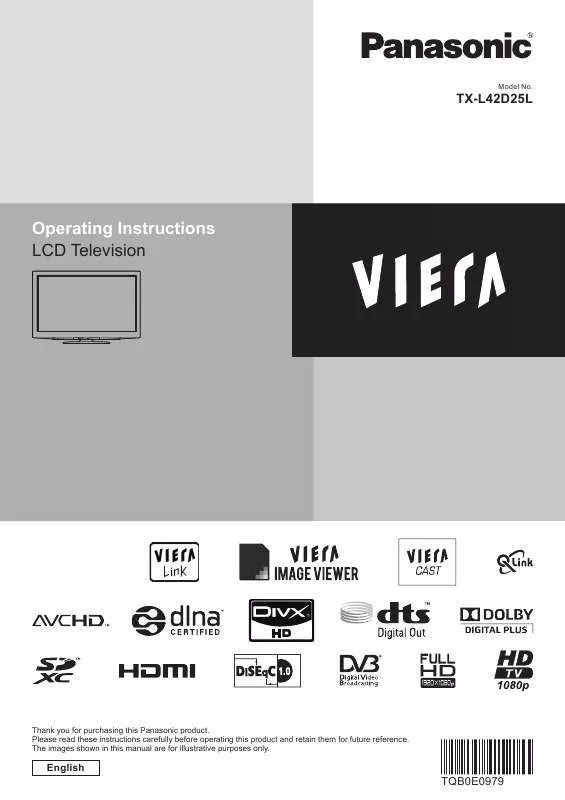Detailed instructions for use are in the User's Guide.
[. . . ] Model No.
TX-L42D25L
Operating Instructions LCD Television
Thank you for purchasing this Panasonic product. Please read these instructions carefully before operating this product and retain them for future reference. The images shown in this manual are for illustrative purposes only.
English
TQB0E0979
Experience an amazing level of multimedia excitement
Enjoy rich multimedia
VCR
Amplifier with Speaker system
DVD Recorder DVD Player USB HDD
Notice for DVB functions
2
This TV is designed to meet the standards (current as of August, 2009) of DVB-T (MPEG2 and MPEG4-AVC(H. 264)) digital terrestrial services, DVB-C (MPEG2 and MPEG4-AVC(H. 264)) digital cable services and DVB-S (MPEG2 and MPEG4-AVC(H. 264)) digital satellite services. Consult your local dealer for availability of DVB-T or DVB-S services in your area. [. . . ] 89).
Picture Setup
Advanced
Adjusts vertical position
V-pos
Eliminates flicker and distortion Adjust after Clock adjustment Set to the minimum level if noise occurs Chooses another synchronous signal if the image is distorted (H & V / On Green) H & V : by the horizontal and vertical signals from your PC Sync On Green : by the green signal from your PC (if available) Reset to Defaults Press the OK button to reset to the default PC Setup settings
Clock Phase
p. 28 - 33
51
Advanced Picture Settings
You can adjust and setup the detailed picture settings for each input and Viewing Mode.
To use this function completely, set "Advance(isfccc)" to "On" in the Setup Menu. 33 For PC input mode, some functions are available without setting "Advance(isfccc)". Select the input mode to adjust and setup
1 2 3 4
p. 24
AV
INPUT TV AV MENU EXIT
TV
Display the menu
MENU
Select "Picture"
Main Menu
Picture Sound Setup
access
select
Select "Viewing Mode" and set the mode
Picture Menu Viewing Mode Contrast Brightness Colour Sharpness Colour Balance Vivid Colour Eco Mode P-NR 1/2 Dynamic 60 0 30 5 Warm Off Off Off
abc ghi pqrs jkl tuv
def mno wxyz
set select
5
To return to TV
EXIT
Select one of the following functions
Picture Menu Panel Advanced Settings Lock Settings Copy Adjustment Reset to Defaults 2/2 On Access Access Access Reset
access
select
"Copy Adjustment" is available when
"Viewing Mode" in the Picture Menu is set to "Professional1" or "Professional2".
6
Set
Lock the picture setting Lock Settings
Advanced Settings can be locked for each Viewing Mode and input. Additionally, Contrast, Brightness, Colour, Sharpness, Tint and Reset to Defaults in the Picture Menu can be locked for "Professional1" and "Professional2".
Enter the PIN number (4 digits)
Lock Settings-PIN Entry Please enter new PIN PIN
abc def mno wxyz
****
ghi pqrs
jkl tuv
Enter the PIN number twice at first setting. Make a note of the PIN number in case you forget it.
Select "Adjustment Lock" and set to "On"
Lock Settings Change PIN Adjustment Lock On
To change the PIN number
Select "Change PIN"
Lock Settings Change PIN Adjustment Lock Access On
set select
Enter a new PIN number twice
access
ghi abc jkl tuv def mno wxyz
select
pqrs
52
Adjust the detailed picture settings Advanced Settings To make settings
Advanced Settings R-Gain G-Gain B-Gain R-Cutoff G-Cutoff B-Cutoff Gamma Reset to Defaults
"How to Use Menu Functions"
to
(p. 27)
2. 2 Reset
Menu Advanced Settings Advanced Settings
Item R-Gain G-Gain B-Gain R-Cutoff G-Cutoff B-Cutoff Gamma Reset to Defaults
Adjustments / Configurations (alternatives)
Adjusts the white balance of bright red area Adjusts the white balance of bright green area Adjusts the white balance of bright blue area Adjusts the white balance of dark red area Adjusts the white balance of dark green area Adjusts the white balance of dark blue area Switches the gamma curve (1. 8 / 2. 0 / 2. 2 / 2. 4 / 2. 6) Press the OK button to reset to the default Advanced Settings
For the mode of "Professional1" or "Professional2" in "Viewing Mode"
White Balance
White Balance R-Gain G-Gain B-Gain R-Cutoff G-Cutoff B-Cutoff Reset to Defaults
Advanced Settings White Balance Colour Management Gamma
Menu White Balance
Copy the settings to the other input Copy Adjustment
You can copy the selected "Professional1" or "Professional2" settings to that of the other input. The settings of Contrast, Brightness, Colour, Sharpness, Tint and Advanced Settings will be copied.
Select the destination to copy to
Copy Adjustment Destination All
You cannot copy to the locked mode.
Picture Picture
Advanced Picture Settings
Colour Management
Colour Management R-Hue G-Hue B-Hue R-Saturation G-Saturation B-Saturation Reset to Defaults
Gamma
Gamma Gamma Reset to Defaults 2. 2 Reset
Access Access Access
Reset
Reset
Item R-Gain G-Gain B-Gain R-Cutoff G-Cutoff B-Cutoff Reset to Defaults R-Hue G-Hue B-Hue R-Saturation G-Saturation B-Saturation Reset to Defaults Gamma
Adjustments / Configurations (alternatives)
Adjusts the white balance of bright red area Adjusts the white balance of bright green area Adjusts the white balance of bright blue area Adjusts the white balance of dark red area Adjusts the white balance of dark green area Adjusts the white balance of dark blue area Press the OK button to reset to the default White Balance Adjusts the picture hue of red area Adjusts the picture hue of green area Adjusts the picture hue of blue area Adjusts the saturation of red area Adjusts the saturation of green area Adjusts the saturation of blue area Press the OK button to reset to the default Colour Management Switches the gamma curve (1. 8 / 2. 0 / 2. 2 / 2. 4 / 2. 6)
Colour Management Gamma
Advanced
Reset to Defaults Press the OK button to reset to the default Gamma
select copy
53
USB HDD Recording
You can record the digital TV programmes to the connected USB HDD and enjoy playing back in various ways.
Analogue TV programme cannot be recorded to the USB HDD. The data broadcasting (MHEG, etc. ), radio broadcasting and the periods without any signal will not be recorded. Not all the programmes can be recorded depending on the broadcaster and service provider. This TV supports USB HDD with capacity from 160 GB up to 2 TB. If the remaining capacity of the USB HDD is run out, the recording cannot be done. Regarding the performance, not all USB HDDs are guaranteed.
Check the USB HDDs that have been tested for the performance with this TV at the following website. (English only) http://panasonic. jp/support/global/cs/tv/
Register the USB HDD with this TV in order to use it for recording. Please note that USB HDD will be formatted In order to use the USB HDD with your PC after you use it with this TV for recording, format the drive on your PC.
To format, refer to the manual of the PC. Please note that all data in the USB HDD will be erased when it is formatted. The data recorded to the USB HDD with this TV can only be played back on this TV. You cannot playback its contents with another TV (including the TV of the same model number) or any PCs. If your TV is repaired due to a malfunction, the registered USB HDD may not be available with your repaired TV. Register this USB HDD again to use it with your repaired TV. (All data in it will be erased. ) and all data (including the data from your PC, etc. ) in it will be erased when you register it.
Caution
USB HDD connection
Connect the USB HDD to the USB 1 or 2 port.
socket outlet
Be sure to connect the USB HDD to the Do not turn off or disconnect the USB HDD
socket outlet. [. . . ] AND/OR ITS RELATED AFFILIATES ARE NOT IN ANY WAY LIABLE FOR THE ACCURACY OF THE PROGRAM SCHEDULE INFORMATION PROVIDED BY THE GUIDE PLUS+ SYSTEM. IN NO EVENT SHALL GEMSTAR-TV GUIDE INTERNATIONAL, INC. AND/OR ITS RELATED AFFILIATES BE LIABLE FOR ANY AMOUNTS REPRESENTING LOSS OF PROFITS, LOSS OF BUSINESS, OR INDIRECT, SPECIAL, OR CONSEQUENTIAL DAMAGES IN CONNECTION WITH THE PROVISION OR USE OF ANY INFORMATION, EQUIPMENT, OR SERVICES RELATING TO THE GUIDE PLUS+ SYSTEM. http://www. europe. guideplus. com/
Specifications
TX-L42D25L AC 220-240 V, 50 / 60 Hz 152 W 0. 30 W Standby Power Consumption 36. 00 W (With monitor out recording) Aspect Ratio 16:9 107 cm (diagonal) Visible screen size 930 mm (W) × 523 mm (H) Number of pixels 2, 073, 600 (1, 920 (W) × 1, 080 (H)) With Pedestal 1, 032 mm × 697 mm × 329 mm Dimensions 1, 032 mm × 655 mm × 77 mm (With speaker part) (W × H × D) TV only 1, 032 mm × 655 mm × 39 mm (Without speaker part) 21. 5 k Net (With Pedestal) Mass 18. 5 k Net (TV only) Power Source Rated Power Consumption Display panel
94
Specifications
Speaker Audio Output Headphones PC signals 140 mm × 35 mm × 2 pcs, 8 20 W (10 W + 10 W), 10% THD M3 (3. 5 mm) stereo mini Jack × 1 VGA, SVGA, WVGA, XGA SXGA, WXGA ······ (compressed) Horizontal scanning frequency 31 - 69 kHz Vertical scanning frequency 59 - 86 Hz PAL B, G, H, I, SECAM B, G, SECAM L, L' VHF E2 - E12 VHF H1 - H2 (ITALY) VHF A - H (ITALY) VHF A - J (IRELAND) UHF E21 - E69 CATV (S01 - S05) CATV S1 - S10 (M1 - M10) CATV S11 - S20 (U1 - U10) CATV S21 - S41 (Hyperband) PAL D, K, SECAM D, K VHF R1 - R2 VHF R3 - R5 VHF R6 - R12 UHF E21 - E69 PAL 525/60 Playback of NTSC tape from some PAL Video recorders (VCR) M. NTSC Playback from M. NTSC Video recorders (VCR) NTSC (AV input only) Playback from NTSC Video recorders (VCR) DVB-T Digital terrestrial services (MPEG2 and MPEG4-AVC(H. 264)) DVB-C Digital cable services (MPEG2 and MPEG4-AVC(H. 264)) Countries that DVB-C is available: Germany, Switzerland, Denmark, Sweden, Norway, Finland, Netherlands DVB-S / S2 Digital satellite services (MPEG2 and MPEG4-AVC(H. 264)) Receiver frequency range - 950 MHz to 2, 150 MHz LNB Power and Polarisation - Vertical: +13 V Horizontal: +18 V Current: Max. [. . . ]