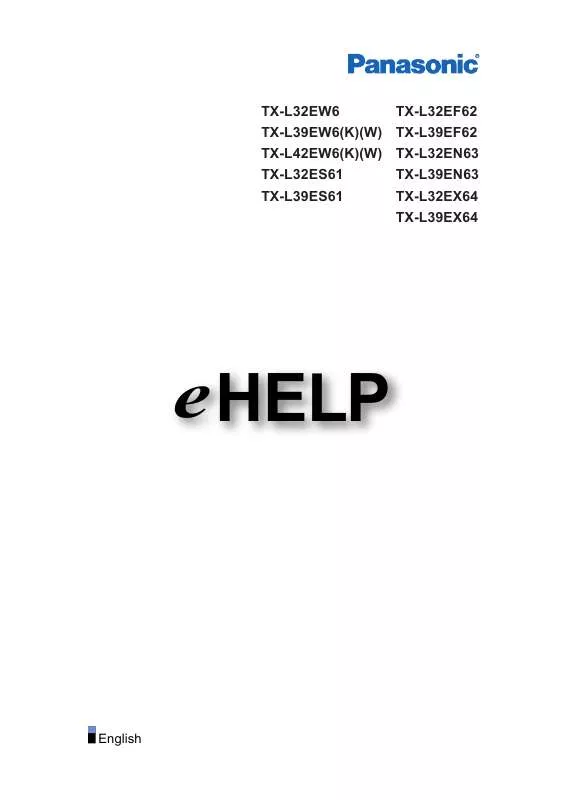Detailed instructions for use are in the User's Guide.
[. . . ] 37)
VIERA TOOLS-Display special feature icons for easy accessibility (p. 14) HD ready
High Definition signals are supported by HDMI and Component Video inputs. Enjoy high-definition digital picture and high-quality sound by using an HDMI cable. This TV supports Gemstar-TV Guide sent from the GUIDE Plus+ system.
VIERA TOOLS is the easy way to access the special features with the VIERA TOOLS button.
Sharp pictures with HDMI connection (p. [. . . ] The DVB Favourites lists are available for switching in the Information banner (p. 16) and from "Category" in the TV Guide (p. 18).
Select a channel to list
DVB Favourites Editor
All DVB Channels 1 7 14 70 72 105 719 720 BBC One Wales BBC THREE E4 CBBC Channel Cartoon Nwk BBCi BBC Radio Wales BBC Radio Cymru Favourites1
select
To display other Favourites To add all channels to the list
Note
green
Add it to the Favourites list
DVB Favourites Editor
All DVB Channels 1 7 14 70 72 105 719 720 BBC One Wales BBC THREE E4 CBBC Channel Cartoon Nwk BBCi BBC Radio Wales BBC Radio Cymru Favourites1 1 BBC One Wales
yellow
Channel position numbers (known as logical channel
numbers) can be swapped in Channel List. A channel is added
To edit Favourites list
To delete the channel
Select the field of Favourites to edit and:
Tuning and Editing Channels (DVB)
To delete all channels
Set characters one by one
red
User input
yellow
To name the Favourites
select
EFG YZ efg yz( H I JKLMNOPQRST 0123456789!:# h i j k lmnopqr s t )+-. *_
Store RETURN
Name
A U a u B V b v C W c w D X d x
set
You can set characters by using numeric buttons. "Characters table for numeric buttons" (p. 65)
To move the channel
Store
RETURN
green
Select the new position
Confirm
green
Skip unwanted DVB channels, Edit DVB Channels Channel List
You can hide unwanted DVB channels. The hidden channels cannot be displayed except in this function. Use this function to skip unwanted channels.
Select a channel and reveal / hide
DVB Channel List
70 72 105 719 720 1 7 CBBC Channel Cartoon Nwk BBCi BBC Radio Wales BBC Radio Cymru BBC ONE Wales BBC THREE
Advanced
reveal / hide select
: reveal : hide (skip)
To reveal all channels
yellow
To edit channels
You can also edit each channel in Channel List. Select a channel to edit and:
Channel position
1 BBC ONE Wales
Coronation Street 19 : 30 - 20 : 00 Now 19:35
All DVB Channels Select favourites For info press
To retune each channel (Manual Tuning) To swap the channel position
green
red
(see below) Store
green
Enter the new position number
Set DVB channel manually Manual Tuning
Normally use "Auto Setup" or "Update Channel List" to retune DVB channels. If tuning has not been done completely or for adjusting the direction of the aerial, use this function.
DVB Manual Tuning
Frequency Signal Quality Analogue Scan Signal Strength No.
[CH21] 474 MHz
select frequency search
0 21 0 Channel Name
Type
1068 10 New
Free TV: 0
Pay TV: 0
Radio: 0 Stopped
Data: 0
All channels found will be added to the Channel List.
37
Tuning and Editing Channels
(Analogue)
You can retune channels or skip unwanted channels, edit channels etc.
1
INPUT TV AV ASPECT MENU N DIRECT TV REC EXIT
Select Analogue
TV
2 3 4
Display the menu
MENU
Select "Setup"
Main Menu
Picture Sound
OPTION
RETURN
access
TEXT STTL INDEX HOLD
Setup
select
Select "Analogue Tuning Menu"
Setup Menu
access
Timer Programming Off Timer Off Link Settings Child Lock Analogue Tuning Menu Access Display Settings System Menu Other Settings
select
PROGRAMME
5
TV
Select one of the following functions
Analogue Tuning Menu
access
Access Access Access
Channel List Auto Setup Manual Tuning
select
To return to TV
EXIT
"Retuning from Setup Menu" (p. 35)
6
Set
38
Skip unwanted Analogue channels, Edit Analogue channels Channel List
You can hide unwanted Analogue channels. For more details, see the manual of the CI module, or check with the broadcaster.
Access "Common Interface"
Common Interface
Insert the CI module (optional)
Side of the TV
If pay-TV channel does not appear, perform
and
.
Advanced Settings (DVB)
Slot 1:
Module inserted
Follow the on screen operation guide
For example: select, go
Coloured characters
red green yellow blue
On-screen operation guide may not
correspond to the remote control buttons.
Update TV's software system System Update
Download new software to TV. 62 If System Update is performed, the software will be updated (it may change TV functions). If you do not wish to do so, set "Auto Update Search in Standby" to "Off".
Advanced
Select "Auto Update Search in Standby" and then set "On" or "Off"
System Update
On: Automatically performs a search in standby and
downloads an update, if any software updates are available
Auto Update Search in Standby On System Update Search Now
set select
To update immediately
Select "System Update Search Now"
access select
Download Searches for an update (for several mins. ) and displays a corresponding message if any
Download may take
up to 60 mins.
45
Recording Controls
Timer Programming from Menu
The Timer programming menu allows you to choose programmes that you wish to record. At the correct time, the TV will switch on and tune to the correct channel (even if the TV is in Standby mode). TV Guide may also be used to set timer programming. 19)
If the recorder is compatible with Q-Link or similar technologies (p. 54), and setup / connection are done
completely (p. 54), you do not need to programme the recorder the TV will control the recording progress. If the recorder is not compatible with Q-Link or similar technologies, set "Q-Link" in the Setup Menu (p. 32) to the connected terminal (AV1 or AV2), and make timer programming of the recorder (Read the manual of the recorder). Recording is possible in composite video via SCART only - including HD content. [. . . ] and/or its related affiliates.
Index
A Accessories ···································· 6 B C
Analogue Tuning Menu ············35, 38 Aspect ···································· 17, 62 Audio Description ··················· 17, 31 Auto Setup························ 12, 34, 35 AV1 / AV2 out·························· 32, 54 Banner Display Timeout ··············· 33 Category list ································· 18 Channel List ··························· 37, 39 Child Lock····································· 40 CI module ····································· 45 Clamper ·········································· 8 COMPONENT ························ 60, 64 Connection ··········· 10, 11, 52, 53, 60 Direct TV Recording ··············· 54, 56 D-sub 15-pin ································· 64 DVB Tuning Menu ·················· 34, 36 DVI ··············································· 63 DVDs ·························· 10, 11, 24, 25 Eco Mode ····································· 30 EPG ·············································· 18 External equipment ···· 10, 11, 24, 60 External input ························· 24, 49 FAQs ······································ 66, 67 Favourites Edit ····························· 37 Free input menu ··························· 26 Guide link recording ····················· 20 GUIDE Plus+ Settings ·················· 33 HDMI ······································ 63, 64 Hold ········································ 15, 22 Home Cinema ························ 53, 59
I Information banner ······················· 16 L M
N O P
D
E F G H
Q
Input Labels ·································· 48 Input signal ··································· 64 Licence ········································· 70 Mains Lead ··································· 10 Mains power On / Off switch ···· 8, 12 Maintenance ··································· 5 Manual Tuning ························ 37, 39 Menu Functions ·······················26-33 Mode ············································ 31 Multi Audio······································ 17 New Channel Message ················ 36 NICAM ·········································· 31 Normalisation ··························· 9, 26 NTSC······································ 27, 71 Off Timer ································· 17, 32 Optional accessories ······················ 6 Owner ID ································ 12, 42 PAL ··············································· 71 PC ·········································· 49, 64 Pedestal ········································· 7 Photo View ··································· 50 Picture Overscan ·························· 33 PIN number ······················ 13, 40, 42 Playing Time Display ···················· 33 P-NR············································· 30 Power LED ····································· 8 Q-Link ······························· 32, 52, 54 Q-Link Download ···················· 12, 32 Quick Start Guide ······················6-13
R Remote control ··························· 6, 9 S
T
U V
W Z
Reset to Defaults ·············· 30, 31, 49 RGB·············································· 71 Sales and Support Information ····· 72 Satellite receiver ··············· 11, 24, 50 SCART ····························· 10, 52, 63 SD Card·································· 50, 65 Shipping Condition ······················· 41 Signal Condition ··························· 36 Slideshow ····································· 51 Specifications ······························· 71 Split Programme··························· 20 Subtitles·································· 16, 23 System Update ······················· 45, 62 Teletext ····································21-23 Timer LED ·························· 8, 19, 47 Timer Programming ······················ 46 TV Guide ·································18-20 TV speaker ··································· 59 Type list ········································ 18 Update Channel List ····················· 36 Update the software ··············· 45, 62 V-Audio Surround ························· 31 VCR ······················ 10, 11, 24, 25, 61 VIERA Link ··················52, 53, 55-59 VIERA TOOLS ······························ 14 Viewing Mode ······························· 30 Volume Correction ························ 31 WSS ············································· 62 Zoom ············································ 16
70
Specifications
Power Source Power Consumption Power Consumption in Standby mode Display panel Sound Connection Terminals Aspect Ratio Visible screen size Number of pixels Speaker Audio Output Headphones PC signals AC 220-240 V, 50 / 60 Hz 36 W 0. 4 W (Without monitor out recording) 13 W (With monitor out recording) 16:9 47 cm (diagonal) 409 mm (W) × 230 mm (H) 1, 049, 088 (1, 366 (W) × 768 (H)) 72 mm × 31 mm × 2 pcs, 8 6 W (3 W + 3 W), 10% THD M3 (3. 5 mm) stereo mini Jack × 1 VGA, SVGA, WVGA, XGA SXGA, WXGA ······ (compressed) Horizontal scanning frequency 31 - 69 kHz Vertical scanning frequency 59 - 86 Hz PAL I : UHF E21-68 PAL 525/60 : Playback of NTSC tape from some PAL Video recorders (VCR) or NTSC disc playback from DVD player and recorder. DVB-T : Digital terrestrial services via UHF aerial input. M. NTSC : Playback from M. NTSC Video recorders (VCR). NTSC (AV input only) : Playback from NTSC Video recorders (VCR). [. . . ]