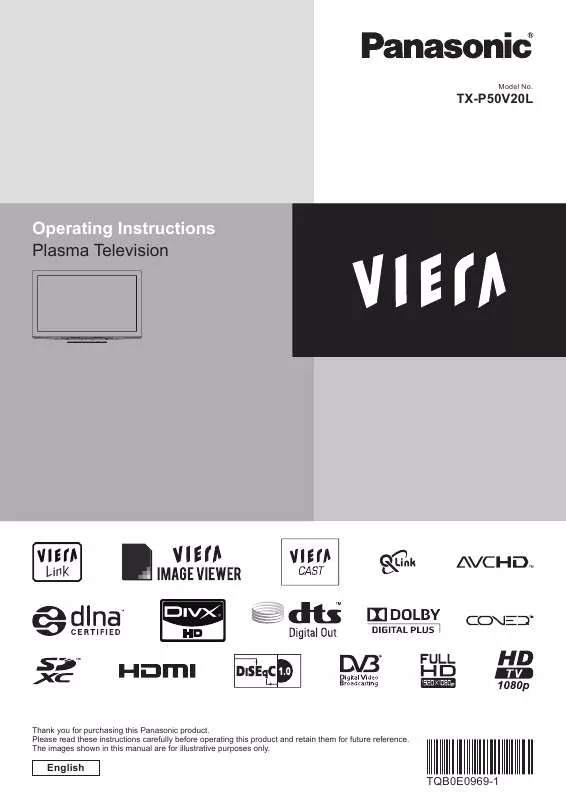Detailed instructions for use are in the User's Guide.
[. . . ] Model No.
TX-P50V20L
Operating Instructions Plasma Television
Thank you for purchasing this Panasonic product. Please read these instructions carefully before operating this product and retain them for future reference. The images shown in this manual are for illustrative purposes only.
English
TQB0E0969-1
Experience an amazing level of multimedia excitement
Enjoy rich multimedia
VCR
Amplifier with Speaker system
DVD Recorder DVD Player USB HDD
2
This TV is designed to meet the standards (current as of August, 2009) of DVB-T (MPEG2 and MPEG4-AVC(H. 264)) digital terrestrial services, DVB-C (MPEG2 and MPEG4-AVC(H. 264)) digital cable services and DVB-S (MPEG2 and MPEG4-AVC(H. 264)) digital satellite services. Consult your local dealer for availability of DVB-T or DVB-S services in your area. [. . . ] The update will not start when the TV is set to Off.
51
Multi Window
Enjoy viewing the digital TV programme and external input (AV, COMPONENT or HDMI) at once.
MENU
1 2 3
Display the menu
MENU
Select "Picture"
Main Menu
Picture Sound Setup
access
select
Select "Picture in Picture"
Picture Menu P-NR Picture in Picture Panel Reset to Defaults 2/2 Off Access On Reset
access
select
1 DVB-T
Remote control operations apply to
the main screen.
AV1
EXIT
PandP
Swap
Main screen
Sub screen
How to operate in multi window
TV
Display the colour bar if it is not displayed
Picture-in-Picture mode (PinP)
1 DVB-T
Picture-and-Picture mode (PandP)
1 DVB-T AV1
yellow
AV1
green
EXIT PinP Swap
EXIT
PandP
Swap
blue
AV1
1 DVB-T
EXIT
PandP
Swap
Colour bar red
To exit multi window To change the
input mode or channel of sub screen
Swap sub screen for main screen
blue
Change the input mode or channel by the remote control (p. 24)
Swap again
blue
Each input mode can only be displayed either on main screen or sub screen. The sound comes from only the main screen in multi window. You cannot change the aspect ratio in multi window. This function cannot be used with PC, Media Player or Network services. Some signals are reformatted for suitable viewing on your display.
Note
52
Displaying PC Screen on TV
The screen of the PC connected to the TV can be displayed on the TV. You can also listen to PC sound with the audio cable connected.
To connect PC
p. 86
INPUT TV AV
1 2
Select the external input
AV
Select "PC"
Input Selection AV1 AV2/S AV3 COMPONENT PC HDMI1 HDMI2 HDMI3 HDMI4 TV Media Server
access
Displaying PC Screen on TV Multi Window
select
Corresponding signals p. 92 If "H-freq. " or "V-freq. " is shown in red,
the signals may not be supported.
To return to TV
TV
PC menu setting
To make settings
Advanced Settings PC Setup Menu
"How to Use Menu Functions"
to
(p. 27)
Item R-Gain G-Gain B-Gain R-Cutoff G-Cutoff B-Cutoff Gamma Reset to Defaults Input Resolution Clock H-pos
Adjustments / Configurations (options)
Adjusts the white balance of bright red area Adjusts the white balance of bright green area Adjusts the white balance of bright blue area Adjusts the white balance of dark red area Adjusts the white balance of dark green area Adjusts the white balance of dark blue area Switches the gamma curve (S Curve / 1. 8 / 2. 0 / 2. 2 / 2. 4 / 2. 6) Press the OK button to reset to the default Advanced Settings Switches to a wide view VGA (640 × 480 pixels), WVGA (852 × 480 pixels), XGA (1, 024 × 768 pixels), WXGA (1, 280 × 768 pixels, 1, 366 × 768 pixels) Options change depending on signals Set to the minimum level if noise occurs Adjusts horizontal position
Other items
Note
For HDMI-compatible PC, possible to connect to HDMI terminals (HDMI1 / HDMI2 / HDMI3 / HDMI4) by using
HDMI cable (p. 91).
Picture Setup
Advanced
Adjusts vertical position
V-pos
Eliminates flicker and distortion Adjust after Clock adjustment Set to the minimum level if noise occurs Chooses another synchronous signal if the image is distorted (H & V / On Green) H & V : by the horizontal and vertical signals from your PC Sync On Green : by the green signal from your PC (if available) Reset to Defaults Press the OK button to reset to the default PC Setup settings
Clock Phase
p. 28 - 33
53
Advanced Picture Settings
You can adjust and setup the detailed picture settings for each input and Viewing Mode.
To use this function completely, set "Advance(isfccc)" to "On" in the Setup Menu. 33 For PC input mode, some functions are available without setting "Advance(isfccc)". Select the input mode to adjust and setup
1 2 3 4
p. 24
AV
INPUT TV AV MENU EXIT
TV
Display the menu
MENU
Select "Picture"
Main Menu
Picture Sound Setup
access
select
Select "Viewing Mode" and set the mode
Picture Menu Viewing Mode Contrast Brightness Colour Sharpness Colour Balance Vivid Colour Digital Cinema Colour Eco Mode 1/2 Dynamic 60 0 30 5 Warm Off Auto Off
abc ghi pqrs jkl tuv
def mno wxyz
set select
5
Select one of the following functions
Picture Menu P-NR Picture in Picture Panel Advanced Settings Lock Settings Copy Adjustment Reset to Defaults 2/2 Off On Access Access Access Reset
access
select
"Copy Adjustment" is available when
To return to TV
EXIT
"Viewing Mode" in the Picture Menu is set to "Professional1" or "Professional2".
6
Set
Lock the picture setting Lock Settings
Advanced Settings can be locked for each Viewing Mode and input. Additionally, Contrast, Brightness, Colour, Sharpness, Tint, Digital Cinema Colour and Reset to Defaults in the Picture Menu can be locked for "Professional1" and "Professional2".
Enter the PIN number (4 digits)
Lock Settings-PIN Entry Please enter new PIN PIN
abc def mno wxyz
****
ghi pqrs
jkl tuv
Enter the PIN number twice at first setting. Make a note of the PIN number in case you forget it.
Select "Adjustment Lock" and set to "On"
Lock Settings Change PIN Adjustment Lock On
To change the PIN number
Select "Change PIN"
Lock Settings Change PIN Adjustment Lock Access On
set select
Enter a new PIN number twice
access
ghi abc jkl tuv def mno wxyz
select
pqrs
54
Adjust the detailed picture settings Advanced Settings To make settings
Advanced Settings R-Gain G-Gain B-Gain R-Cutoff G-Cutoff B-Cutoff Gamma Reset to Defaults
"How to Use Menu Functions"
to
(p. 27)
2. 2 Reset
Menu Advanced Settings Advanced Settings
Item R-Gain G-Gain B-Gain R-Cutoff G-Cutoff B-Cutoff Gamma Reset to Defaults
Adjustments / Configurations (alternatives)
Adjusts the white balance of bright red area Adjusts the white balance of bright green area Adjusts the white balance of bright blue area Adjusts the white balance of dark red area Adjusts the white balance of dark green area Adjusts the white balance of dark blue area Switches the gamma curve (S Curve / 1. 8 / 2. 0 / 2. 2 / 2. 4 / 2. 6) Press the OK button to reset to the default Advanced Settings
For the mode of "Professional1" or "Professional2" in "Viewing Mode"
White Balance
White Balance R-Gain G-Gain B-Gain R-Cutoff G-Cutoff B-Cutoff Reset to Defaults
Advanced Settings White Balance Colour Management Gamma
Menu White Balance
Copy the settings to the other input Copy Adjustment
You can copy the selected "Professional1" or "Professional2" settings to that of the other input. The settings of Contrast, Brightness, Colour, Sharpness, Tint, Digital Cinema Colour and Advanced Settings will be copied.
Select the destination to copy to
Copy Adjustment Destination All
You cannot copy to the locked mode.
Picture Picture
Advanced Picture Settings
Colour Management
Colour Management R-Hue G-Hue B-Hue R-Saturation G-Saturation B-Saturation Reset to Defaults
Gamma
Gamma Gamma Reset to Defaults 2. 2 Reset
Access Access Access
Reset
Reset
Item R-Gain G-Gain B-Gain R-Cutoff G-Cutoff B-Cutoff Reset to Defaults R-Hue G-Hue B-Hue R-Saturation G-Saturation B-Saturation Reset to Defaults Gamma
Adjustments / Configurations (alternatives)
Adjusts the white balance of bright red area Adjusts the white balance of bright green area Adjusts the white balance of bright blue area Adjusts the white balance of dark red area Adjusts the white balance of dark green area Adjusts the white balance of dark blue area Press the OK button to reset to the default White Balance Adjusts the picture hue of red area Adjusts the picture hue of green area Adjusts the picture hue of blue area
Colour Management Gamma
Advanced
Adjusts the saturation of red area Adjusts the saturation of green area Adjusts the saturation of blue area Press the OK button to reset to the default Colour Management Switches the gamma curve (S Curve / 1. 8 / 2. 0 / 2. 2 / 2. 4 / 2. 6)
Reset to Defaults Press the OK button to reset to the default Gamma
select copy
55
USB HDD Recording
You can record the digital TV programmes to the connected USB HDD and enjoy playing back in various ways.
Analogue TV programme cannot be recorded to the USB HDD. The data broadcasting (MHEG, etc. ), radio broadcasting and the periods without any signal will not be recorded. Not all the programmes can be recorded depending on the broadcaster and service provider. This TV supports USB HDD with capacity from 160 GB up to 2 TB. [. . . ] 30 MS/s FEC Mode - 1/2, 3/5, 2/3, 3/4, 4/5, 5/6, 8/9, 9/10 Demodulation - QPSK, 8PSK DiSEqC - Version 1. 0 Check the latest information on the available services at the following website. (English only) http://panasonic. jp/support/global/cs/tv/
( based on IEC 62087 Ed. 2) measurement method
Mass Display panel
PC signals
Receiving Systems / Band name
98
Satellite dish input Aerial input Operating Conditions Connection Terminals AV1 (SCART terminal) AV2 (SCART terminal) VIDEO AV3
Female F-type 75 VHF / UHF Temperature : 0 °C - 35 °C Humidity : 20 % - 80 % RH (non-condensing) 21 Pin terminal (Audio/Video in, Audio/Video out, RGB in, Q-Link) 21 Pin terminal (Audio/Video in, Audio/Video out, RGB in, S-Video in, Q-Link) RCA PIN Type × 1 1. 0 V[p-p] (75 ) 0. 5 V[rms] 1. 0 V[p-p] (including synchronization) ±0. 35 V[p-p] 0. 5 V[rms]
AUDIO L - R RCA PIN Type × 2 VIDEO COMPONENT Y PB, PR
AUDIO L - R RCA PIN Type × 2
HDMI 1/2/3/4
TYPE A Connectors HDMI1 / 3 / 4 : HDMI (Version 1. 4 with Content Type), Deep Colour, x. v. ColourTM HDMI2 : HDMI (Version 1. 4 with Content Type, Audio Return Channel), Deep Colour, x. v. ColourTM This TV supports "HDAVI Control 5" function. HIGH-DENSITY D-SUB 15PIN R, G, B/0. 7 V[p-p] (75 ) HD, VD/TTL Level 2. 0 - 5. 0 V[p-p] (high impedance) SD Card slot × 1 Common Interface slot (complies with CI Plus) × 1
Others
PC Card slot
ETHERNET RJ45, IEEE802. 3 10BASE-T / 100BASE-TX USB 1 / 2 USB2. 0 DC 5 V, Max. 500 mA
For available USB devices
0. 5 V[rms] (high impedance)
p. [. . . ]