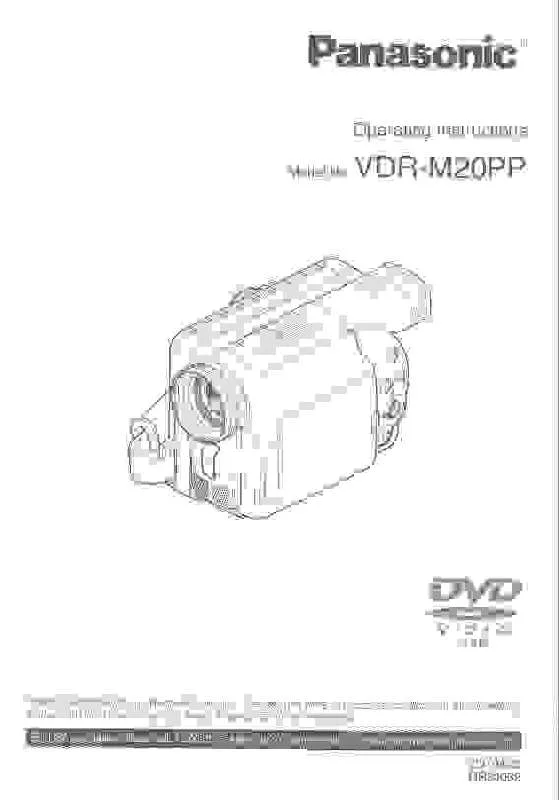Detailed instructions for use are in the User's Guide.
[. . . ] Please take time to fill in the information on the right. The serial number is on the tag located on the underside of your camera. Be sure to retain this manual as your convenient camera information source.
Date of Purchase Dealer Purchased From Dealer Address Dealer Phone No. Serial No.
Safety Precautions WARNING: TO PREVENT FIRE OR SHOCK HAZARD, DO NOT EXPOSE THIS CAUTION:
EQUIPMENT TO RAIN OR MOISTURE. [. . . ] (Read the operating instructions for the printer. ) Use the AC adaptor to free you from worrying about the battery running down.
¬ Insert an SD card with recorded images in the unit, turn on the unit and then rotate the mode dial to select .
1 Press the MENU button, then select [ SETUP] # [ USB FUNCTION] # [PictBridge] and press the joystick.
Press the MENU button to exit the menu screen.
2 Connect this unit and a printer.
A USB cable (supplied) Insert the plugs as far as they will go. If the [ ] indication does not appear or continues to flash, disconnect and then reconnect the USB cable or check the printer, SD card and settings on this unit. Do not use any other USB cables except the supplied one. (Operation is not guaranteed with any other USB cables. )
A
3 Select a file to be printed, then press the joystick.
The number of pictures set is displayed.
4 Move the joystick up or down to select the desired number of prints, then press the joystick.
You can set up to 9 prints. To cancel the setting, set the number of prints to [0]. Up to 8 files displayed on a page can be set in succession by repeating steps 3 and 4.
93
LSQT0969
With other products
With a printer (PictBridge) (VDR-M20P only) 5 Press the MENU button to display the PictBridge menus.
6 Select the date print setting on [
DATE PRINT].
If the printer is not capable of date printing, this setting is unavailable.
7 Select the paper size setting on [
PAPER SIZE].
STANDARD: Size specific to the printer 4t5 INCH: L size 5t7 INCH: 2L size 4t6 INCH: Postcard size A4: A4 size You cannot set paper sizes not supported on the printer.
8 Select the layout setting on [
STANDARD: Layout specific to the printer : No frame print Frame print :
PAGE LAYOUT].
With other products
You cannot set page layouts not supported on the printer.
9 Select [
The pictures are printed. Exit PictBridge by disconnecting the USB cable (supplied) after the pictures have been printed.
PRINT] # [YES] and press the joystick.
When you stop printing halfway
Move the joystick down. If [YES] is selected, the number of prints set is canceled and the screen returns to step 3. If [NO] is selected, all the settings are kept and the screen returns to step 3.
Avoid the following operations during printing. These operations disable proper printing. Disconnecting the USB cable Removing the SD card Switching the mode dial Turning off the power Check the settings for the paper size, quality of print, etc. Use the supplied USB cable when connecting to the computer. (Operation is not guaranteed with any other USB cables. ) Operation on Microsoft Windows XP Media Center Edition, Tablet PC Edition and 64-bit operating system is not guaranteed.
DVD-RAM Driver
Personal computer OS IBM PC/AT compatible personal computer Microsoft Windows 2000 Professional Microsoft Windows XP Home Edition Microsoft Windows XP Professional
With a computer (VDR-M20P only)
DVD-MovieAlbumSE 4. 2
Personal computer OS IBM PC/AT compatible personal computer Microsoft Windows 2000 Professional Microsoft Windows XP Home Edition Microsoft Windows XP Professional Intel Pentium III 450 MHz or higher (1 GHz or higher recommended) or Intel Celeron 633 MHz or higher 128 MB or more (256 MB or more recommended) High Color (16 bit) or more Desktop resolution of 800k600 pixels or more (1024k768 pixels or more recommended) 4 MB video memory or more 200 MB or more DirectX 8. 1, 9. 0, 9. 0a, 9. 0b, 9. 0c Acrobat Reader 5. 0 or later DVD-RAM Driver DirectSound Support Windows compatible sound device
CPU RAM
Display
Free hard disk space Necessary software
Sound
LSQT0969
98
Before using with a computer (Windows)
This software is not compatible with a multi-CPU environment. Depending upon the environment of your computer, if it does not support USB 2. 0 (Hi-Speed), for example, frame dropout may occur, the audio may be intermittent, or the software may run slowly when you play back recorded images. DVD-RAM and DVD-RW (VR format) can be used if you insert them in the computer's internal DVD-RAM/DVD-RW (VR format) compatible drive.
DVDfunSTUDIO 2. 4
Personal computer OS CPU RAM Display IBM PC/AT compatible personal computer Microsoft Windows 2000 Professional Service Pack 4 Microsoft Windows XP Home Edition Service Pack 2 Microsoft Windows XP Professional Service Pack 2 Intel Pentium III 800 MHz or higher 256 MB or more (512 MB or more recommended) High Color (16 bit) or more Desktop resolution of 1024k768 pixels or more 4 MB video memory or more 200 MB or more When writing to a disc, the same amount of free space as the disc is necessary. DirectX 9. 0b, 9. 0c Acrobat Reader 5. 0 or later DirectSound Support USB 2. 0 (Hi-Speed)
Free hard disk space
Necessary software Sound Interface
If your computer does not satisfy the above system requirements, an error may occur when writing data to disc. Operation on an OS other than the one pre-installed is not guaranteed. Operation is not guaranteed on computers that are not PC/AT compatible. Input is not supported in languages other than English, French and Spanish. DVD discs authored with this software are not guaranteed to play in all DVD players. Set the display resolution to 1024k768 (16 bits color) or higher. Select [start] # ([Settings] #) [Control Panel] # ([Appearance and Themes] #) [Display] and select [Settings] tab, and then adjust [Screen resolution] and [Color quality].
Using Built-in SD Drive
Personal computer OS CPU RAM Interface IBM PC/AT compatible personal computer Microsoft Windows 2000 Professional Microsoft Windows XP Home Edition Microsoft Windows XP Professional Intel Pentium II 300 MHz or higher 32 MB or more (64 MB or more recommended) USB 1. 1 or later -- A type
The USB equipment operates with the driver installed as standard in OS.
99
LSQT0969
With a computer (VDR-M20P only)
Before using with a computer (Windows)
End User License Agreement
Before opening the CD-ROM package, please read the following. [. . . ] It is possible that certain in-home repairs will not be completed in-home, but will require that the product, or parts of the product, be removed for shop diagnosis and/or repair and then returned.
Limited Warranty Limits And Exclusions
This warranty ONLY COVERS failures due to defects in materials or workmanship, and DOES NOT COVER normal wear and tear or cosmetic damage, nor does it cover markings or retained images on the picture tube resulting from viewing fixed images (including, among other things, letterbox pictures on standard 4:3 screen TV's, or non-expanded standard 4:3 pictures on wide screen TV's, or onscreen data in a stationary and fixed location). The warranty ALSO DOES NOT COVER damages which occurred in shipment, or failures which are caused by products not supplied by the warrantor, or failures which result from accidents, misuse, abuse, neglect, bug infestation, mishandling, misapplication, alteration, faulty installation, set-up adjustments, misadjustment of consumer controls, improper maintenance, power line surge, lightning damage, modification, or commercial use (such as in a hotel, office, restaurant, or other business), rental use of the product, service by anyone other than a Factory Servicenter or other Authorized Servicer, or damage that is attributable to acts of God.
THERE ARE NO EXPRESS WARRANTIES EXCEPT AS LISTED UNDER "LIMITED WARRANTY COVERAGE". THE WARRANTOR IS NOT LIABLE FOR INCIDENTAL OR CONSEQUENTIAL DAMAGES RESULTING FROM THE USE OF THIS PRODUCT, OR ARISING OUT OF ANYBREACH OF THIS WARRANTY.
(As examples, this excludes damages for lost time, cost of having someone remove or re-install an installed unit if applicable, or travel to and from the servicer, loss of media or images, data or other memory or recorded content. The items listed are not exclusive, but are for illustration only. )
ALL EXPRESS AND IMPLIED WARRANTIES, INCLUDING THE WARRANTY OF MERCHANTABILITY, ARE LIMITED TO THE PERIOD OF THE LIMITED WARRANTY.
Some states do not allow the exclusion or limitation of incidental or consequential damages, or limitations on how long an implied warranty lasts, so the exclusions may not apply to you. [. . . ]