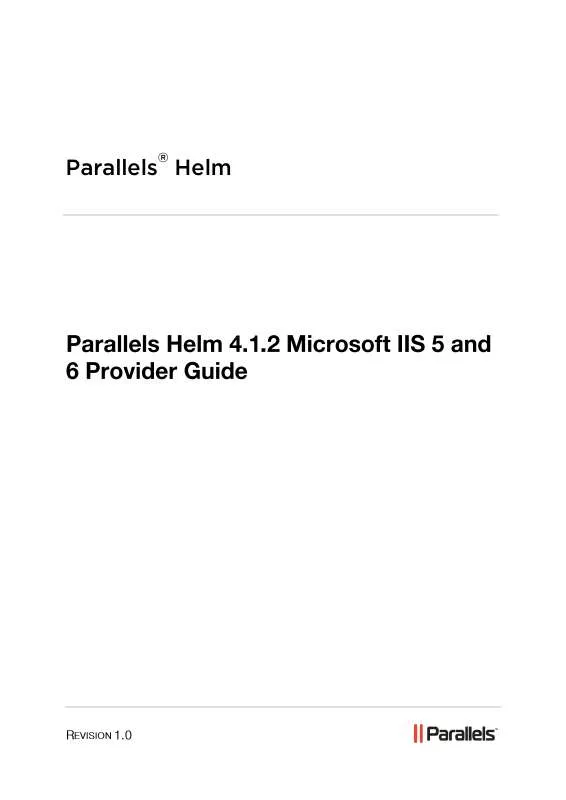User manual PARALLELS HELM 4.1.2 MICROSOFT IIS 5 PROVIDER GUIDE REV 1.0
Lastmanuals offers a socially driven service of sharing, storing and searching manuals related to use of hardware and software : user guide, owner's manual, quick start guide, technical datasheets... DON'T FORGET : ALWAYS READ THE USER GUIDE BEFORE BUYING !!!
If this document matches the user guide, instructions manual or user manual, feature sets, schematics you are looking for, download it now. Lastmanuals provides you a fast and easy access to the user manual PARALLELS HELM 4.1.2 MICROSOFT IIS 5. We hope that this PARALLELS HELM 4.1.2 MICROSOFT IIS 5 user guide will be useful to you.
Lastmanuals help download the user guide PARALLELS HELM 4.1.2 MICROSOFT IIS 5.
Manual abstract: user guide PARALLELS HELM 4.1.2 MICROSOFT IIS 5PROVIDER GUIDE REV 1.0
Detailed instructions for use are in the User's Guide.
[. . . ] Parallels Helm
®
Legal and Copyright Notice
ISBN: N/A Parallels 660 SW 39 Street Suite 205 Renton, Washington 98057 USA Phone: +1 (425) 282 6400 Fax: +1 (425) 282 6444 © Copyright 2010, Parallels, Inc. All rights reserved Distribution of this work or derivative of this work in any form is prohibited unless prior written permission is obtained from the copyright holder. Product and service names mentioned herein are the trademarks of their respective owners.
th
Contents
Preface 4
Typographical Conventions . . . . . . . . . . . . . . . . . . . . . . . . . . . . . . . . . . . . . . . . . . . . . . . . . . . . . . . . . . . . . . . . . . . . . . . . . . . . . . . . . . . . . . . . . . . . . . . . . . . . . . . . . . . 4 Feedback . . . . . . . . . . . . . . . . . . . . . . . . . . . . . . . . . . . . . . . . . . . . . . . . . . . . . . . . . . . . . . . . . . . . . . . . . . . . . . . . . . . . . . . . . . . . . . . . . . . . . . . . . . . . . . . . . . . . . . . . . . . . . . . . . . . . . . . [. . . ] In this case, we are using the server's name itself webserver1; you should change this to be the name of your Web server. If you set up another Web server at a later date called webserver2 then in the new service you set up in Parallels Helm, you would type webserver2. preprop. net in that field. Once done, you need to set up an A record in DNS which points to the IP of the domain name you have set up, for example, *. webserver1. preprop. net 66. 55. 44. 33 Note: the wildcard (*) means that any domain that uses pre-propagation will resolve when set up in Parallels Helm.
Enable Directory Browsing: If you want a domain to have directory browsing enabled by default upon its creation, check this box. Deleted domains physical path: Enter the path that you want to store your deleted domains in (by default this location is C:\DeletedDomains).
Resource assignment can also be carried out at this stage. This will be explained further under the Setting Up an IIS Resource (on page 11) document.
CHAPTER 6
Setting Up an IIS Resource
You now need to add this service into your Web Resource so that Parallels Helm will use it when creating websites. A resource can be added into Parallels Helm via two different methods. When creating a new service you are presented with the Resource Assignment section. This will allow you to create the web resource at the same time as creating the web service. Expanding the Resource assignment section will present you with the following section of screen: Do not assign to Resource: If you don't wish to create a Resource at the same time as creating this Service, choose this option. Create a new Resource for this Service: If you want to create a Resource along with this service, choose this option. You then also need to choose the following: Resource Name: Enter a name for the Resource you are adding (for example, Web Resource). Distribution Type: Choose the type of Distribution that you want any added domains to use. The options are: Random Distribution: If this option is picked, then one of the services in the Resource is picked at random, and the domain/account created on that service. Simply choose the Resource from the dropdown box.
Method 2. Go to Home > Helm System > Resources > (Your Resource)
11. If you haven't got a Web Resource, click Add on this screen to go through the wizard to add one. Select the Microsoft IIS 5/6 Provider and give the resource a name (for example, Default Web Resource). Along with the provider, resource name and distribution type and distribute to primary resource functions (as explained above) you are also presented with the available services that can be selected. In this box you can select the Services that you want to assign to the Resource. You can select the ones you want and choose the >> arrow to move them into the Selected Services box. The Resource will then be assigned the Services in the Selected Services box. If you want to take Services out of the Selected Services box, simply select them and use the << arrow to move them out again. [. . . ] Highlight the Resource you wish to select and using the >> button move the resources to the Selected Resources box.
19. Upon adding the template, you will pass to the screen where you can add your template name, select the available resources of your choice and save your settings.
Template Name: Choose a friendly name for the Plan Template. Resources: In this box you can select the Resources that you want to assign to the Plan Template. Select them individually from the Available Resources box and choose the >> arrow to move them into the Selected Resources box. [. . . ]
DISCLAIMER TO DOWNLOAD THE USER GUIDE PARALLELS HELM 4.1.2 MICROSOFT IIS 5 Lastmanuals offers a socially driven service of sharing, storing and searching manuals related to use of hardware and software : user guide, owner's manual, quick start guide, technical datasheets...manual PARALLELS HELM 4.1.2 MICROSOFT IIS 5