User manual PARALLELS HELM 4.2.0 ADDING CUSTOMERS REV 1.0
Lastmanuals offers a socially driven service of sharing, storing and searching manuals related to use of hardware and software : user guide, owner's manual, quick start guide, technical datasheets... DON'T FORGET : ALWAYS READ THE USER GUIDE BEFORE BUYING !!!
If this document matches the user guide, instructions manual or user manual, feature sets, schematics you are looking for, download it now. Lastmanuals provides you a fast and easy access to the user manual PARALLELS HELM 4.2.0. We hope that this PARALLELS HELM 4.2.0 user guide will be useful to you.
Lastmanuals help download the user guide PARALLELS HELM 4.2.0.

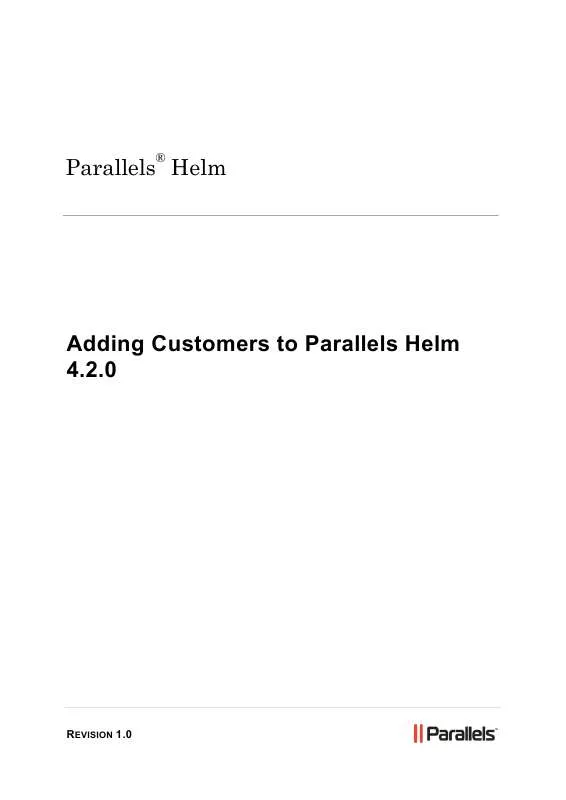
You may also download the following manuals related to this product:
 PARALLELS HELM 4.2.0 REV 1.0 (985 ko)
PARALLELS HELM 4.2.0 REV 1.0 (985 ko)
 PARALLELS HELM 4.2.0 APS CONTROLLER (694 ko)
PARALLELS HELM 4.2.0 APS CONTROLLER (694 ko)
 PARALLELS HELM 4.2.0 ADDING SERVERS REV 1.0 (661 ko)
PARALLELS HELM 4.2.0 ADDING SERVERS REV 1.0 (661 ko)
 PARALLELS HELM 4.2.0 INITIAL SETUP GUIDE REV 1.0 (788 ko)
PARALLELS HELM 4.2.0 INITIAL SETUP GUIDE REV 1.0 (788 ko)
 PARALLELS HELM 4.2.0 SYSTEM SETUP WIZARD REV 1.0 (685 ko)
PARALLELS HELM 4.2.0 SYSTEM SETUP WIZARD REV 1.0 (685 ko)
 PARALLELS HELM 4.2.0 CONFIGURATION TOOL GUIDE REV 1.0 (737 ko)
PARALLELS HELM 4.2.0 CONFIGURATION TOOL GUIDE REV 1.0 (737 ko)
 PARALLELS HELM 4.2.0 QUICK INSTALLATION GUIDE REV 1.0 (716 ko)
PARALLELS HELM 4.2.0 QUICK INSTALLATION GUIDE REV 1.0 (716 ko)
 PARALLELS HELM 4.2.0 WINDOWS REBOOT MODULE GUIDE REV 1.0 (666 ko)
PARALLELS HELM 4.2.0 WINDOWS REBOOT MODULE GUIDE REV 1.0 (666 ko)
 PARALLELS HELM 4.2.0 MICROSOFT DNS PROVIDER GUIDE REV 1.0 (752 ko)
PARALLELS HELM 4.2.0 MICROSOFT DNS PROVIDER GUIDE REV 1.0 (752 ko)
 PARALLELS HELM 4.2.0 MICROSOFT FTP PROVIDER GUIDE REV 1.0 (757 ko)
PARALLELS HELM 4.2.0 MICROSOFT FTP PROVIDER GUIDE REV 1.0 (757 ko)
 PARALLELS HELM 4.2.0 MICROSOFT IIS 5 AND 6 PROVIDER GUIDE (795 ko)
PARALLELS HELM 4.2.0 MICROSOFT IIS 5 AND 6 PROVIDER GUIDE (795 ko)
 PARALLELS HELM 4.2.0 PHP FOR MICROSOFT IIS 7 MODULE GUIDE (685 ko)
PARALLELS HELM 4.2.0 PHP FOR MICROSOFT IIS 7 MODULE GUIDE (685 ko)
 PARALLELS HELM 4.2.0 MICROSOFT II 7 PROVIDER GUIDE REV 1.0 (812 ko)
PARALLELS HELM 4.2.0 MICROSOFT II 7 PROVIDER GUIDE REV 1.0 (812 ko)
 PARALLELS HELM 4.2.0 PERL FOR MICROSOFT IIS 7 MODULE GUIDE (709 ko)
PARALLELS HELM 4.2.0 PERL FOR MICROSOFT IIS 7 MODULE GUIDE (709 ko)
 PARALLELS HELM 4.2.0 WINDOWS FIREWALL MODULE GUIDE REV 1.0 (667 ko)
PARALLELS HELM 4.2.0 WINDOWS FIREWALL MODULE GUIDE REV 1.0 (667 ko)
 PARALLELS HELM 4.2.0 WINDOWS SERVICES MODULE GUIDE REV 1.0 (669 ko)
PARALLELS HELM 4.2.0 WINDOWS SERVICES MODULE GUIDE REV 1.0 (669 ko)
 PARALLELS HELM 4.2.0 TERMINAL SERVICES MODULE GUIDE REV 1.0 (656 ko)
PARALLELS HELM 4.2.0 TERMINAL SERVICES MODULE GUIDE REV 1.0 (656 ko)
 PARALLELS HELM 4.2.0 WINDOWS PROCESSES MODULE GUIDE REV 1.0 (672 ko)
PARALLELS HELM 4.2.0 WINDOWS PROCESSES MODULE GUIDE REV 1.0 (672 ko)
 PARALLELS HELM 4.2.0 PYTHON FOR MICROSOFT IIS 7 MODULE GUIDE (695 ko)
PARALLELS HELM 4.2.0 PYTHON FOR MICROSOFT IIS 7 MODULE GUIDE (695 ko)
 PARALLELS HELM 4.2.0 PHP FOR IIS 5 AND 6 MODULE GUIDE REV 1.0 (694 ko)
PARALLELS HELM 4.2.0 PHP FOR IIS 5 AND 6 MODULE GUIDE REV 1.0 (694 ko)
 PARALLELS HELM 4.2.0 PERL FOR IIS 5 AND 6 MODULE GUIDE REV 1.0 (723 ko)
PARALLELS HELM 4.2.0 PERL FOR IIS 5 AND 6 MODULE GUIDE REV 1.0 (723 ko)
 PARALLELS HELM 4.2.0 WINDOWS EVENT VIEWER MODULE GUIDE REV 1.0 (659 ko)
PARALLELS HELM 4.2.0 WINDOWS EVENT VIEWER MODULE GUIDE REV 1.0 (659 ko)
 PARALLELS HELM 4.2.0 APS CONTROLLER ADMINISTRATOR GUIDE REV 1.0 (808 ko)
PARALLELS HELM 4.2.0 APS CONTROLLER ADMINISTRATOR GUIDE REV 1.0 (808 ko)
 PARALLELS HELM 4.2.0 COLDFUSION FOR MICROSOFT IIS 7 MODULE GUIDE (679 ko)
PARALLELS HELM 4.2.0 COLDFUSION FOR MICROSOFT IIS 7 MODULE GUIDE (679 ko)
 PARALLELS HELM 4.2.0 SECONDARY MICROSOFT DNS PROVIDER GUIDE REV 1.0 (736 ko)
PARALLELS HELM 4.2.0 SECONDARY MICROSOFT DNS PROVIDER GUIDE REV 1.0 (736 ko)
 PARALLELS HELM 4.2.0 ASP FOR MICROSOFT IIS 5 AND 6 MODULE GUIDE REV 1.0 (693 ko)
PARALLELS HELM 4.2.0 ASP FOR MICROSOFT IIS 5 AND 6 MODULE GUIDE REV 1.0 (693 ko)
 PARALLELS HELM 4.2.0 CLASSIC ASP FOR MICROSOFT IIS 7 MODULE-GUIDE REV 1.0 (689 ko)
PARALLELS HELM 4.2.0 CLASSIC ASP FOR MICROSOFT IIS 7 MODULE-GUIDE REV 1.0 (689 ko)
 PARALLELS HELM 4.2.0 WEB SCHEDULER FOR MICROSOFT IIS MODULE GUIDE REV 1.0 (874 ko)
PARALLELS HELM 4.2.0 WEB SCHEDULER FOR MICROSOFT IIS MODULE GUIDE REV 1.0 (874 ko)
 PARALLELS HELM 4.2.0 PYTHON FOR MICROSOFT IIS 5 AND 6 MODULE GUIDE REV 1.0 (696 ko)
PARALLELS HELM 4.2.0 PYTHON FOR MICROSOFT IIS 5 AND 6 MODULE GUIDE REV 1.0 (696 ko)
Detailed instructions for use are in the User's Guide.
DISCLAIMER TO DOWNLOAD THE USER GUIDE PARALLELS HELM 4.2.0
Lastmanuals offers a socially driven service of sharing, storing and searching manuals related to use of hardware and software : user guide, owner's manual, quick start guide, technical datasheets...
In any way can't Lastmanuals be held responsible if the document you are looking for is not available, incomplete, in a different language than yours, or if the model or language do not match the description. Lastmanuals, for instance, does not offer a translation service.
Click on "Download the user manual" at the end of this Contract if you accept its terms, the downloading of the manual PARALLELS HELM 4.2.0 will begin.
