User manual PARALLELS PLESK PANEL 10 ADMINISTRATOR GUIDE REV1.0
Lastmanuals offers a socially driven service of sharing, storing and searching manuals related to use of hardware and software : user guide, owner's manual, quick start guide, technical datasheets... DON'T FORGET : ALWAYS READ THE USER GUIDE BEFORE BUYING !!!
If this document matches the user guide, instructions manual or user manual, feature sets, schematics you are looking for, download it now. Lastmanuals provides you a fast and easy access to the user manual PARALLELS PLESK PANEL 10. We hope that this PARALLELS PLESK PANEL 10 user guide will be useful to you.
Lastmanuals help download the user guide PARALLELS PLESK PANEL 10.

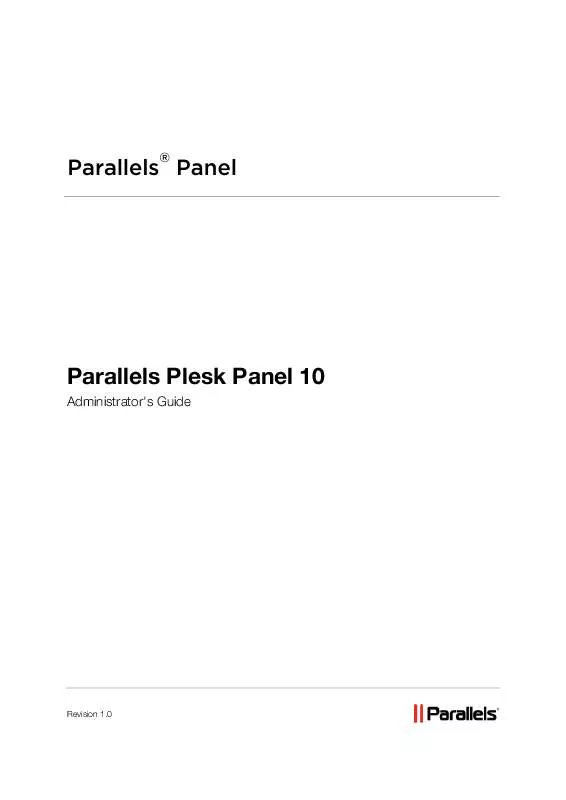
You may also download the following manuals related to this product:
 PARALLELS PLESK PANEL 10 RESELLER GUIDE (1114 ko)
PARALLELS PLESK PANEL 10 RESELLER GUIDE (1114 ko)
 PARALLELS PLESK PANEL 10 DEVELOPPER GUIDE (893 ko)
PARALLELS PLESK PANEL 10 DEVELOPPER GUIDE (893 ko)
 PARALLELS PLESK PANEL 10 WHATS NEW REV 1.0 (508 ko)
PARALLELS PLESK PANEL 10 WHATS NEW REV 1.0 (508 ko)
 PARALLELS PLESK PANEL 10 CONTROL PANEL REV1.0 (733 ko)
PARALLELS PLESK PANEL 10 CONTROL PANEL REV1.0 (733 ko)
 PARALLELS PLESK PANEL 10 RESELLER GUIDE REV1.0 (369 ko)
PARALLELS PLESK PANEL 10 RESELLER GUIDE REV1.0 (369 ko)
 PARALLELS PLESK PANEL 10 CONTROL PANEL REV 1.0 (2185 ko)
PARALLELS PLESK PANEL 10 CONTROL PANEL REV 1.0 (2185 ko)
 PARALLELS PLESK PANEL 10 DEPLOYMENT GUIDE REV1.0 (250 ko)
PARALLELS PLESK PANEL 10 DEPLOYMENT GUIDE REV1.0 (250 ko)
 PARALLELS PLESK PANEL 10 MIGRATION GUIDE REV 1.0 (762 ko)
PARALLELS PLESK PANEL 10 MIGRATION GUIDE REV 1.0 (762 ko)
 PARALLELS PLESK PANEL 10 LOCALIZATION GUIDE REV 1.0 (923 ko)
PARALLELS PLESK PANEL 10 LOCALIZATION GUIDE REV 1.0 (923 ko)
 PARALLELS PLESK PANEL 10 CUSTOMIZATION GUIDE REV 1.0 (1150 ko)
PARALLELS PLESK PANEL 10 CUSTOMIZATION GUIDE REV 1.0 (1150 ko)
 PARALLELS PLESK PANEL 10 ADMINISTRATOR GUIDE REV 1.0 (2537 ko)
PARALLELS PLESK PANEL 10 ADMINISTRATOR GUIDE REV 1.0 (2537 ko)
 PARALLELS PLESK PANEL 10 BUSINESS MANAGER QUICK GUIDE (673 ko)
PARALLELS PLESK PANEL 10 BUSINESS MANAGER QUICK GUIDE (673 ko)
 PARALLELS PLESK PANEL 10 CUSTOMIZATION GUIDE PANEL 10 REV1.0 (780 ko)
PARALLELS PLESK PANEL 10 CUSTOMIZATION GUIDE PANEL 10 REV1.0 (780 ko)
 PARALLELS PLESK PANEL 10 SWITCHING TO PANEL 10 GUIDE REV 1.0 (331 ko)
PARALLELS PLESK PANEL 10 SWITCHING TO PANEL 10 GUIDE REV 1.0 (331 ko)
 PARALLELS PLESK PANEL 10 WHATS NEW IN PLESK PANEL 10 REV 1.0 (112 ko)
PARALLELS PLESK PANEL 10 WHATS NEW IN PLESK PANEL 10 REV 1.0 (112 ko)
 PARALLELS PLESK PANEL 10 SWITCHING HOSTING CUSTOMERS REV 1.0 (358 ko)
PARALLELS PLESK PANEL 10 SWITCHING HOSTING CUSTOMERS REV 1.0 (358 ko)
 PARALLELS PLESK PANEL 10 REGISTER ADDITIONAL SERVICES REV 1.0 (521 ko)
PARALLELS PLESK PANEL 10 REGISTER ADDITIONAL SERVICES REV 1.0 (521 ko)
 PARALLELS PLESK PANEL 10 FIREWALL MODULE FOR LINUX-UNIX REV1.0 (86 ko)
PARALLELS PLESK PANEL 10 FIREWALL MODULE FOR LINUX-UNIX REV1.0 (86 ko)
 PARALLELS PLESK PANEL 10 INSTALLATION AND UPGRADE GUIDE REV1.0 (169 ko)
PARALLELS PLESK PANEL 10 INSTALLATION AND UPGRADE GUIDE REV1.0 (169 ko)
 PARALLELS PLESK PANEL 10 SWITCHING ADMINISTRATOR GUIDE REV 1.0 (1010 ko)
PARALLELS PLESK PANEL 10 SWITCHING ADMINISTRATOR GUIDE REV 1.0 (1010 ko)
 PARALLELS PLESK PANEL 10 DEVELOPERS GUIDE API RPC CONTROL REV 1.0 (986 ko)
PARALLELS PLESK PANEL 10 DEVELOPERS GUIDE API RPC CONTROL REV 1.0 (986 ko)
 PARALLELS PLESK PANEL 10 FILE SERVER MODULE FOR LINUX-UNIX REV1.0 (100 ko)
PARALLELS PLESK PANEL 10 FILE SERVER MODULE FOR LINUX-UNIX REV1.0 (100 ko)
 PARALLELS PLESK PANEL 10 BUSINESS MANAGER QUICK START GUIDE REV1.0 (163 ko)
PARALLELS PLESK PANEL 10 BUSINESS MANAGER QUICK START GUIDE REV1.0 (163 ko)
 PARALLELS PLESK PANEL 10 KASPERSKY ANTIVIRUS MODULE FOR LINUX-UNIX REV1.0 (112 ko)
PARALLELS PLESK PANEL 10 KASPERSKY ANTIVIRUS MODULE FOR LINUX-UNIX REV1.0 (112 ko)
 PARALLELS PLESK PANEL 10 CUSTOMIZING PANEL APPEARANCE AND BRANDING REV 1.0 (550 ko)
PARALLELS PLESK PANEL 10 CUSTOMIZING PANEL APPEARANCE AND BRANDING REV 1.0 (550 ko)
 PARALLELS PLESK PANEL 10 ACHIEVING PCI COMPLIANCE FOR SERVERS MANAGED REV 1.0 (561 ko)
PARALLELS PLESK PANEL 10 ACHIEVING PCI COMPLIANCE FOR SERVERS MANAGED REV 1.0 (561 ko)
 PARALLELS PLESK PANEL 10 SYSTEM MONITORING MODULE GUIDE FOR LINUX-UNIX REV 1.0 (127 ko)
PARALLELS PLESK PANEL 10 SYSTEM MONITORING MODULE GUIDE FOR LINUX-UNIX REV 1.0 (127 ko)
 PARALLELS PLESK PANEL 10 FOR LINUX-UNIX VPN MODULE ADMINISTRATOR GUIDE REV 1.0 (473 ko)
PARALLELS PLESK PANEL 10 FOR LINUX-UNIX VPN MODULE ADMINISTRATOR GUIDE REV 1.0 (473 ko)
 PARALLELS PLESK PANEL 10 COUNTER STRIKE GAME SERVER MODULE FOR LINUX-UNIX REV1.0 (113 ko)
PARALLELS PLESK PANEL 10 COUNTER STRIKE GAME SERVER MODULE FOR LINUX-UNIX REV1.0 (113 ko)
 PARALLELS PLESK PANEL 10 VPN MODULE FOR PLESK PANEL 10 GUIDE FOR LINUX-UNIX REV1.0 (78 ko)
PARALLELS PLESK PANEL 10 VPN MODULE FOR PLESK PANEL 10 GUIDE FOR LINUX-UNIX REV1.0 (78 ko)
Detailed instructions for use are in the User's Guide.
DISCLAIMER TO DOWNLOAD THE USER GUIDE PARALLELS PLESK PANEL 10
Lastmanuals offers a socially driven service of sharing, storing and searching manuals related to use of hardware and software : user guide, owner's manual, quick start guide, technical datasheets...
In any way can't Lastmanuals be held responsible if the document you are looking for is not available, incomplete, in a different language than yours, or if the model or language do not match the description. Lastmanuals, for instance, does not offer a translation service.
Click on "Download the user manual" at the end of this Contract if you accept its terms, the downloading of the manual PARALLELS PLESK PANEL 10 will begin.
