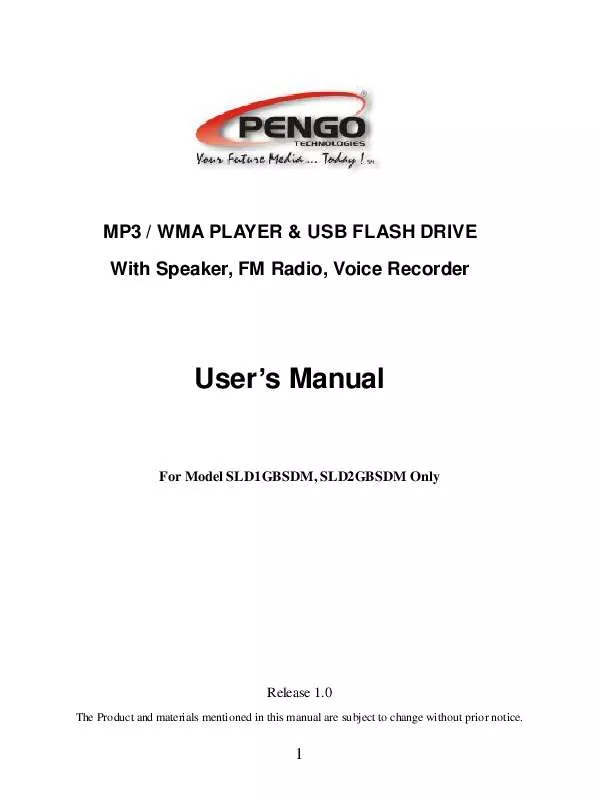Detailed instructions for use are in the User's Guide.
[. . . ] 8 Please do not cleaning the player with chemicals such as alcohol or thinner. 9 Users are not allowed to repair the player by
2
him/herself. 10 The MP3 player should be no driver need for windows XP/2000/ME except windows 98 (a installation disc is packed in the player box) 11 Set the HOLD switch to the release position before operation. 12 When you use this player as a USB stick, please always follow the correct operation method . Any misuse may cause file lost. [. . . ] Music: select "Play Music" menu, press "Mode" button and enter MP3/WMA mode. Voice: select "voice" menu, press "Mode" button and enter Voice Mode. Record: select "record" menu, press "Mode" button and enter Record Mode. The player will begin to record voice
13
from FM radio, the screen will display the file name to be recorded (Fxxx. WAV). press PLAY key to pause recording, long press MODE to stop recording. Save station: select "save station" menu, press " MODE " button to enter save station and prompt" Save?"press "MODE" button again and save it. Delete station: select "delete station" menu, press "MODE" button and enter the menu of delete station. prompt: " Delete?", press "MODE" button and delete the selected station. If you want to go on deleting, repeat the operation. Auto scan: Press "MODE" button and select "auto scan" menu and enter auto scan, player begin auto scan station.
In the FM state, press "
" button press
or
button
can manually search states, when you search one, press "MODE" button and select "save station" menu and press "MODE" button to confirm.
14
voice
Select "voice" main menu, press "MODE" button and enter voice mode. The window displays the previous saved voice file. Press Press " or button and select the saved voice file. " you can play voice file.
Setting
select "setting" main menu, press "MODE" button and enter
setting mode. There are Ten modes namely "Equalizer, play mode, contrast, Display time, Power setting, record setting, Text scroll speed, language, Load Default, Exit". In all kinds of mode you can conduct relative setting.
EQ set: select "EQ set" menupress "MODE" button and enter EQ set option. There are seven modes namely "Normal,
15
Rock, Jazz, classical, pop, Bass, Treble". Press "MODE" button to confirm.
or
button then you can choose relative mode and press
Play mode: select "play mode" menu, press "MODE" button and enter play mode, There are five playing mode in the play mode menu, namely "Normal, Repeat track, Repeat all, shuffle and shuffle repeat" , press can choose relative mode or button then you
Contrast: select "contrast" menu, You can press button to turn up or turn down setting contrast.
and
Display Time: select "Display Time" menu, press "MODE" button enter , there are four backlight setting mode in the backlight setting menu, namely "0 Second5 Seconds10 Seconds, Always
16
ON". Press
or
button and select relative settings.
Power set: select "power settings" menu , press MODE button enter, There are four modes optional in the power set menu, namely "2 mins, 10 mins , 30 mins and disable ", press and button and select relative settings.
Record set: select "record setting" menu, Press "MODE" button to enter, There are three recording modes in the record set menu, namely "8000Hz, 16000Hz, 32000Hz , 48000Hz", press and button and select relative settings.
Language: select "language" menu , press "MODE" button to enter, . Press and button and select relative language.
17
Text scroll speed: Select menu " text scroll speed" and press " MODE " button, Press the 7 or 8 button to select Display speed setting which includes the following options: normal(0), fastest(2), slowest(-2), faster(1), slower(-1). Press the MODE button to save.
Load default set: Select "Load default set" menu, and press "MODE" button to enter, press the 7 or 8 button to select load default set. Press the MODE button to enter, and repress the 7 or 8 button to select "YES" or "NO". [. . . ] FM record: Under the Music Library mode, press the 7 or 8 button to select FM record function. All the FM record files are saved in this folder. You can select certain file which you love, or select the play all then press the MODE button to confirm. Then the system will play automatically.
Exit: Under the Music Library mode, press the 7 or 8 button to select exit function. [. . . ]