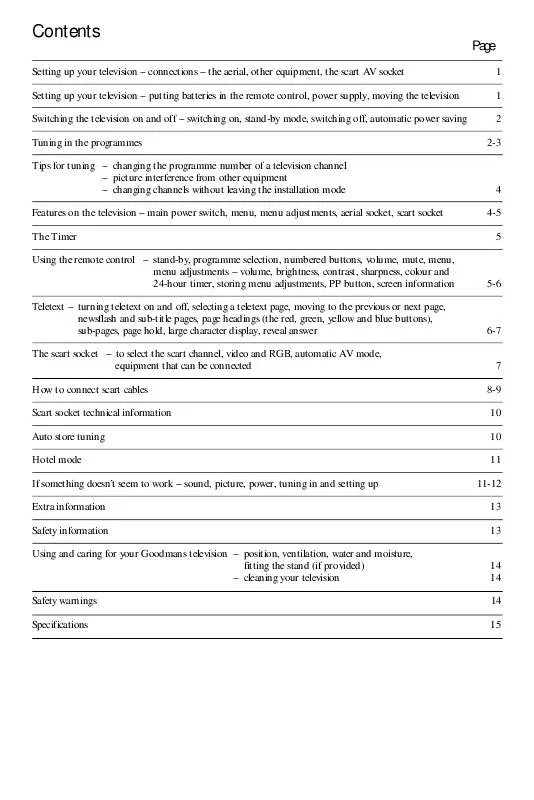Detailed instructions for use are in the User's Guide.
[. . . ] Contents
Page
Setting up your television connections the aerial, other equipment, the scart AV socket Setting up your television putting batteries in the remote control, power supply, moving the television Switching the television on and off switching on, stand-by mode, switching off, automatic power saving Tuning in the programmes Tips for tuning changing the programme number of a television channel picture interference from other equipment changing channels without leaving the installation mode Features on the television main power switch, menu, menu adjustments, aerial socket, scart socket The Timer Using the remote control stand-by, programme selection, numbered buttons, volume, mute, menu, menu adjustments volume, brightness, contrast, sharpness, colour and 24-hour timer, storing menu adjustments, PP button, screen information Teletext turning teletext on and off, selecting a teletext page, moving to the previous or next page, newsflash and sub-title pages, page headings (the red, green, yellow and blue buttons), sub-pages, page hold, large character display, reveal answer The scart socket to select the scart channel, video and RGB, automatic AV mode, equipment that can be connected How to connect scart cables Scart socket technical information Auto store tuning Hotel mode If something doesn't seem to work sound, picture, power, tuning in and setting up Extra information Safety information Using and caring for your Goodmans television position, ventilation, water and moisture, fitting the stand (if provided) cleaning your television Safety warnings Specifications 1 1 2 2-3
4 4-5 5
5-6
6-7 7 8-9 10 10 11 11-12 13 13 14 14 14 15
Setting up your television
Please read the safety and care information at the back of this booklet before you connect this television to the electricity supply .
Make the connections
The aerial Connect the aerial lead to the aerial socket at the back of the television (see diagram 1). We have supplied a loop-aerial which fits in a hole at the back of the television (see diagram 1A). If reception conditions are good enough you may be able to get high-quality picture and sound by using the loop-aerial. You will need a good-quality aerial to receive Teletext on model 1465TS. [. . . ] Reveal ans wer Use this button on certain pages to reveal the solutions to quizzes and so on. Press the button once to reveal a hidden answer and press it again to hide it.
The scart socket
The scart socket at the back of the television is a convenient way of connecting audio and video (AV) signals to and from the television. As the signals are in a more basic form than the signal at the aerial socket, they are less likely to be affected by interference and other things that can reduce picture quality. To select the scart channel Press the 0 button on the remote control. `AV' will be displayed for a few seconds and you will see the picture from any equipment that is connected to the scart socket (if that equipment is switched on). If there is no signal at the scart socket, the screen will remain dark. The table below describes the facilities supported by the AV channel on your television.
AV features Connector type AV in AV out AV switch (pin 8) Where the AV output comes from RGB RGB blanking (pin 16)
0
AV1
Scart
Yes
Yes
Yes
Tuner
Yes
Yes
Video and RGB The sharpest and clearest possible picture is reproduced from separate red, green and blue signals (RGB). Only certain computers and high-quality digital equipment produce this form of signal. Most equipment produces a `composite video, blanking and synchronisation' signal (CVBS), usually just called `video'. Automatic AV mode or video switching Some equipment provides an automatic switching signal, so that the video recorder (and so on) `tells' the television to reproduce its video and audio signals. For example, if you play a video tape, you will not have to press the `0' button on your remote control, as the television will automatically switch to the video channel. Equipment that can be connected to the television You can usually connect video recorders, camcorders, satellite receivers, PAL video disc players, audio amplifiers and video games to this television, but we cannot guarantee that all combinations of equipment will work. You can buy many different cables to connect these things. 7
How to connect scart cables
The scart socket on your television
The scart plugs and cable
The scart socket on your video recorder
How to connect a video recorder onl y Connect the video recorder scart socket to the scart socket on your television set. If your video recorder has two scart sockets, use the one marked TV. The television aerial should go to the video recorder, then to the television. How to connect a satellite receiver onl y Connect the satellite receiver scart socket to the scart socket on your television. If your satellite receiver has more than one scart socket, use the one marked TV. Your television aerial should go to the satellite receiver, then to your television. How to connect a satellite receiver with one scart socket and a video recorder with one scart socket If your video recorder has only one scart socket, connect it to the scart socket on your television. Your television aerial should go to the satellite receiver, then to the video recorder, then to your television. So that you can record satellite broadcasts, you will have to tune one programme number on your video recorder to the satellite receiver (please see your video and satellite instruction books for details of how to do this). [. . . ] Here are a few tips to help you do this. Position Put your television away from radiators and other sources of heat, in a place where light does not shine directly on the screen. Do not put objects which have magnets in them next to the television unless the instructions with those objects say they can be used next to a television. Ventilation Put the television on a hard, flat surface where curtains and furniture cannot stop air flowing through the ventilation slots. [. . . ]