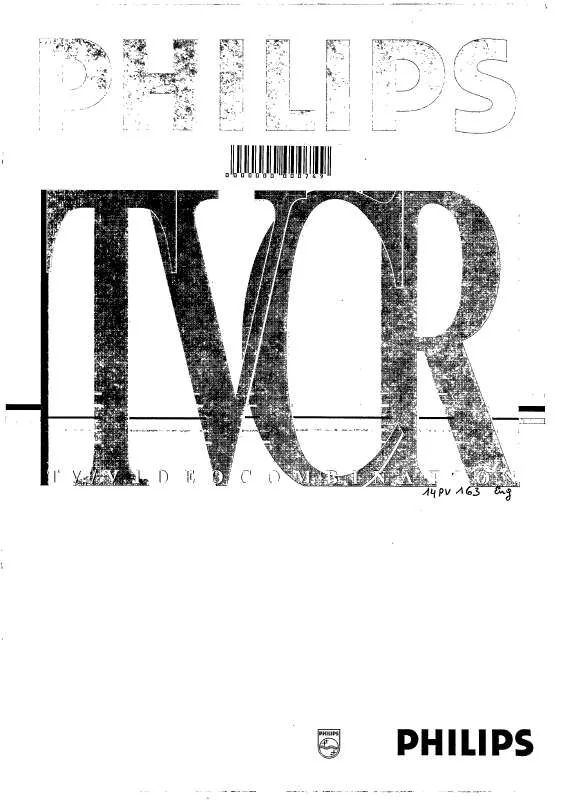Detailed instructions for use are in the User's Guide.
[. . . ] Selecting the picture setting (SMART PICTURE) . Searching for tape position with the picture (picture search) . Searching for tape position without the picture (wind and rewind) . Automatic search for a tape position (index search) . [. . . ] b Select the line 'Sound' with the AP q or P rB
button. After 1 second the TV-VIDEO Combi will switch to the selected programme number.
P pAB
button and confirm with the
SqC
button.
Picture settings
a Press the MENU button. b Select the line 'Picture' with the buttons AP q or
P rB
and confirm with the button
SqC
.
SOUND Volume (, , , , , , , , , , , , Auto volume cont. YES
PICTURE Brightness (, , , , , , , , , , , , Colour (, , , , , , , , , , Contrast (, , , , , , , Sharpness (, , , , , , , , Store as pref.
ã Exit: « press MENU
c Select the required line with the AP q or P rB
button and alter with the
ã Exit: « press MENU
DSr
or
SqC
button.
c Select the required line with the buttons AP q or
P rB SqC
and alter with the buttons .
DSr
or
D To store this setting as a standard setting, select the line 'Store as pref. ' with the buttons AP q or P rB . Select 'YES' with the buttons DSr or SqC . D To call up the standard settings, switch the TV-VIDEO Combi off and on again.
D To store this setting as a standard setting, select the line 'Store as pref. ' with the buttons AP q or P rB . Select 'YES' with the buttons DSr or SqC . Confirm with the OK button.
d To end, press the MENU button.
Automatic volume control (AVL)
E Switch on 'Auto volume cont. ' to activate the automatic volume control. It minimises sudden changes in TV volume when commercial spots are transmitted.
Selecting the picture setting (SMART PICTURE)
D 'SMART PICTURE': Optimises all picture settings using a single button on the remote control. E Press the SMART (green) button repeatedly to select the required picture setting.
11
5.
PLAYBACK FUNCTIONS
Searching for tape position with the picture (picture search)
a While a cassette is playing, press the H (reverse) or
I
Playing a cassette
a Put a cassette into the cassette slot. c If you press the STOP h button once, the TV-VIDEO
(forward) button once or several times.
b To stop at a certain picture, press the PLAY G button.
Combi will switch to pause. D Programme number 'E1' is provided for recording from external sources (via the EXT. 1 scart socket).
c To start recording, press the RECORD/OTR n button on the
display on the TV-VIDEO Combi shows the desired end time or length of the recording. D To cancel this information, press the
e Confirm with the OK button. f To end, press the MENU button.
CLEAR
button.
remote control or 5 on the TV-VIDEO Combi. When you are recording, the red recording light at the front of the TV-VIDEO Combi will be alight.
d Stop recording with the STOP h button.
Protecting your recordings
So that you don't accidentally delete an important recording, remove the special tab on the narrow side of the cassette with a screwdriver or slide the special tab to the left. Later, if you no longer want to protect your recording, you can seal the gap again with sticky tape or slide the special tab to the right.
D During a recording you can watch other TV channels. D To switch off the screen, press the button.
STANDBY m
14
Auto-assembling
You can use the auto-assembling function to join individual recordings without any major picture disturbance between them.
a While the cassette is playing, search for the correct
position on the tape.
b Stop the cassette by pressing the STOP h button.
'Pause' will appear on the TV screen.
c Now start recording as usual by pressing the
RECORD/OTR n
button on the remote control.
Selecting the recording speed (SP or LP)
You can reduce the recording speed by half. This makes it possible to record, for example, eight-hours instead of four-hours on an 'E240' (four-hour) cassette.
a Press the MENU button. b Select the line 'Tape' with the AP q or P rB
button, and confirm with the
SqC
button.
c Select the line 'Tape speed' with the AP q or
P rB
button.
d Select the required recording speed with the DSr or
SqC
button.
D 'LP': Long Play = half recording speed (double recording time). 'SP': Standard Play = normal recording speed. D The picture quality will be adversely affected when recording at half recording speed ('LP'). D For playback, the correct recording speed will automatically be selected.
e Confirm with the OK button. [. . . ] g To end, press the TIMER k button.
21
9.
Before you call an engineer
'Smart Clock' setting does not work:
· You have stored a TV channel on programme number 'P01' that does not transmit TELETEXT: On 'P01' store a TV channel that transmits TELETEXT. Poor TELETEXT reception: On 'P01' store a TV channel with good TELETEXT reception. You have not activated the Smart Clock function: Switch the function 'ON'.
If you have any problems using this TV-VIDEO Combi, it may be caused by one of the reasons mentioned below. You can also call the customer service centre in your country. [. . . ]