Detailed instructions for use are in the User's Guide.
[. . . ] 241B4LP
www. philips. com/welcome EN User manual Customer care and warranty Troubleshooting & FAQs 1 38 43
Table of Contents
1. 5. 1 6 7 7. 1 7. 2 8 8. 1 8. 2 8. 3 Important . . . . . . . . . . . . . . . . . . . . . . . . . . . . . . . . . . . . . . . . . . . . . . . . . . . . . . . . . 1 Safety precautions and maintenance. . . . . . . . . . . . . . . 1 Notational Descriptions . . . . . . . . . . . . . . . . . . . . . . . . . . . . . . . . . . . . . . . . . [. . . ] For 270 Partition 1 on left side Vertical Partition 2&3 on right side Vertical. Horizontal Split Bottom Assesses the screen resolution and divides the display into two evenly sized horizontal regions, the bottom region is single, the top region is spilt into two evenly sized regions For 90 Partition 1&2 on right side Vertical Partition 3 on left side Vertical. For 270 Partition 1&2 on left side Vertical Partition 3 on right side Vertical. Assesses the screen resolution and divides the display into four evenly sized regions.
Even Split
25
3. Image Optimization
3. 7 PowerSensorTM How does it work?PowerSensor works on principle of transmission and reception of harmless "infrared" signals in order to detect userpresence. When the user is in front of the monitor the monitor operates normally, at the predetermined settings that the user has seti. e. Brightness, contrast, color, etc Assuming that the monitor was set to 100% of brightness for example, when the user leaves his seat and is no longer in front of the monitor, the monitor automatically reduces the power consumption up to 80%.
User not present
·
·
absorb infrared signals even when the user is within 100 cm or 40 inches of the display, step up signal strength when wearing black or other dark clothes. You can return to the default mode at any time (setting 3)
Hot key Sensor distance
·
·
Landscape/Portrait mode
User present in front
Power consumption as illustrated above is for reference purpose only
Setting Default settings At its default setting, (Setting 3), PowerSensor is designed to detect the presence of the user located between 30 and 100 cm (12 and 40 inches) from the display and within five degrees left or right of the monitor. Custom settings If you prefer to be in a position outside the perimeters listed above, choose a higher strength signal for optimal detection efficiency: The higher the setting, the stronger the detection signal. For maximum PowerSensor efficiency and proper detection, please position yourself directly in front of your monitor. · If you choose to position yourself more than 100 cm or 40 inches from the monitor use the maximum detection signal for distances up to 120cm or 47 inches. (setting 4) · Since some dark colored clothing tends to 26
How to adjust settings If PowerSensor is not operating correctly inside or outside the default range, here's how to fine-tune detection: · Press the PowerSensor hot key · You will find the default position `3' on the adjustment bar. · Adjust the PowerSensor detection adjustment to Setting 4 and press OK. · Test the new setup to see if PowerSensor properly detects you in your current position. · PowerSensor function is designed to work in Landscape mode (horizontal position) only. After PowerSensor turn on it, it will automatically turn Off if the monitor is used in Portrait mode (90 degree/vertical position); it will automatically turn ON if monitor is returned to its default Landscape position. Note A manually selected PowerSensor mode will remain operational unless and until it is readjusted or the default mode is recalled. If you find that the PowerSensor is excessively sensitive to nearby motion for some reason, please adjust to a lower signal strength.
4. Technical Specification
4 Technical Specifications
Picture/Display Monitor panel type Backlight Panel size Aspect ratio Pixel Pitch Brightness SmartContrast Contrast ratio (typical) Response time (typical) Optimum Resolution Viewing angle Picture Enhancement Display colors Vertical refresh rate Horizontal Frequency sRGB Connectivity Signal input (241B4LP) Signal input (241B4LPY) USB Input Signal Audio In/Out Convenience Built-in speakers User Convenience OSD Languages Other convenience Plug & Play Compatibility Stand Tilt Swivel Height adjustment TFT-LCD LED 24'' W (61. 0 cm) 16:9 0. 277 x 0. 277 mm 250 cd/m² 20, 000, 000:1 1000:1 5 ms 1920 x 1080 @ 60Hz 170° (H) / 160° (V) @ C/R > 10 SmartImage 16. 7 M 56Hz -76Hz 30kHz - 83kHz YES DVI-D (Digital), VGA (Analog) DVI-D (Digital), VGA (Analog), Display port USB 2. 0 x 2 Separate Sync, Sync on Green PC audio-in, headphone out 1. 5W x 2 English, French, German, Italian, Russian, Spanish, Simplified Chinese, Portuguese VESA mount ( 100 x 100mm), Kensington lock DDC/CI, sRGB, Windows 7/Vista/XP, Mac OSX, Linux -5/+20 -65/+65 100mm
27
4. Technical Specification
Power (241B4LP) On mode On mode (ECO mode) (typical) Energy Consumption (EnergyStar 5. 0 test method) Normal Operation (typical) Sleep (typical) Off Heat Dissipation*
Normal Operation Sleep (typical) Off Power (241B4LPY) On mode On mode (ECO mode) (typical) Energy Consumption (EnergyStar 5. 0 test method) Normal Operation (typical) Sleep (typical) Off Heat Dissipation*
21. 5W (typ. ), 38W (max. ) (with audio and USB x 2) 12W AC Input Voltage at AC Input Voltage at AC Input Voltage at 230VAC +/-5VAC, 100VAC +/-5VAC, 115VAC +/-5VAC, 50Hz +/ -3Hz 60Hz +/- 3Hz 50Hz +/- 3Hz 20. 81W 20. 75W 20. 82W 0. 1W 0. 1W 0. 1W 0W 0W 0W AC Input Voltage at AC Input Voltage at AC Input Voltage at 100VAC +/-5VAC, 115VAC +/-5VAC, 230VAC +/-5VAC, 50Hz +/ -3Hz 60Hz +/ -3Hz 50Hz +/ -3Hz 71. 02BTU 70. 82BTU 71. 06BTU 0. 34BTU 0. 34BTU 0. 34BTU 0BTU 0BTU 0BTU 26W (typ. ), 39W (max. ) (with audio and USB x 2) 12W AC Input Voltage at AC Input Voltage at AC Input Voltage at 100VAC +/-5VAC, 115VAC +/-5VAC, 230VAC +/-5VAC, 50Hz +/- 3Hz 60Hz +/- 3Hz 50Hz +/ -3Hz 21. 57W 21. 44W 21. 42W 0. 1W 0. 1W 0. 1W 0W 0W 0W AC Input Voltage at AC Input Voltage at AC Input Voltage at 100VAC +/-5VAC, 115VAC +/-5VAC, 230VAC +/-5VAC, 50Hz +/ -3Hz 60Hz +/ -3Hz 50Hz +/ -3Hz 73. 62BTU 73. 17BTU 73. 11BTU 0. 34BTU 0. 34BTU 0. 34BTU 0BTU 0BTU 0BTU
Normal Operation Sleep (typical) Off
28
4. Technical Specification
Power LED indicator Power Supply Dimension Product with stand (WxHxD) Product without stand (WxHxD) Box dimension (WxHxD) Weight Product with stand Product without stand Product with packaging Operating Condition Temperature range Relative humidity Altitude MTBF Environmental ROHS EPEAT EnergyStar Packaging Specific Substances Compliance and standards Regulatory Approvals Cabinet Color Finish
On mode: White, Standby/Sleep mode: White (blinking) Built-in, 100-240VAC, 50/60Hz 565 x 403 x 227mm 565 x 352 x 55mm 624 x 405 x 172mm 6. 3kg 4. 3kg 8. 3kg Storage: -20°C to 60°C operation: 0°C to 40 °C 20% to 80% Non-operation: + 40, 000 ft ( 12, 192 m) operation: + 12, 000 ft ( 3, 658 m) 30, 000 hrs YES Gold. [. . . ] Lower Kevin temperatures such as 2004K are red; higher temperatures such as 9300K are blue. Q9: Can the Philips monitor be mounted on the wall?Philips monitors have this optional feature. Four standard VESA mount holes on the rear cover allows the user to mount the Philips monitor on most of the 48
VESA standard arms or accessories. [. . . ]

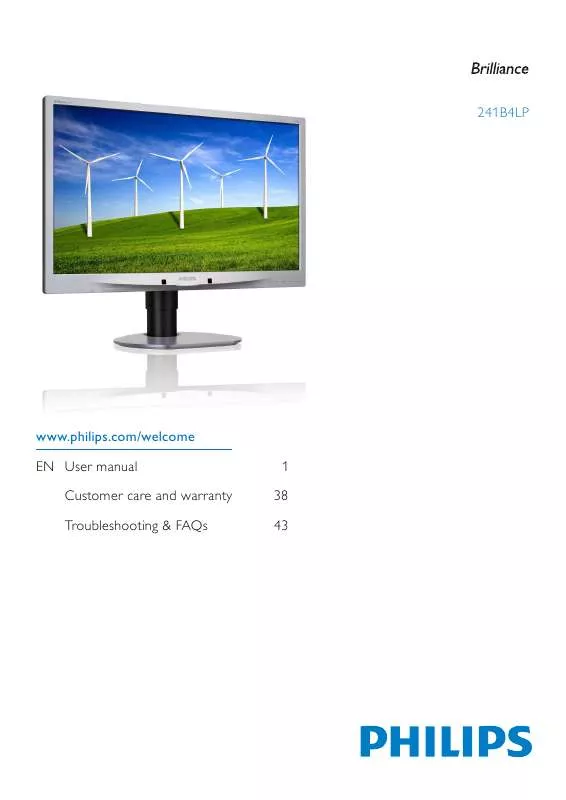
 PHILIPS 241B4LPCB (3857 ko)
PHILIPS 241B4LPCB (3857 ko)
