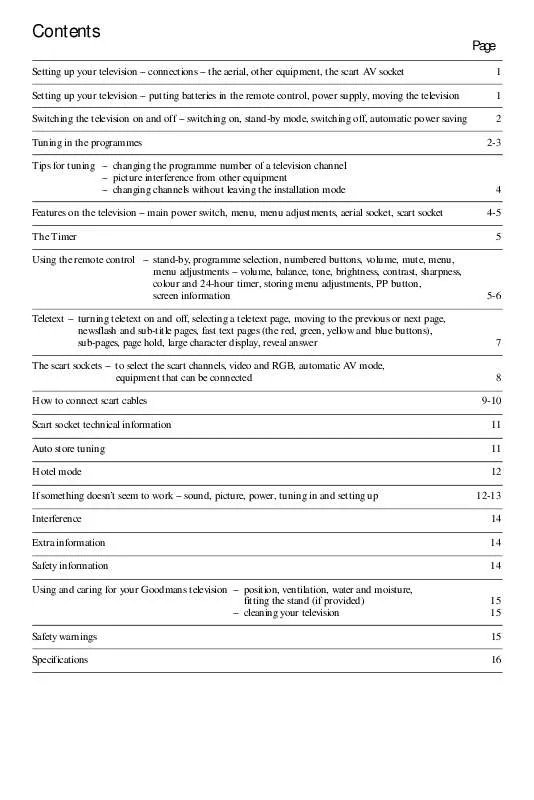Detailed instructions for use are in the User's Guide.
[. . . ] Contents
Page
Setting up your television connections the aerial, other equipment, the scart AV socket Setting up your television putting batteries in the remote control, power supply, moving the television Switching the television on and off switching on, stand-by mode, switching off, automatic power saving Tuning in the programmes Tips for tuning changing the programme number of a television channel picture interference from other equipment changing channels without leaving the installation mode Features on the television main power switch, menu, menu adjustments, aerial socket, scart socket The Timer Using the remote control stand-by, programme selection, numbered buttons, volume, mute, menu, menu adjustments volume, balance, tone, brightness, contrast, sharpness, colour and 24-hour timer, storing menu adjustments, PP button, screen information Teletext turning teletext on and off, selecting a teletext page, moving to the previous or next page, newsflash and sub-title pages, fast text pages (the red, green, yellow and blue buttons), sub-pages, page hold, large character display, reveal answer The scart sockets to select the scart channels, video and RGB, automatic AV mode, equipment that can be connected How to connect scart cables Scart socket technical information Auto store tuning Hotel mode If something doesn't seem to work sound, picture, power, tuning in and setting up Interference Extra information Safety information Using and caring for your Goodmans television position, ventilation, water and moisture, fitting the stand (if provided) cleaning your television Safety warnings Specifications 1 1 2 2-3
4 4-5 5
5-6
7 8 9-10 11 11 12 12-13 14 14 14 15 15 15 16
Setting up your television
Please read the safety information at the back of this booklet before you connect this television to the electricity supply .
Make the connections
The aerial Connect the aerial lead to the aerial socket at the back of the television (see diagram 1). You will need a good-quality aerial to receive teletext and nicam sound. · If an aerial cable is supplied with your television, connect it between your old aerial cable and the television. One end only plugs into your aerial cable and the other end only plugs into your television. [. . . ] In this case, turn teletext off by pressing the L button and try another programme. 3 To turn teletext off, press the L button again.
Choosing a teletext pa
ge
1 Use the number buttons on the remote control to enter the page number you want to see. You must enter the page number as a complete three-figure number. The page number you have chosen is displayed on the top left-hand side of the screen. As soon as you enter the third number, the page number in the middle of the top line of the display will start to change, this shows that the television is looking for the new page. When the television finds the new page, the number in the centre will stop changing. 2 To choose a new page, simply use the number buttons on the remote control to enter a new page number. 3 If you enter the wrong number, press more numbers until you have entered three numbers, then enter the correct page number. 4 To return to normal television viewing press the L button again. Moving to the last or next pa ge To go to the page above the one you are on, press the
The scart sockets
The scart sockets at the back of the television are a convenient way of connecting audio and video (AV) signals to and from the television. As the signals are in a more basic form than the signal at the aerial socket, they are less likely to be affected by interference and other things that can reduce picture quality. To select the scart channel Press the 0 button on the remote control. `EXT 1' will be displayed for a few seconds and you will see the picture from any equipment that is connected to the number 1 scart socket (if that equipment is switched on). If there is no signal at the scart socket, the screen will remain dark. Press the 0 button again and `EXT 2' will be displayed to tell you that you have selected the number 2 scart socket. The table below describes the facilities supported by the scart sockets on your television.
AV features Connector type AV in AV out AV switch (pin 8) Where the AV output comes from RGB RGB blanking (pin 16)
0
EXT 1 EXT 2
Scart Scart
Yes Yes
Yes Yes
Yes Yes
Tuner Screen
Yes No
Yes No
Video Most equipment produces a `composite video, blanking and synchronisation' signal (CVBS), usually just called `video'. RGB The sharpest and clearest possible picture is reproduced from separate red, green and blue signals (RGB). Only certain computers and high-quality digital equipment produce this form of signal. Only the EXT 1 scart socket is wired for RGB input. Automatic AV mode or video switching Some equipment provides an automatic switching signal, so that the video recorder (and so on) `tells' the television to reproduce its video and audio signals. For example, if you play a video tape, you will not have to press the `0' button on your remote control, as the television will automatically switch to the video channel. Automatic switching priority EXT 1 has priority over EXT 2. [. . . ] Here are a few tips to help you do this. Position Put your television away from radiators and other sources of heat, in a place where light does not shine directly on the screen. Do not put objects which have magnets in them next to the television unless the instructions with those objects say they can be used next to a television. Ventilation Put the television on a hard, flat surface where curtains and furniture cannot stop air flowing through the ventilation slots. [. . . ]