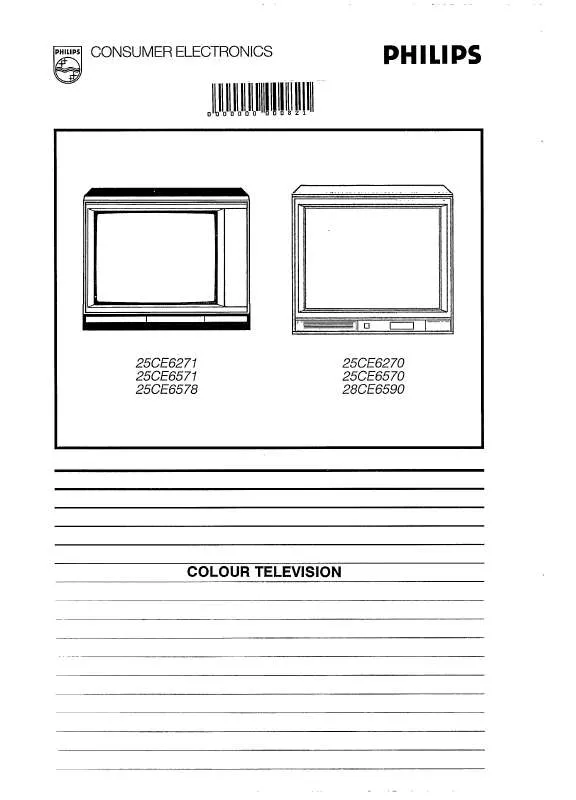Detailed instructions for use are in the User's Guide.
[. . . ] 9 s P fi S personal preferences reduce image noise mosaic screen freeze the picture
X d P
j h fi
i U S
yÚ yÚ
p. 3
Installation
f
yÚ
U
B B
p. 11
B select your choice
MENU
OK
È k k k
activate your choice picture menu sound menu features menu
¬ 0
-V+ -P+
p. 8
V P
¬ 0
volume key programme selection temporarily switch sound off previous programme
1 4
p. [. . . ] DNR can be individually set for each TV channel.
yÚ
s
¬
-V + -
0
P+
1 4 7
b
2 5 8 0
3 6 9
q
F
®
a M
a
12
SMART CONTROLS
S
Freeze
To activate/de-activate the frozen picture.
9
Use of the menus
o
Select adjustments
p oe
MENU
OK
& Press the red, green or yellow colour key to display/cancel the PICTURE, SOUND or FEATURES menu. é Use the B keys to select the menu item. ` Press the same colour key again to return or to switch menu off.
Activate Picture menu Sound menu Features menu
Picture menu
PICTURE J Contrast Brightness Colour Sharpness Tint Digital Scan Contrast Plus L M
When you are watching a TV channel in the NTSC-system, or if a NTSC peripheral is connected to one of the euroconnectors, the option Hue also appears and can be adjusted. Sharpness You can adjust the Sharpness for each TV channel separately.
·
Tint Select the colour temperature: Normal, Warm or Cool. Digital Scan (Line Flicker Reduction) In certain circumstances while watching TV programmes it may be preferred to switch off the digital scan line flicker reduction. Contrast Plus To make the contrast between darker and brighter picture parts more noticeable switch the Contrast Plus function on. In certain circumstances it may be preferred to switch Contrast Plus off.
·
J FEATURES Store PP Sleeptimer Message Child Lock Animation demo
·
Store the modified adjustments for Contrast, Brightness, Colour, Tint, Digital Scan and Contrast Plus for all TV channels with Store PP in the FEATURES menu.
SOUND J Volume Balance Treble Bass Loudness Headphone L M
Sound menu
Switch Loudness on or off When Loudness On is selected, the low and high frequencies are amplified so that the natural balance is restored when listening at a low volume. The selected setting for Loudness is stored for all TV channels. Headphone See Connect Peripheral Equipment, p. 16 for the connection of the headphone.
HEADPHONE Volume J (Dual) Dual
· ·
Select Dual to choose between the dubbed or original language when the TV channel broadcasts in 2 languages. Store the modified adjustments for Volume, Balance, Treble and Bass for all TV channels with Store PP in the FEATURES menu. If you selected Continuous, the message will appear on the screen until the display frequency is switched off in the Message menu. The message does NOT appear when Continuous Subtitles have been switched On. 9.
MESSAGE Message . . . . . . . . . . . . . . . . . . . . . . . . . . . J Change Clear Type Run
· · ·
·
·
·
·
12
Teletext
Most TV channels broadcast information via teletext. Each channel which broadcasts teletext transmits a page with information on how to use its teletext system. Look for the teletext page with the main index (usually p. Depending on the TV channel, teletext is transmitted in different systems. The colours used in the options line correspond with the colour keys of your remote control.
u f s
X d
j h fi
i U S B
i
yÚ
About the Easy Text system
The Easy Text system considerably reduces the waiting time (on condition the teletext broadcast of the particular TV channel is switched on for at least half a minute) by : · a direct selection of previous and following pages which are in transmission and of the pages referred to in the options line · a habit watcher list: frequently used pages are put in a list of preferred pages, so that they are immediately available afterwards · the precapturing of the page numbers referred to in the displayed page · the precapturing of all the subpages.
o p oe
MENU
OK
® OK Ò
¬
-V + -
0
P+
1 4 7
b
2 5 8 0
3 6 9
q
0 -P+
b
F
®
a M
æ b
Switch Teletext on and off
·
Press b to switch on or off the teletext. The main index page appears on the screen together with two information lines at the top and one option line at the bottom of the screen.
SMART CONTROLS
Select a Teletext page
·
With the digit keys Enter the desired page number with the digit keys. The page counter seeks the page or the page appears immediately when the page number has been stored in the memory. A message appears when you have entered a non existent or an incorrect page number. [. . . ] Please ensure you dispose of dead batteries according to local regulations.
Index
a automatic installation, 4 ACI, 4 b bilingual broadcast, 9 c camcorder, 16 CD-i / Photo CD, 16 child lock, 11 clock, 9 contrast plus, 10 country, 4 d decoder/descrambler, 7 digital, 9 digital scan, 10 DNR, 9 e easy text, 13 eurocable, 15 f favourite programmes, 6 freeze, 9 frequency, 5 g give name, 6 h headphone, 16 hue, 10 i Incredible Surround, 8 info on screen, 9 information line, 7 interrupt the sound, 8 l language, 4 loudness, 10 m manual installation, 5 menu language, 4 message, 12 mosaic screen, 9 p personal preferences, 9 picture adjustments, 10 picture format, 8 programme guide, 8 programme list, 8 r recording, 18 reshuffle, 6 s search for TV channels, 5 setup, 7 sleeptimer, 11 smart picture and sound, 8 sound adjustments, 10 sound mode, 9 stereo, 9 store PP, 11 store TV channels, 4 subpages teletext, 14 subtitles, 9 S-VHS, 18 switch TV on, 3 t teletext, 13 v video recorder, 15 volume, 8
19
Lexicon
100 Hz 100 Hertz provides a superior solution to the problem of picture flicker which is particularly noticeable with larger screen sizes. In a conventional TV, the picture area is scanned 50 times a second (50 Hertz) a frequency which is still detectable by the human eye in the form of a flickering picture. In 100 Hertz sets, the picture area is scanned at a rate of 100 times per second (100 Hertz). At this frequency, the eye cannot detect flicker, resulting in a clearer picture which is more relaxing to the eye. [. . . ]