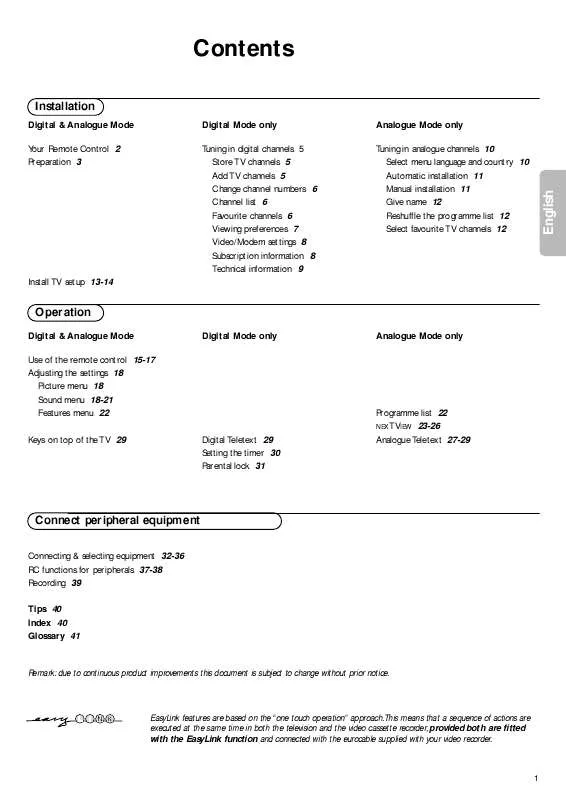Detailed instructions for use are in the User's Guide.
[. . . ] Contents
Installation
Digital & Analogue Mode Your Remote Control 2 Preparation 3 Digital Mode only Tuning in digital channels 5 Store TV channels 5 Add TV channels 5 Change channel numbers 6 Channel list 6 Favourite channels 6 Viewing preferences 7 Video/Modem settings 8 Subscription information 8 Technical information 9 Analogue Mode only Tuning in analogue channels 10 Select menu language and country 10 Automatic installation 11 Manual installation 11 Give name 12 Reshuffle the programme list 12 Select favourite TV channels 12
Install TV setup 13-14
Operation
Digital & Analogue Mode Use of the remote control 15-17 Adjusting the settings 18 Picture menu 18 Sound menu 18-21 Features menu 22 Keys on top of the TV 29 Digital Teletext 29 Setting the timer 30 Parental lock 31 Digital Mode only Analogue Mode only
Programme list 22 NEXTVIEW 23-26 Analogue Teletext 27-29
Connect peripheral equipment
Connecting & selecting equipment 32-36 RC functions for peripherals 37-38 Recording 39 Tips 40 Index 40 Glossary 41
Remark: due to continuous product improvements this document is subject to change without prior notice.
EasyLink features are based on the "one touch operation" approach. This means that a sequence of actions are executed at the same time in both the television and the video cassette recorder, provided both are fitted with the EasyLink function and connected with the eurocable supplied with your video recorder.
1
English
Preparation
Peripherals p. 37 w selection of EXT1, EXT2, EXT3, FRONT, Digital or Analogue TV, videorecorder (VCR), DVD or Satellite (SAT) selection.
Your remote control
w
B
TV VCR DVD SAT
B
switch to standby p. 15
DIGITAL
n Analogue or Digital mode p. [. . . ] This mode is recommended when you wish to add surround sound to a broadcast which is not encoded in Dolby Surround or to a mono signal.
Stereo This mode only reproduces the left and right front sound signals. You only hear stereo sound if the broadcast which you are watching or listening to is transmitted in stereo or nicam stereo.
With two extra front loudspeakers connected
To enhance the sound reproduction of your TV you may connect two extra front loudspeakers via an external amplifier. See Connect Peripheral Equipment, Extra loudspeakers/Amplifier, p. In the Surround modes Hall and Stereo, (+ amp) is added to indicate that you should switch on your amplifier as in these modes the internal TV speakers do not produce any sound. Note: If extra front speakers are connected and selected in the Setup menu, all internal TV speakers produce centre sound in the surround modes Pro Logic, Dolby 3 Stereo and 3D Surround.
Press the SETTINGS key to return to the SOUND menu.
Use of the menus
21
w
B
TV VCR DVD SAT
Features menu
DIGITAL
n
®
GUIDE
j
Ò
i
EXIT
TEXT
b
cursor to select adjustments activate
SELECT OK
DIGITAL SETUP
Ï
& é " ` (
Press the SETTINGS key to display/cancel the MAIN MENU. Use the cursor in the up/down directions to select the FEATURES menu. Press the cursor right to activate the selected menu. Use the cursor in the up/down directions to select a menu item. Use the cursor in the left/right directions to select the desired setting. Sleeptimer With the sleeptimer you can set a time period after which the TV should switch itself to standby. The counter runs from Off up to 180 min. One minute before the TV is set to go to standby, the remaining seconds appear on screen. Not visible in dual screen mode. You can always switch off your set earlier or change the set time. Child lock If the child lock is on, the TV can only be switched on with the remote control. The P - and + keys on top of the TV cannot be used to select a TV channel. In this way you can prevent unauthorised use of your TV. If the message Child lock On appears, the child lock must be switched off before you can use the P - and + keys on top of the TV to select a TV channel. Subtitle (for analogue channels only) Analogue TV channels with teletext often transmit certain programmes with subtitling. See Use of the remote control, Continuous Subtitles, p. 15 how to select the proper subtitle page from the teletext index. Press the SETTINGS key to switch off the Features menu.
V
¬
P
1 4 7
SETTINGS
2 5 8 0
S
SOUND
3 6 9
0
return or switch main menu on/off
f
P
PICTURE
J FEATURES Sleeptimer Child lock Subtitle Off Off Off
Programme list (when in analogue mode only)
& é " ` (
Press the SETTINGS key to display/cancel the MAIN MENU. Select PROGRAMMES with the cursor up/down. Press the cursor right to activate and to display an overview of all the TV channels installed. [. . . ] Nevertheless in many countries dead batteries may not be disposed of with your household waste. Please ensure you dispose of dead batteries according to local regulations.
Index
a ACI, 11 active control, 16 analogue mode/channels, 10 auto format, 14 automatic installation, 11 auto surround, 14 b bilingual broadcast, 17 c camcorder, 33 card reader, 4 centre volume, 19 child lock, 22 common interface, 36 continuous subtitles, 15 country, 10 d decoder/descrambler, 13 digital menu, 5 digital mode/channels, 5 digital options, 18 digital scan, 18 digital settings, 5 digital sources, 33 digital technical information, 9 digital teletext, 29 40 DNR, 17 dolby 3 stereo, 21 dolby surround settings, 19 dual screen, 16 DVD, 38 dynamic contrast, 18 easy text, 27 eurocable, 32 factory settings, 13 favourite programmes, 12 freeze, 17 frequency, 11 front speakers, 13 give name, 12 graphic equalizer, 18 hall, 21 headphone volume, 18 hue, 18 info on screen, 17 information line, 13 instant recording, 17 interrupt the sound, 15 language, 10 m manual installation, 11 menu language, 10 modem, 36 modem settings, 8 n natural motion, 18 NEXTVIEW, 23 nicam, 17 p parental lock, 31 picture adjustments, 18 picture format, 16 picture tilt, 13 postbox, 8 programme list, 22 programme selection, 15 Pro Logic, 21 r rear speakers, 34 recording, 39 reshuffle, 12 s satellite receiver, 38 search for TV channels, 11 setup, 13 sleeptimer, 22 smart picture and sound, 16 sound adjustments, 18 stereo, 17 store TV channels, 10 subpages teletext, 28 subscription information, 8 subtitles, 29 surround mode, 21 S-VHS, 39 switch TV on, 4 t teletext, 27 teletext guide, 23 timer, 30 timer alarm, 7 tuning in analogue channels, 10 tuning in digital channels, 5 v video recorder, 32 video settings, 8 volume, 15 3D effect, 21 3D surround, 21 z zoom, 17
e f
g h i
l
Tips & Index
Glossary
100 Hz 100 Hertz provides a superior solution to the problem of picture flicker which is particularly noticeable with larger screen sizes. In a conventional TV, the picture area is scanned 50 times a second (50 Hertz) a frequency which is still detectable by the human eye in the form of a flickering picture. In 100 Hertz sets, the picture area is scanned at a rate of 100 times per second (100 Hertz). [. . . ]