User manual PHILIPS 32PFL7862D
Lastmanuals offers a socially driven service of sharing, storing and searching manuals related to use of hardware and software : user guide, owner's manual, quick start guide, technical datasheets... DON'T FORGET : ALWAYS READ THE USER GUIDE BEFORE BUYING !!!
If this document matches the user guide, instructions manual or user manual, feature sets, schematics you are looking for, download it now. Lastmanuals provides you a fast and easy access to the user manual PHILIPS 32PFL7862D. We hope that this PHILIPS 32PFL7862D user guide will be useful to you.
Lastmanuals help download the user guide PHILIPS 32PFL7862D.
You may also download the following manuals related to this product:
Manual abstract: user guide PHILIPS 32PFL7862D
Detailed instructions for use are in the User's Guide.
[. . . ] 2690. 1 en
18-09-2007
16:50
Pagina 1
1 1. 1 1. 2 1. 3 2 2. 1 2. 2 3 3. 1 3. 2 3. 3 3. 4 3. 5 3. 6 4 4. 1 4. 2 4. 3 4. 4 4. 5 4. 6 5 5. 1 5. 2 5. 3 5. 4 5. 5 5. 6 5. 7 5. 8 5. 9 5. 10 5. 11 6 6. 1 6. 2 6. 3 6. 4 6. 5 6. 6
Important 3 Safety 3 Care of the screen 3 Recycling 3 Your TV 4 Television overview 4 Product highlights 5 Getting started 6 Position the TV 6 Wall mounting - VESA 7 Remote control batteries 8 Antenna cable 8 Connect the mains 9 First time installation 9 Use your TV 10 Switch on or off - Standby 10 Watch TV 10 Watch channels from a digital receiver 10 Watch connected devices 11 Watch a DVD 11 Select a Teletext page 11 Use more of your TV 12 Remote Control overview 12 TV menu overview 14 Picture and sound settings 16 Teletext 19 Create favourite channel lists 20 Electronic Programme Guide 21 Timers and locks 22 Subtitles 23 View and play photos, MP3. . . 24 Listen to digital radio channels 26 Software update 26 Channel installation 29 Automatic channel installation 29 Manual channel installation 30 Rearrange stored channels 30 Automatic channel management 31 Digital reception test 31 Factory settings 31
7 7. 1 7. 2 7. 3 7. 4 7. 5 8 9 10
Connections (DVD, receiver, . . . ) 32 Connections overview 32 About connecting 34 Connect your devices 36 Connections setup 40 Preparing for digital services 41 Technical data 42 Troubleshooting 43 Index 45
Register your product and get support at www. philips. com/welcome.
Table of contents
1
ENGLISH
Table of contents
2690. 1 en
18-09-2007
16:50
Pagina 2
2007 © Koninklijke Philips Electronics N. V. Specifications are subject to change without notice. Trademarks are the property of Koninklijke Philips Electronics N. V. [. . . ] º Press navigation key up or down to select the channel(s) you want to lock or unlock. Each time press OK to lock or unlock the channel. Set an age rating to a digital programme Some digital broadcasters have their programmes rated (depending on your country). When the rating is higher than your child's age, the programme will be locked. ® Press navigation key right to enter. Ò Press navigation key up or down to select Parental rating. º Press navigation key up or down to select an age rating. Press Menu to quit the Child lock menu.
5. 7. 4 Activate or deactivate Child lock If your code is set, you can lock all channels and devices, lock a specific channel or device, set a time after which all channels and devices are locked or set the age of your child for parental rating when digital channels are installed and broadcasted. Press Menu on the remote control and select TV menu > Features > Child lock and press navigation key right to enter your code. ® Enter your code with the number keys. Lock or unlock all channels and connected devices Select Lock or Unlock. Lock a certain programme or all channels from a certain time
Child lock Lock Custom lock Unlock Custom lock Lock after Channel lock Parental rating
5. 8
Subtitles
For each TV channel, subtitles can be set, coming from Teletext or DVB-T (digital) broadcasts. If digital channels are installed and broadcasted, you can select your preferred subtitle language.
Select Custom lock. ® Press navigation key right to enter the Custom lock menu. Ò Press navigation key right again to enter the Lock after menu. Enter the time with navigation key up or down and right. Ú Press OK.
5. 8. 1 Subtitling from analogue TV channels Select an analogue TV channel. Ò Enter the three number pagenumber of the subtitle page. rNote The Teletext subtitle page of analogue channels must be stored for each TV channel separately.
Use more of your TV
23
ENGLISH
2690. 1 en
18-09-2007
16:50
Pagina 24
5. 8. 2 Activate or deactivate subtitling Press Menu on the remote control and select TV menu > Features > Subtitle and press navigation key right to enter the list.
TV menu TV settings Features Installation Software update Features Subtitle Subtitle language Sleeptimer Child lock Set/Change code On timer Common interface Demo
5. 9
View and play: photos, MP3, . . .
Watch pictures or listen to music stored on a USB device (not supplied with the TV). Watch your pictures as a slideshow or listen to a self made music playlist. rNote Philips can not be held responsible if your USB device is not supported nor shall Philips accept any liability for damage or loss of stored data.
® Press navigation key up or down to select On to show the subtitles always or On during mute to show the subtitles only when the sound is muted with the ¬ key on the remote control. Ò Press navigation key left to return to the Features menu. [. . . ] See section 7. 4. 3 Naming your devices.
Troubleshooting
43
ENGLISH
9
Troubleshooting
TV channels
2690. 1 en
18-09-2007
16:50
Pagina 44
The picture position on screen is not correct · Some picture signals from some devices do not fit the screen correctly. You can shift the picture with the navigation key on the remote control. Sound There is a picture but no sound · Verify the volume is not set to 0. · Verify the sound has not been muted with the ¬ key. [. . . ]
DISCLAIMER TO DOWNLOAD THE USER GUIDE PHILIPS 32PFL7862D Lastmanuals offers a socially driven service of sharing, storing and searching manuals related to use of hardware and software : user guide, owner's manual, quick start guide, technical datasheets...manual PHILIPS 32PFL7862D

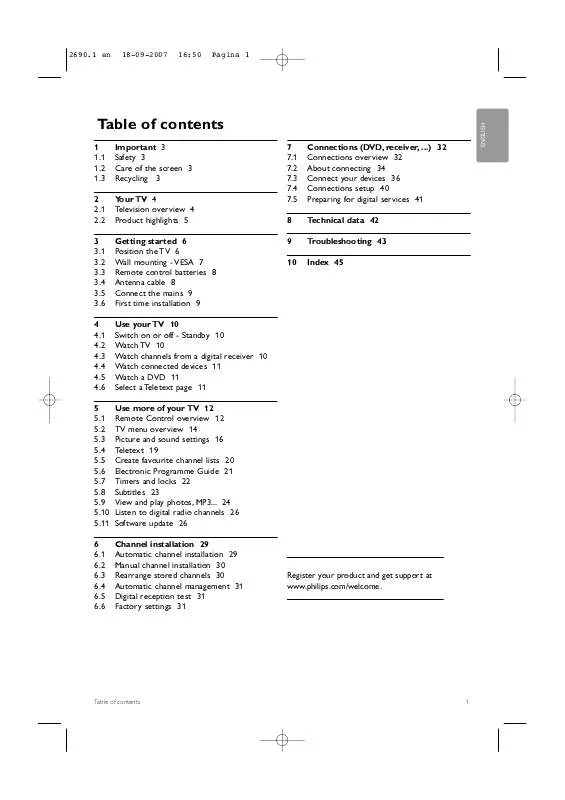
 PHILIPS 32PFL7862D BROCHURE (1571 ko)
PHILIPS 32PFL7862D BROCHURE (1571 ko)
