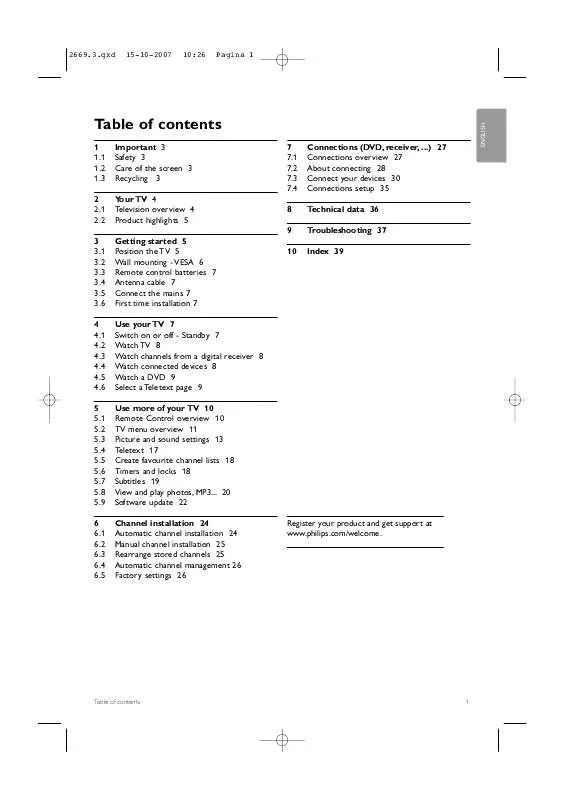User manual PHILIPS 32PFL9432
Lastmanuals offers a socially driven service of sharing, storing and searching manuals related to use of hardware and software : user guide, owner's manual, quick start guide, technical datasheets... DON'T FORGET : ALWAYS READ THE USER GUIDE BEFORE BUYING !!!
If this document matches the user guide, instructions manual or user manual, feature sets, schematics you are looking for, download it now. Lastmanuals provides you a fast and easy access to the user manual PHILIPS 32PFL9432. We hope that this PHILIPS 32PFL9432 user guide will be useful to you.
Lastmanuals help download the user guide PHILIPS 32PFL9432.
Manual abstract: user guide PHILIPS 32PFL9432
Detailed instructions for use are in the User's Guide.
[. . . ] 2669. 3. qxd
15-10-2007
10:26
Pagina 1
1 1. 1 1. 2 1. 3 2 2. 1 2. 2 3 3. 1 3. 2 3. 3 3. 4 3. 5 3. 6 4 4. 1 4. 2 4. 3 4. 4 4. 5 4. 6 5 5. 1 5. 2 5. 3 5. 4 5. 5 5. 6 5. 7 5. 8 5. 9 6 6. 1 6. 2 6. 3 6. 4 6. 5
Important 3 Safety 3 Care of the screen 3 Recycling 3 Your TV 4 Television overview 4 Product highlights 5 Getting started 5 Position the TV 5 Wall mounting - VESA 6 Remote control batteries 7 Antenna cable 7 Connect the mains 7 First time installation 7 Use your TV 7 Switch on or off - Standby 7 Watch TV 8 Watch channels from a digital receiver 8 Watch connected devices 8 Watch a DVD 9 Select a Teletext page 9 Use more of your TV 10 Remote Control overview 10 TV menu overview 11 Picture and sound settings 13 Teletext 17 Create favourite channel lists 18 Timers and locks 18 Subtitles 19 View and play photos, MP3. . . 20 Software update 22 Channel installation 24 Automatic channel installation 24 Manual channel installation 25 Rearrange stored channels 25 Automatic channel management 26 Factory settings 26
7 7. 1 7. 2 7. 3 7. 4 8 9 10
Connections (DVD, receiver, . . . ) 27 Connections overview 27 About connecting 28 Connect your devices 30 Connections setup 35 Technical data 36 Troubleshooting 37 Index 39
Register your product and get support at www. philips. com/welcome.
Table of contents
1
ENGLISH
Table of contents
2669. 3. qxd
15-10-2007
10:26
Pagina 2
2007 © Koninklijke Philips Electronics N. V. Specifications are subject to change without notice. Trademarks are the property of Koninklijke Philips Electronics N. V. [. . . ] ® Enter your code with the number keys. The Features menu reappears with a message confirming that your code has been created or changed. Ò Enter the overriding code 8-8-8-8. The previous code is erased and the new code is stored.
MENU
b
+
+
V
-
¬
P
-
+
P
1 4 7
AV
2 5 8 0
3 6 9
0
-
0
-
9
v
5. 6
Timers and locks
This section describes how to switch the TV on or off at a specified time and to lock or unlock the TV.
5. 6. 1 Automatically switch to standby Sleeptimer switches the TV to standby after a time. Press Menu on the remote control and select TV menu > Features > Sleeptimer and press navigation key right to enter the sleeptimer bar. ® Press navigation key up or down to set the time up to 180 minutes in steps of 5 minutes. If set to 0 minutes, the Sleeptimer is switched off. You can always switch off your TV earlier or reset the time during countdown.
18 Use more of your TV
2669. 3. qxd
15-10-2007
10:26
Pagina 19
5. 6. 4 Activate or deactivate Child lock If your code is set, you can lock all channels and devices, lock a specific channel or device, set a time after which all channels and devices are locked. Press Menu on the remote control and select TV menu > Features > Child lock and press navigation key right to enter your code. ® Enter your code with the number keys. Lock or unlock all channels and connected devices Select Lock or Unlock. Lock a certain programme or all channels from a certain time
Child lock Lock Custom lock Unlock Custom lock Lock after Channel lock
5. 7
Subtitles
ENGLISH
For each TV channel, subtitles can be set, coming from Teletext.
TV menu TV settings Features Installation Software update Features Subtitle Sleeptimer Child lock Set/Change code On timer Demo
5. 7. 1 Subtitling from TV channels Select an TV channel. Ò Enter the three number pagenumber of the subtitle page. rNote The Teletext subtitle page must be stored for each TV channel separately.
Select Custom lock. ® Press navigation key right to enter the Custom lock menu. Ò Press navigation key right again to enter the Lock after menu. Enter the time with navigation key up or down and right. Lock one or more channels and connected devices Select Custom lock. ® Press navigation key right to enter. Ò Press navigation key up or down to select Channel lock. º Press navigation key up or down to select the channel(s) you want to lock or unlock. Each time press OK to lock or unlock the channel.
5. 7. 2 Activate or deactivate subtitling Press Menu on the remote control and select TV menu > Features > Subtitle and press navigation key right to enter the list. [. . . ] · Name your connected device in the Connections menu to obtain the best signal handling. See section 7. 4. 3 Naming your devices.
Troubleshooting
37
ENGLISH
9
Troubleshooting
TV channels
2669. 3. qxd
15-10-2007
10:26
Pagina 38
The picture position on screen is not correct · Some picture signals from some devices do not fit the screen correctly. You can shift the picture with the navigation key left, right or up, down keys on the remote control. Check the signal output of the device.
· The USB device may need specific driver software. [. . . ]
DISCLAIMER TO DOWNLOAD THE USER GUIDE PHILIPS 32PFL9432 Lastmanuals offers a socially driven service of sharing, storing and searching manuals related to use of hardware and software : user guide, owner's manual, quick start guide, technical datasheets...manual PHILIPS 32PFL9432