Detailed instructions for use are in the User's Guide.
[. . . ] -, . %'/, 012)301#0)43(/15641. , /1'3##)0 /15/
78881', 0%, '19*50 /1:;<1=>
!!!"#$%&%#'"()*+!, &()*,
?@AB:7C8C ?DAB:7C8C E8AB:7C8C F@AB:7C8C ECAB:7D8C
G', 01*5635&
7899!:!;'<)<1=)>1/!?@)=)A*!B=/C, -'<)C*!D6E6 <', )C/6!F-+. /0+-1*!+-/!, @/!A-'A/-, G!'2!;'<)<1=)>1/!?@)=)A*!B=/C, -'<)C*!+CC'-. )<(=G6
, @/!0+, /-)+=!), */=2!. '/*!<', !)<2-)<(/!+<G!H<), /. !", +, /*!A+, /<, *6!D'!
!"#$%&'(&)*##*+, -
3
. /0"1&23*#*2, "#/%, /2%
45"+&%'6#2"&%'(, )*#"
)<!B<(=)*@!, ' IB!B)<. @'J/<5!F@/!D/, @/-=+<. *
7'$51/*+2"&)/, 3&89:
A=+G*!+<!+C, )J/!-'=/!)<!, @/!. /J/='A0/<, !'2!)<, /-<+, )'<+=!BKL!+<. !
897&#";61*, /'+ 3
9*/+%&(6%"&<=>&'+1-?
, '!J/-)2G!, @/!C'--/C, !, GA/6 7'5-#/;3,
I==)+<C/6 , -+. /0+-1*!'-!-/()*, /-/. !, -+. /0+-1*!'2!$#KM!=)C/<*)<(!&&%!)<!, @/!
!!!!!!!!!!!!!!!!!!!"#$%!&'('!)*!+!, -+. /0+-1!'2!"#34%5!&&%6
Contents
1 1. 1 1. 2 1. 3 1. 4 1. 5 2 2. 1 2. 2 2. 3 2. 4 2. 5 2. 6 3 3. 1 3. 2 3. 3 3. 4 3. 5 3. 6 3. 7 4 4. 1 4. 2 4. 3 4. 4 4. 5 4. 6 4. 7 5 5. 1 5. 2 5. 3 5. 4 5. 5 5. 6 5. 7 6 6. 1 6. 2 6. 3 6. 4 6. 5 6. 6 6. 7 7 7. 1 7. 2 7. 3 7. 4 7. 5 7. 6 7. 7 7. 8 Index 82 To begin 4 TV tour 4 Setting up 8 Keys on the TV 10 Register your TV 12 Help and support 13 Use your TV 14 Remote control 14 Menus 17 Watch TV 19 Watch 3D 23 Watch a connected device 25 Subtitles and languages 26 More TV 27 Net TV 27 Interactive TV 29 Text 30 Videos, photos and music USB recording 34 Games 36 Locks and timers 37 Setup 38 Picture and sound 38 Ambilight 40 Channels 41 Network 43 Devices 45 Universal access 46 Software 47 Connections 48 First connections 48 About cables 49 Connect devices 51 Connect more devices 59 Network 63 SD card 64 Common interface CAM 65 Troubleshooting 66 Contact information 66 TV and remote control 67 TV channels 68 Picture and sound 69 Devices 70 Videos, photos and music 71 Network 72 Specifications 73 Software 73 Environmental 74 Power and reception 76 Display and sound 77 Display resolutions 78 Multimedia 79 Connectivity 80 Dimensions and weights 81
32
Contents
3
1 To begin
1. 1 TV tour
The remote control
To open or close the FIND menu ¬. Open the Find menu to open the list of channels while you are watching TV channels or the list of videos and music while you browse your PC on TV.
To adjust the volume.
To open or close the ADJUST menu t Open the Adjust menu to quickly adjust the picture and sound settings. You can set the Smart picture setting to Game, which is ideal for gaming, or change the Smart sound setting of the TV loudspeakers.
To open or close the Home menu h . [. . . ] 1 To schedule a recording, press h (Home) and select Programme guide. On the Programme guide page, select the channel and programme you wish to record. Press x (Right) or w (Left) to shift the list. You can enter the channel number to select the channel in the list. To change the date, select the date at the top of the page and press OK. 2 With the programme highlighted, press rOPTIONS and select Record program. You can set the schedule to record all future episodes of this programme or set the schedule to add 10 minutes of buffer at the end of the recording. The programme is scheduled for recording. A warning will show automatically when overlapping recordings are scheduled. If you plan to record a programme in your absence, remember to leave the TV on standby and the USB hard drive switched on. List of recordings To view the list of recordings and scheduled recordings, select the (number of) Recordings button above the programme guide list and press OK. In this list, you can select a recording to watch, remove recorded programmes, check the free drive space or schedule a timed recording not linked to a specific TV programme. Watch a recording In the list of recordings, select the arrow recording and press OK. The playback of You can use the x (Play), Q (Forward), (Pause) or S (Stop) keys on the remote in front of the the recording starts. T (Rewind), U control.
Programme information To view more information on a programme, select the programme in any programme guide list and press OK. Depending of the status of this programme you can start watching, schedule its recording, playback the recording or delete the recording from this page. Specifics · While recording a programme, you can watch a previously recorded programme. · While recording, you cannot switch TV channels. · While recording, you cannot pause the live TV broadcast. · The Audio Description audio (commentary) for the visually impaired is not available for playback in Smart USB Recording.
Set a timed recording To set a recording not linked to a programme, select Schedule recording above the list of recordings and press OK. Set the channel, date and time span in the next pages. Remove a scheduled recording To remove a scheduled recording, select the red circle in front of the recording and press OK. [. . . ] Open Source Team, Philips Electronics Intellectual Property and Standards P. O. Box 220 5600 AE Eindhoven The Netherlands Read the Open Source Licences in Help > To begin > Open Source Licences.
Specifications / Software
73
7. 2 Environmental
EU Energy Label
Low standby power The class-leading and highly advanced power circuitry brings down the power consumption of the TV to an extremely low level, without losing out on the constant Standby functionality. Power management The advanced power management of this TV ensures the most efficient use of energy. You can check how your personal TV settings, the level of brightness in current onscreen pictures, and the surrounding light conditions determine the relative power consumption. [. . . ]

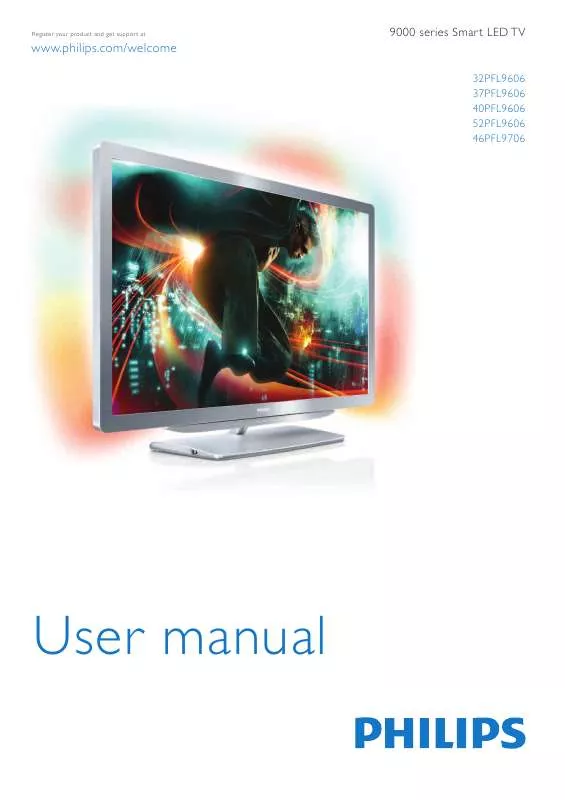
 PHILIPS 32PFL9606T BROCHURE (1766 ko)
PHILIPS 32PFL9606T BROCHURE (1766 ko)
 PHILIPS 32PFL9606T QUICK START GUIDE (4731 ko)
PHILIPS 32PFL9606T QUICK START GUIDE (4731 ko)
