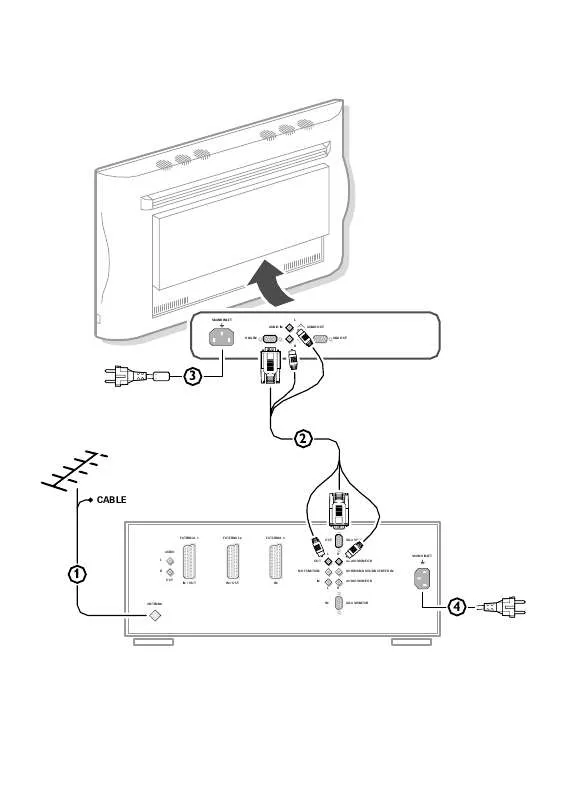Detailed instructions for use are in the User's Guide.
[. . . ] MAINS INLET AUDIO IN
L AUDIO OUT
VGA IN R
VGA OUT
3
2
CABLE
EXTERNAL 1
EXTERNAL 2
EXTERNAL 3
OUT
VGA MONITOR
AUDIO L OUT NO FUNCTION OUT IN / OUT IN / OUT IN IN
L
R AUDIO MONITOR SURROUND SOUND CENTER IN AUDIO MONITOR
MAINS INLET
1
R
L
R
ANTENNA
IN
VGA MONITOR
4
Contents
Installation
Your remote control 2 Preparation 3 Installation 5 Store TV channels 5 Select the menu language and country 5 Automatic installation 6 Manual installation 6 Give name 7 Reshuffle the programme list 7 Select favourite TV channels 7 Define decoder/descrambler programme numbers 8 Install TV setup 8
Operation
Use of the remote control 9-11 Use of the menus Picture menu 12 Sound menu 12-13 Features menu 14-15 The keys on the front of the receiver box 15 Dual screen 16 Teletext 17-18
Connect peripheral equipment
Connecting and selecting equipment 19-24 Remote control functions for peripherals 25 Recording 26-27
Tips 28 Index 28 Glossary 29
EasyLink features are based on the "one touch operation" approach. This means that a sequence of actions are executed at the same time in both the television and the video cassette recorder, provided both are fitted with the EasyLink function and connected with the eurocable supplied with your video recorder.
1
English
Your remote control
TV
u M TV b V ¬
selection of EXT1, EXT2, EXT3, FRONT, VGA or TV channels p. 9 peripheral selection with remote control TV selection dual screen on/off p. 9
u
VCR 1 VCR 2 DVD
TUNER TAPE SAT CD
M TV
b
AMP
B
OK
B
switch to standby p. [. . . ] The message appears on the screen when the TV is switched on again. If you selected Once, the message will disappear from the screen after 45 seconds. If you selected Continuous, the message will appear on the screen until the Run menu item in the Message menu is switched to No. The message does NOT appear when Continuous subtitles have been switched On. Timers With the Timers menu you can make your TV automatically switch to a specific programme number (greater than 1) from standby or switch over to a different programme number at a specific time. Actual time If you have installed a TV channel which also broadcasts teletext on programme number 1 or under the lowest favourite programme number greater than 1, the time is downloaded from that TV channel. If this is not the case you have to set the time manually with the digit keys. The time, (entered manually) is updated every minute and remains until the TV is switched off with the power key A. Programme Enter with the digit keys the programme number of the TV channel you want your TV to switch over to. Start time Enter with the digit keys the start time of the selected TV programme number you want your TV to switch over to. Cancel timer Select Cancel timer and press OK to reset the Start time to --:--
TIMERS
Actual Time Programme Start Time Cancel Timer
Keys in front of the receiver box
Should your remote be lost or broken you can still change some of the basic picture and sound settings with the keys in front of the receiver box. Press the LOCAL MENU key behind the door at the front of the receiver repeatedly to select Volume, Brightness, Colour, Contrast, Treble or Bass. Press the VOLUME - or + key to adjust the chosen selection. The PROGRAM - and + keys enable you to select the TV channels. Note: If the message Child Lock On appears, the child lock must be switched off (with a remote control) before you can use the PROGRAM - and + or the VOLUME - or + keys on the receiver to select a TV channel. The selected adjustment automatically switches off when after 10 sec. no action has been executed.
LOCAL PROGRAM MENU VOLUME
Use of the menus
15
Dual screen &
VCR 1 TUNER TAPE SAT CD
u
M TV
b
VCR 2 DVD AMP
B
OK
Press the b key to switch on Dual Screen. The TV screen will be divided in 2 different pictures. The picture on the left side is the selected TV channel. The picture on the right side is the picture from the TV channel in the favourite programme list following or preceding the selected TV channel. If the b key was selected before, the last selected right picture is displayed again. Press the q key to select a vertical squeezed or a non vertical squeezed picture size. [. . . ] Dimensions (wxhxd): Display: 122. 2 x 68. 1 x 14. 6 cm Receiver: 43. 5 x 16. 7 x 33. 8 cm . Flour stand optional
Index
a automatic installation, 6 ACI, 6 b bilingual broadcast, 9 c camcorder, 20 child lock, 14 clock, 11 colour temperature, 12 computer, 22 country, 5 d daisy chaining, 23 decoder/descrambler, 8 digital, 9 DNR, 11 dual screen, 16 dvd keys, 25 dynamic contrast, 12 e easy text, 17 eurocable, 19 f favourite programmes, 7 freeze, 11 frequency, 6 g general pp store, 14 give name, 7 h headphone, 20 i info on screen, 9 information line, 8 interrupt the sound, 9 l language, 5 m manual installation, 6 menu language, 5 message, 14 p peripheral equipment, 19 permanent programme number, 9 personal preferences, 11 photo CD, 20 picture adjustments, 12 picture format, 9 programme list, 10 r recording, 26 reshuffle, 7 s search for TV channels, 6 select your computer, 24 setup, 8 simplified remote control, 4 sleeptimer, 14 smart controls, 10 sound adjustments, 12 sound mode, 12 stereo, 9 store TV channels, 6 subpages teletext, 18 subtitles, 10 S-VHS, 26 switch TV on, 3 t teletext, 17 timers, 15 tint, 12 v VGA, 24 video recorder, 19
28
Tips & Index
Glossary
100 Hz 100 Hertz provides a superior solution to the problem of picture flicker which is particularly noticeable with larger screen sizes. In a conventional TV, the picture area is scanned 50 times a second (50 Hertz) a frequency which is still detectable by the human eye in the form of a flickering picture. In 100 Hertz sets, the picture area is scanned at a rate of 100 times per second (100 Hertz). [. . . ]