User manual PHILIPS 42PFL7623D
Lastmanuals offers a socially driven service of sharing, storing and searching manuals related to use of hardware and software : user guide, owner's manual, quick start guide, technical datasheets... DON'T FORGET : ALWAYS READ THE USER GUIDE BEFORE BUYING !!!
If this document matches the user guide, instructions manual or user manual, feature sets, schematics you are looking for, download it now. Lastmanuals provides you a fast and easy access to the user manual PHILIPS 42PFL7623D. We hope that this PHILIPS 42PFL7623D user guide will be useful to you.
Lastmanuals help download the user guide PHILIPS 42PFL7623D.
You may also download the following manuals related to this product:
Manual abstract: user guide PHILIPS 42PFL7623D
Detailed instructions for use are in the User's Guide.
[. . . ] Register your product and get support at
www. philips. com/welcome
32PFL7623 42PFL7623 47PFL7623
EN LCD television IT Televisore LCD ________________________________ ________________________________ DE LCD-Fernsehgerät ES Televisor LCD ________________________________ ________________________________ FR Téléviseur LCD PT Televisor LCD ________________________________ ________________________________ NL LCD televisie EL TËÏÂfiÚ·ÛË~ LCD ________________________________ ________________________________
1 1. 1 1. 2 1. 3 2 2. 1 2. 2 3 3. 1 3. 2 3. 3 3. 4 3. 5 4 4. 1 4. 2 4. 3 4. 4 4. 5 4. 6 4. 7 5 5. 1 5. 2 5. 3 5. 4 5. 5 5. 6 5. 7 5. 8 5. 9 5. 10 5. 11 5. 12 5. 13 6 6. 1 6. 2 6. 3 6. 4 6. 5 6. 6
Important 3 Safety 3 Care of the screen 3 Recycling 3 Your TV 4 Television overview 4 Product highlights 5 Getting started 5 Position the TV 5 Wall mounting - VESA 6 Remote control batteries 7 Antenna cable 7 Power cable 7 Use your TV 8 Switch on or off - Standby 8 Watch TV 9 Watch channels from a digital receiver 9 Watch connected devices 9 Watch a DVD 10 Select a Teletext page 10 Change Ambilight mode 11 Use more of your TV 12 Remote Control 12 LightGuide brightness 13 TV menus 13 Picture and sound settings 14 Ambilight 17 Teletext 18 Create favourite channel lists 19 Electronic Programme Guide 20 Timers and locks 21 Subtitles 22 Watch and play photos and music 23 Listen to digital radio channels 24 Software update 25 Channel installation 27 Automatic channel installation 27 Manual channel installation 28 Rearrange stored channels 29 Channel management 29 Digital reception test 30 Factory settings 30
7 7. 1 7. 2 7. 3 7. 4 7. 5 7. 6 8 9 10
Connections (DVD, receiver, . . . ) 31 Connections overview 31 About connections 32 Connect your devices with the Connection assistant 33 Connect your devices without the Connection assistant 33 Connection setup 39 Preparing for digital services 40 Technical data 41 Troubleshooting 42 Index 44 UK Digital TV switchover info 46
Register your product and get support at www. philips. com/welcome.
Table of contents
1
ENGLISH
Table of contents
2008 © Koninklijke Philips Electronics N. V. Specifications are subject to change without notice. Trademarks are the property of Koninklijke Philips Electronics N. V. Philips reserves the right to change products at any time without being obliged to adjust earlier supplies accordingly. [. . . ] ® Select Features > Subtitle and press to enter the list. Ò Press o or oe to select On to show the subtitles always or On during mute to show the subtitles only when the sound is muted with the ¬ key on the remote control. Press p to return to the Features menu.
TV menu Smart settings Picture Sound Features Setup Features Common interface Subtitle Subtitle language Sleeptimer Child lock Set/Change code On timer Demo
Lock one or more channels and connected devices Select Custom lock. Ò Press o or oe to select Channel lock. º Press o or oe to select the channel(s) you want to lock or unlock. Each time press OK to lock or unlock the channel.
22
Use more of your TV
5. 10. 3 Select a digital subtitle language If subtitle broadcasting is available with digital channels, you can select a preferred subtitle language out of a list of broadcasted languages. The preferred subtitle languages set in the Installation menu are overruled temporarily. ® Select Features > Subtitle language and press to enter the list of available languages. Ò Press o or oe to select a subtitle language. Press OK.
USB Picture Music
Picture Afrika_2001 Paris_2006 My_car. jpg Jean. jpg Mary. jpg
® Press to enter the Picture folder. Ò Press o or oe to select a picture or a picture album.
Picture Afrika_2001 Kenya. jpg Congo. jpg Victoria. jpg Cairo. jpg
5. 11 Watch and play your photos and music
Watch pictures or listen to music stored on a USB device (not supplied with the TV) or a camcorder (only for photos). Watch your pictures as a slideshow or listen to a self made music playlist. rNote Philips is not responsible if your USB device is not supported nor shall Philips accept any liability for damage or loss of stored data. See section 8 Technical data for the playback formats supported.
Afrika_2001 Paris_2005 My_car. jpg Jean. jpg Mary. jpg
Afrika_2001 Kenya. jpg Congo. jpg Victoria. jpg Dakar. jpg Cairo. jpg
Afrika_2001
Kenya. jpg
5. 11. 1 Insert the USB device Insert a device at the side of the TV while the TV is switched on. A message appears that a USB device has been detected. rNote In case the USB device does not automatically break in, press v > USB/Memory devices and press OK. Select Side and press OK to display your camcorder content.
Press OK to watch the picture or to start a slideshow of the pictures in the album. Press one of the colour keys on the remote control to perform the corresponding function shown at the bottom of the screen. If the function bar at the bottom disappeared, press any colour key to let it reappear. < Press p and select another picture or another album.
5. 11. 2 Remove the USB device Press v. Ò Select TV or another connected device to watch a programme.
5. 11. 3 Watch your pictures, start a slideshow and play music Look up your pictures in the Picture album of your USB device. Select the Picture folder for the picture files you have stored on your USB device.
Use more of your TV
Slideshow settings · Details / More details Shows the picture name, date, size and next picture in the slideshow. [. . . ] · Not all file formats are supported. See section 8 Technical data.
If your problem is not solved Switch your TV off and on again, that may help. If not, call our Consumer Care or consult our website www. philips. com/support. Find the Consumer Care telephone numbers on the back cover of this manual. [. . . ]
DISCLAIMER TO DOWNLOAD THE USER GUIDE PHILIPS 42PFL7623D Lastmanuals offers a socially driven service of sharing, storing and searching manuals related to use of hardware and software : user guide, owner's manual, quick start guide, technical datasheets...manual PHILIPS 42PFL7623D

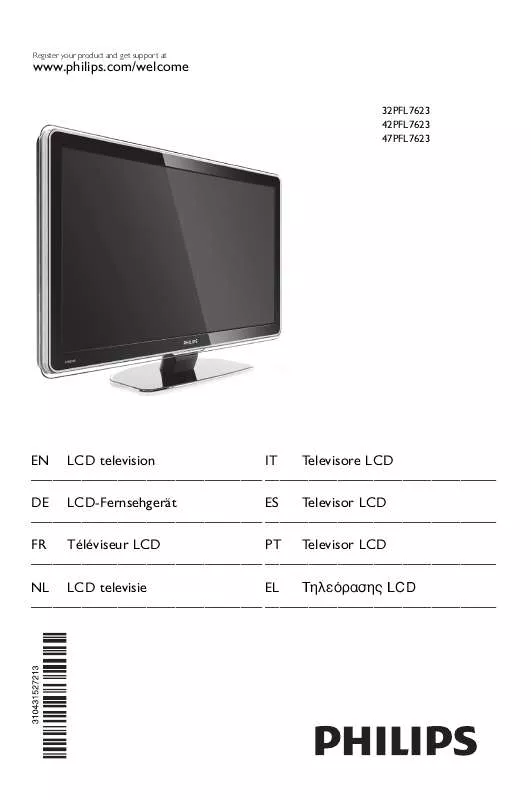
 PHILIPS 42PFL7623D BROCHURE (1709 ko)
PHILIPS 42PFL7623D BROCHURE (1709 ko)
 PHILIPS 42PFL7623D QUICK START GUIDE (1591 ko)
PHILIPS 42PFL7623D QUICK START GUIDE (1591 ko)
