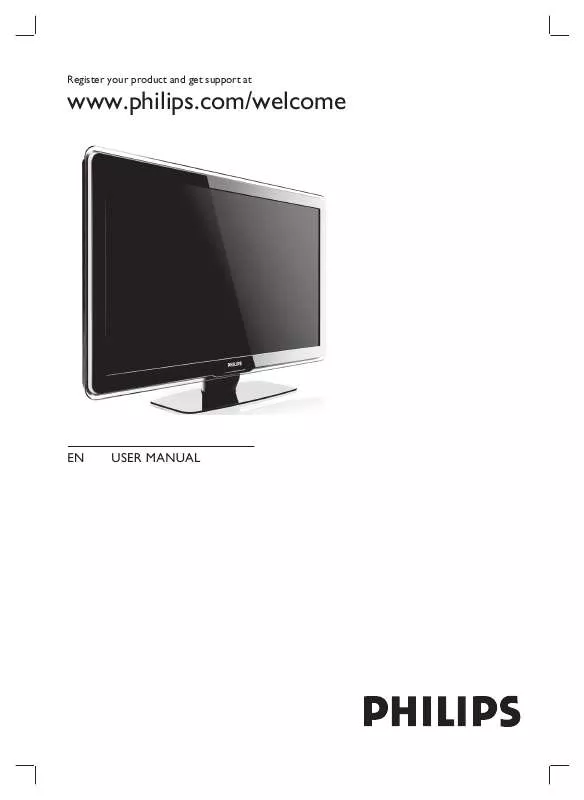User manual PHILIPS 42PFL7633D
Lastmanuals offers a socially driven service of sharing, storing and searching manuals related to use of hardware and software : user guide, owner's manual, quick start guide, technical datasheets... DON'T FORGET : ALWAYS READ THE USER GUIDE BEFORE BUYING !!!
If this document matches the user guide, instructions manual or user manual, feature sets, schematics you are looking for, download it now. Lastmanuals provides you a fast and easy access to the user manual PHILIPS 42PFL7633D. We hope that this PHILIPS 42PFL7633D user guide will be useful to you.
Lastmanuals help download the user guide PHILIPS 42PFL7633D.
Manual abstract: user guide PHILIPS 42PFL7633D
Detailed instructions for use are in the User's Guide.
[. . . ] Register your product and get support at
www. philips. com/welcome
EN
USER MANUAL
www. philips. com/support
Model Serial
Country Austria Belgium Bulgaria Croatia Czech Rep Denmark Finland France Germany Greece Hungary Ireland Italy Luxembourg Netherlands Norway Poland Portugal Romania Russia Serbia Slovakia Slovenia Spain Sweden Switzerland Turkey UK Ukraine
Number 0810 000205 078250145 +3592 489 99 96 01 3033 754 800142840 3525 8759 09 2311 3415 0821 611655 01803 386 852 0 0800 3122 1280 0680018189 0800 055 6882 840320086 40 6661 5644 0900 8407 2270 8111 0223491504 2 1359 1442 1-203-2060 (495) 961-1111 +381 114 440 841 0800 004537 01 280 95 22 902 888 784 08 5792 9100 0844 800 544 0800 261 3302 0870 900 9070 044 254 2392
Tariff 0. 07/min 0. 06/min local local free local local 0. 09/min 0. 09/min free local free 0. 08/min local 0. 10/min local local local local local local free local 0. 10/min local local local local local
This information is correct at the time of press. For updated contact information, refer to www. philips. com/support.
Contents
1 Notice 2 Important
Safety Screen care Environmental care 2 4 4 5 5 6 6 8 8 8 9 10 10 10 10 12 12 13 14 14 14 16 16 17 20 24 25 26 26 28 29 30 32 33 35 35
7 Install channels
Automatically install channels Manually install channels Rename channels Uninstall or reinstall channels Rearrange channels Manually update the channel list Test digital reception Start a demo Reset TV to factory settings
37 37 38 39 39 39 39 40 40 40 41 41 42 43 46 47 47 49 49 49 49 49 49 49 49 50 50 50 50 50 51 51 51 52
3 Your TV
TV overview
8 Connect devices
Connection overview Select connection quality Connect devices Setup devices Use Philips EasyLink Prepare TV for digital services
4 Get started
Position the TV Wall mount the TV Connect the antenna cable Connect the mains cord Insert the remote control batteries Switch on the TV First time setup
9 Technical specifications
Product specifications-Supported display resolutions Tuner/Reception/Transmission Multimedia Remote control Connections (Rear) Connections (Side) Power
5 Use your TV
Switch your TV on/off or to standby Watch TV Watch connected devices Use teletext Use Ambilight
10 Troubleshooting
General TV issues TV channel issues Sound issues Picture issues HDMI connection issues USB connection issues PC connection issues Contact us
6 Use more of your TV
Remote control overview Use TV menus Adjust picture and sound settings Adjust Ambilight settings Adjust LightGuide brightness Change to Shop or Home mode Use advanced teletext features Create favourite lists Use the Electronic Programme Guide Use timers and Child lock Use subtitles View photos and listen to music Listen to digital radio channels Update your TV software
EN
1
English
1 Notice
2008 © Koninklijke Philips Electronics N. V. Specifications are subject to change without notice. Trademarks are the property of Koninklijke Philips Electronics N. V. [. . . ] Press OK to confirm or activate.
Press MENU. The [TELETEXT MENU] menu appears.
Teletext menu Reveal Cycle subpages Language Off Off Gr. II
Press MHEG CANCEL to cancel digital text or interactive services. Digital text services are blocked when subtitles are broadcasted and [Subtitle On] is set in the [Features]menu (see `Use subtitles' on page 32).
Use Teletext 2. 5
If broadcasted by the TV channel, Teletext 2. 5 offers more colours and better graphics than normal teletext. Teletext 2. 5 is switched on by default.
3
Press or to select an option. · [Reveal]
1
Press MENU on the remote control and select [TV menu] > [Installation] > [Preferences] > [Teletext 2. 5].
EN 27
English
2 3 4
Press
to enter the list.
Setup a favourite list
Select [On] or [Off]. Press OK to change the option.
1 2 3 4 5 6 7 8
Press OK on the remote control. Press the red key to show all favourite lists. Press the green key to enter [Edit list] mode. » The selected list displays a full channel list. Press OK to mark (or unmark) the highlighted channel. » The channel is added to (or removed from) the selected list. Press the green key again to exit [Edit list] mode. » The modified channel list appears again.
Create favourite lists
Use the [All channels] list or setup a favourite list of your own with preferred TV channels and radio stations. Each member of your family can create his or her own favourite list.
Select a favourite list
1
Press OK on the remote control. Alternatively, press MENU and select [Channel list]. » If this is new installation, the [All channels] list is displayed.
All channels . . . . EXT 3 HDMI . . .
A
Select a channel from a favourite list
1 Analogue channel 1 2 Digital channel 1 3 Digital channel 2 4 Radio channel 1 . . . .
Select list
1 2 3
Press OK on the remote control. The TV tunes to that channel.
» If this is not a new installation, the last selected favourite list appears.
2 3 4 5
Press the red key to display all favourite lists. » The selected favourite list appears. Press OK again to exit.
28
EN
Tip
Switch on EPG
· The first time you use EPG, you may be prompted
to perform an update. If so, follow the on-screen instructions.
English
Note
1
Press GUIDE on the remote control.
· Press - P + on the remote control to scan channels in
your selected list. [. . . ] Try to improve the reception quality by changing the antenna direction or moving devices away from the TV. · Verify if the correct TV system is selected for your region (see `Step 1 Select your system' on page 38). · If reception on only one channel is poor, try to fine tune this channel. (see `Fine tune analogue channels' on page 39) You receive poor picture quality from connected devices: · Check that the devices are connected properly. [. . . ]
DISCLAIMER TO DOWNLOAD THE USER GUIDE PHILIPS 42PFL7633D Lastmanuals offers a socially driven service of sharing, storing and searching manuals related to use of hardware and software : user guide, owner's manual, quick start guide, technical datasheets...manual PHILIPS 42PFL7633D