Detailed instructions for use are in the User's Guide.
[. . . ] -, . %'/, 012)301#0)43(/15641. , /1'3##)0 /15/
78881', 0%, '19*50 /1:;<1=>
!!!"#$%&%#'"()*+!, &()*,
?8@A:7B8B ?B@A:7B8B ?B@A:7B7B
C', 01*5635&
7899!:!;'<)<1=)>1/!?@)=)A*!B=/C, -'<)C*!D6E6 <', )C/6!F-+. /0+-1*!+-/!, @/!A-'A/-, G!'2!;'<)<1=)>1/!?@)=)A*!B=/C, -'<)C*!+CC'-. )<(=G6
, @/!0+, /-)+=!), */=2!. '/*!<', !)<2-)<(/!+<G!H<), /. !", +, /*!A+, /<, *6!D'!
!"#$%&'(&)*##*+, -
3
. /0"1&23*#*2, "#/%, /2%
45"+&%'6#2"&%'(, )*#"
)<!B<(=)*@!, ' IB!B)<. @'J/<5!F@/!D/, @/-=+<. *
7'$51/*+2"&)/, 3&89:
A=+G*!+<!+C, )J/!-'=/!)<!, @/!. /J/='A0/<, !'2!)<, /-<+, )'<+=!BKL!+<. !
897&#";61*, /'+ 3
9*/+%&(6%"&<=>&'+1-?
, '!J/-)2G!, @/!C'--/C, !, GA/6 7'5-#/;3,
I==)+<C/6 , -+. /0+-1*!'-!-/()*, /-/. !, -+. /0+-1*!'2!$#KM!=)C/<*)<(!&&%!)<!, @/!
!!!!!!!!!!!!!!!!!!!"#$%!&'('!)*!+!, -+. /0+-1!'2!"#34%5!&&%6
Contents
1 1. 1 1. 2 1. 3 1. 4 1. 5 2 2. 1 2. 2 2. 3 2. 4 2. 5 2. 6 3 3. 1 3. 2 3. 3 3. 4 3. 5 3. 6 4 4. 1 4. 2 4. 3 4. 4 4. 5 4. 6 4. 7 5 5. 1 5. 2 5. 3 5. 4 5. 5 5. 6 5. 7 6 6. 1 6. 2 6. 3 6. 4 6. 5 6. 6 6. 7 7 7. 1 7. 2 7. 3 7. 4 7. 5 7. 6 7. 7 7. 8 Index 84 Getting started 4 TV tour 4 Setting up 8 Keys on the TV 11 Register your TV 12 Help and support 13 Basics 14 Remote control 14 Menus 17 Watch TV 19 3D 23 Connected devices 25 Subtitles, timers and locks
26
Smart TV 27 Net TV 27 Interactive TV 30 Videos, photos and music 31 Pause TV and recording 33 Games 35 Text 36 Setup 38 Picture and sound 38 Ambilight 40 Channels 42 Network 44 Devices 46 Universal access 47 Software 48 Connections 49 First connections 49 Cables and connections 50 Connect devices 52 Connect more devices 60 Network 65 SD card 66 Common interface CAM 67 Troubleshooting 68 Contact information 68 TV and remote control 69 TV channels 70 Picture and sound 71 Devices 72 Videos, photos and music 73 Network 74 Specifications 75 Software 75 Environmental 76 Power and reception 78 Display and sound 79 Display resolutions 80 Multimedia 81 Connectivity 82 Dimensions and weights 83
Contents
3
1 Getting started
1. 1 TV tour
Smart TV
To adjust the volume.
Connect your Smart TV to the Internet and you can rent a movie from your home, browse the Net TV apps, watch programmes you missed or check the TV guide. View your photos and videos from your PC, tablet PC or phone. Connect a USB Hard Drive and pause a TV broadcast or record your favourite show. [. . . ] Remove a scheduled recording To remove a scheduled recording, select the red circle in front of the recording and press OK. Delete a recording To remove a recording, select the recording in the list and press r OPTIONS and select Delete recording. Programme information To view more information on a programme, select the programme in any programme guide list and press OK. Depending on the status of this programme you can start watching, schedule its recording, playback the recording or delete the recording from this page. Specifics · While recording a programme, you can watch a previously recorded programme. · While recording, you cannot switch TV channels. · While recording, you cannot pause the TV broadcast. · The Audio Description audio (commentary) for the visually impaired is not available for playback in Smart USB Recording.
34
Smart TV / Pause TV and recording
3. 5 Games
Play a game
Add a game console In the Home menu, start Add your devices to add the console to the Home menu for easy selection later on. When adding a game console to the Home menu, select Game when the TV asks for the device type. If your game console is an EasyLink HDMI -CEC device it might add itself to the Home menu.
What you need With this TV, use the active 3D glasses - Philips PTA516 (sold separately). For two-player split screen gaming, the game console must be connected with HDMI. Start a two-player game 1 Select the game console in the Home menu and press OK. 2 On the game console, start the game and select the multi or two-player mode. Select the mode for split screen viewing. 3 On the TV, press t ADJUST and select Two-player game. 4 Select the format in which the split screen game is shown on screen, Side by side or Top / bottom and press OK. The TV shows the 2 screens as full screens. To watch the 2 different screens, put on the 3D glasses. To switch the glasses to watch the Player 1 screen or Player 2 screen, press the Player 1/2 selection key on the glasses. In and out of split screen view In two-player split screen view, you can switch back and forth from split screen to combined view, to be able to read the game menu or game scores. To switch views back and forth, press OK on the remote control of the TV. Stop Two-player game To stop the two-player split screen view, press h (Home) and select another activity. [. . . ] Low standby power The class-leading and highly advanced power circuitry brings down the power consumption of the TV to an extremely low level, without losing out on the constant Standby functionality. Power management The advanced power management of this TV ensures the most efficient use of energy. You can check how your personal TV settings, the level of brightness in current onscreen pictures, and the surrounding light conditions determine the relative power consumption. To check the relative power consumption, press h > Setup and press W. [. . . ]

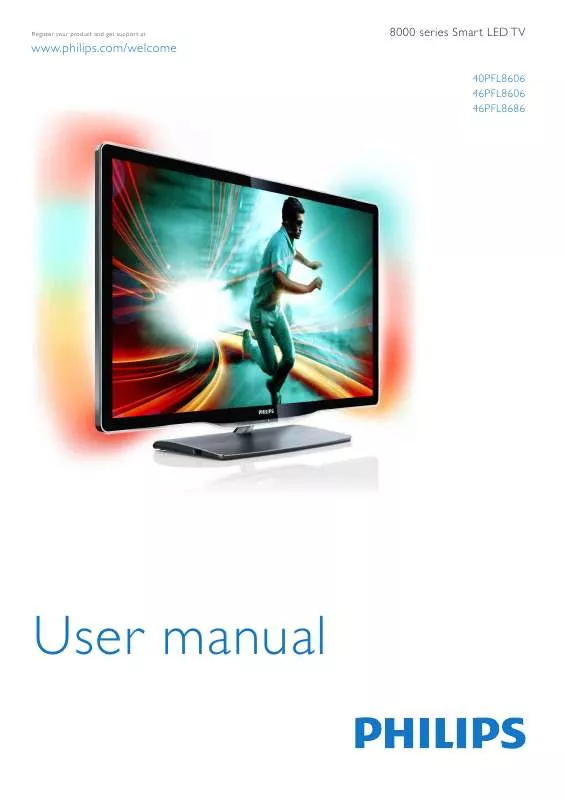
 PHILIPS 46PFL8606H BROCHURE (2317 ko)
PHILIPS 46PFL8606H BROCHURE (2317 ko)
 PHILIPS 46PFL8606H QUICK START GUIDE (4730 ko)
PHILIPS 46PFL8606H QUICK START GUIDE (4730 ko)
