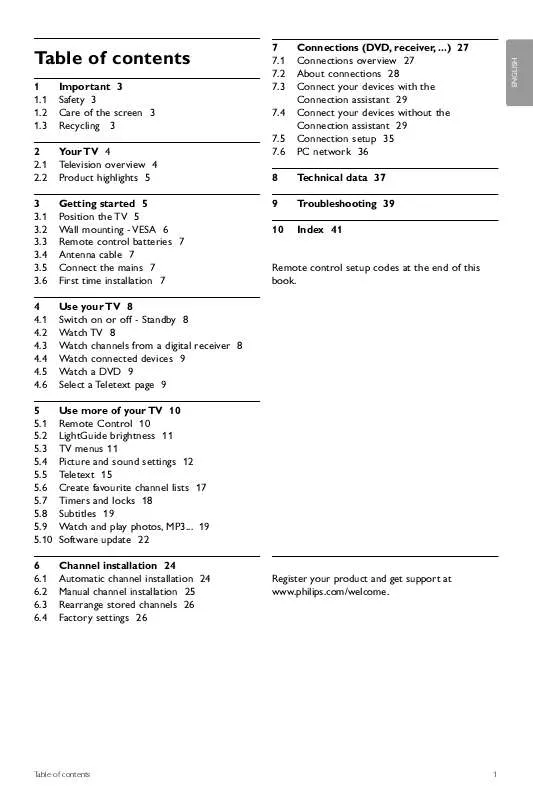User manual PHILIPS 47PFL9703
Lastmanuals offers a socially driven service of sharing, storing and searching manuals related to use of hardware and software : user guide, owner's manual, quick start guide, technical datasheets... DON'T FORGET : ALWAYS READ THE USER GUIDE BEFORE BUYING !!!
If this document matches the user guide, instructions manual or user manual, feature sets, schematics you are looking for, download it now. Lastmanuals provides you a fast and easy access to the user manual PHILIPS 47PFL9703. We hope that this PHILIPS 47PFL9703 user guide will be useful to you.
Lastmanuals help download the user guide PHILIPS 47PFL9703.
Manual abstract: user guide PHILIPS 47PFL9703
Detailed instructions for use are in the User's Guide.
[. . . ] 1 1. 1 1. 2 1. 3 2 2. 1 2. 2 3 3. 1 3. 2 3. 3 3. 4 3. 5 3. 6 4 4. 1 4. 2 4. 3 4. 4 4. 5 4. 6 5 5. 1 5. 2 5. 3 5. 4 5. 5 5. 6 5. 7 5. 8 5. 9 5. 10 6 6. 1 6. 2 6. 3 6. 4
Important 3 Safety 3 Care of the screen 3 Recycling 3 Your TV 4 Television overview 4 Product highlights 5 Getting started 5 Position the TV 5 Wall mounting - VESA 6 Remote control batteries 7 Antenna cable 7 Connect the mains 7 First time installation 7 Use your TV 8 Switch on or off - Standby 8 Watch TV 8 Watch channels from a digital receiver 8 Watch connected devices 9 Watch a DVD 9 Select a Teletext page 9 Use more of your TV 10 Remote Control 10 LightGuide brightness 11 TV menus 11 Picture and sound settings 12 Teletext 15 Create favourite channel lists 17 Timers and locks 18 Subtitles 19 Watch and play photos, MP3. . . 19 Software update 22 Channel installation 24 Automatic channel installation 24 Manual channel installation 25 Rearrange stored channels 26 Factory settings 26
7. 4 7. 5 7. 6 8 9 10
Technical data 37 Troubleshooting 39 Index 41
Remote control setup codes at the end of this book.
Register your product and get support at www. philips. com/welcome.
Table of contents
1
ENGLISH
Table of contents
7 7. 1 7. 2 7. 3
Connections (DVD, receiver, . . . ) 27 Connections overview 27 About connections 28 Connect your devices with the Connection assistant 29 Connect your devices without the Connection assistant 29 Connection setup 35 PC network 36
2008 © Koninklijke Philips Electronics N. V. Specifications are subject to change without notice. Trademarks are the property of Koninklijke Philips Electronics N. V. [. . . ] Press MENU on the remote control and select Features > On timer and press to enter the On timer menu. ® Use p or , o or oe to select and enter the menu items one by one to set a channel, a day of the week or daily, and a starting time. à Tip To switch off the On timer, select Off in the On timer menu.
5. 7. 3 Lock TV channels and programmes Lock TV channels and/or programmes from connected devices to prevent children from watching them. Lock and unlock with a four number code. Set or change your code Press MENU on the remote control and select Features > Set or Change code and press to enter your code. ® Enter your code with the number keys. The Features menu reappears with a message confirming that your code has been created or changed. Select Change code.
Select Custom lock. ® Press to enter the Custom lock menu. Ò Press again to enter the Lock after menu. Ú Press OK.
Lock one or more channels and connected devices Select Custom lock. Ò Press o or oe to select Channel lock. º Press o or oe to select the channel(s) you want to lock or unlock. Each time press OK to lock or unlock the channel.
18
Use more of your TV
5. 8
Subtitles
5. 9
For each TV channel, subtitles can be set, coming from Teletext (if available).
5. 8. 1 Subtitling from analogue TV channels Select a TV channel. ® Press TELETEXT to switch on Teletext. Ò Enter the three number pagenumber of the subtitle page. rNote The Teletext subtitle page must be stored for each TV channel separately.
Watch pictures or listen to music stored on a USB device (not supplied with the TV), a camcorder (only for photos) or from your PC network. Watch your pictures as a slideshow or listen to a self made music playlist. rNote Philips is not responsible if your USB device is not supported nor shall Philips accept any liability for damage or loss of stored data.
5. 8. 2 Activate or deactivate subtitling Press MENU on the remote control and select Features > Subtitle and press to enter the list. ® Press o or oe to select On to show the subtitles always or On during mute to show the subtitles only when the sound is muted with the ¬ key on the remote control. Ò Press p to return to the Features menu.
TV menu Smart settings Picture Sound Features Setup Features Subtitle Sleeptimer Child lock Set/Change code On timer Demo
5. 9. 1 Insert the USB device Insert a device at the side of the TV while the TV is switched on. A message appears that a USB device has been detected and the USB device automatically breaks in. [. . . ] This is proper operation and is not a malfunction. The sound is poor · Verify if the sound is set to Stereo. · Verify the Equalizer in the Sound menu. · Select any of the Smart settings in the menu. [. . . ]
DISCLAIMER TO DOWNLOAD THE USER GUIDE PHILIPS 47PFL9703 Lastmanuals offers a socially driven service of sharing, storing and searching manuals related to use of hardware and software : user guide, owner's manual, quick start guide, technical datasheets...manual PHILIPS 47PFL9703