Detailed instructions for use are in the User's Guide.
[. . . ] 51MP6100D 51" Rear Projection TV
2005-10-03
3139 125 34823-English
Return your Product Registration Card today to get the very most from your purchase.
Registering your model with MAGNAVOX makes you eligible for all of the valuable benefits listed below, so don't miss out. Complete and return your Product Registration Card at once to ensure:
*Proof of Purchase
Returning the enclosed card guarantees that your date of purchase will be on file, so no additional paperwork will be required from you to obtain warranty service.
*Product Safety Notification
By registering your product, you'll receive notification - directly from the manufacturer - in the rare case of a product recall or safety defect.
*Additional Benefits of Product Ownership
Registering your product guarantees that you'll receive all of the privileges to which you're entitled, including special moneysaving offers.
Know these
safetysymbols
Congratulations on your purchase, and welcome to the "family!" Dear MAGNAVOX product owner:
Thank you for your confidence in MAGNAVOX. You've selected one of the best-built, best-backed products available today. We'll do everything in our power to keep you happy with your purchase for many years to come. [. . . ] Press the EXIT/INFO button to exit the submenu.
18
HELPFUL HINT
If you should experience a power outage before saving your multipoint-convergence settings, your settings will be lost.
Using the Sound Menu Control
SOUND MENU CONTROLS
T
o adjust your TV sound, select and use the Sound Menu Controls listed below:
Treble: Press the CURSOR or buttons to adjust the control. The control will enhance the high frequency sounds. Bass: Press the CURSOR or buttons to adjust the control. The control will enhance the low frequency sounds. Balance: Press the CURSOR or buttons to adjust the level of sound coming from the left and right speakers. AVL: (Auto Volume Leveler) Press the CURSOR or buttons to turn the control On or Off. When On, AVL will level out the sound being heard when sudden changes in volume occur during commercial breaks or channel changes. Surround: Press the CURSOR or buttons to select between Dolby Virtual or Stereo settings (If Stereo), or select Spatial or Mono (If Mono). SAP: Press the CURSOR or buttons to toggle this control to On or Off. SAP is short for Secondary Audio Programming and is sent as a third audio channel, a SAP signal can be heard apart from the current TV program sound. Note: If SAP is not present on a selected show No SAP will appear on the screen. Stereo: Press the CURSOR or buttons to select between Stereo or Mono settings. Note: If Stereo is not present on a selected show and the TV is placed in the Stereo mode, the sound coming from the TV will remain in the Mono mode. Alt Audio Program: Press the CURSOR to select the appropriate language. Bass Boost: Press the CURSOR orbuttons to toggle this control to On or Off. The Bass Boost control allows you to increase the low-frequency range of the TV's sound. This creates a deeper, fuller sound.
1 2 3 4 5 6 7 8 9
HELPFUL HINT
To switch between Digital and Analog channels, use the A/D button on the Remote Control.
* Manufactured under license from Dolby Laboratories. "Dolby" and the double-D symbol £ are trademarks of Dolby Laboratories. 19
Using the Features Menu
HOW
TO USE THE
TIMER MENU CONTROLS
Y
1 2 3 4 5 6
our television comes with an onscreen clock. The TV can also be set to turn on or off at a specific time and tune to a specific channel when it powers itself on.
Press the MENU button on the remote control to display the onscreen menu. Press the CURSOR DOWNwbutton until Features is highlighted. Press the CURSOR RIGHTubutton to display the Features menu. Press the CURSOR RIGHTubutton to display the Timer menu. [. . . ] It also helps smooth jagged lines that are sometimes seen on curved and angled surfaces in the picture. Menu · An onscreen list of feature controls available for you to adjust or set.
36
General Information: Glossary of Television Terms
INDEX
A
Alternate Channel (A/CH), 6 APACTM, 5 Audio/Video Inputs, 35 AutoChronTM 13 AutoLockTM Control Access code, 22 Blocking channels, 23 Clear All, 24 Movie ratings, 25 No rating broadcasts, 27 On/off control, 27 Setup Code, 22 TV ratings, 26 Understanding AutoLockTM, 21 Smart PictureTM, 31 Auto Program, 10 Smart SoundTM, 31 AV Button, 6 AVL Control, 19
G
Glossary, 36
T
Timer Control, Activate, 20 Channel, 20 Clock, 20 Start time, 20 Stop time, 20 Time display, 20 Tint Control, 16 Treble Control, 19 Troubleshooting, 32-33 Tuner Mode, 9
H
High-definition Television (Definition), 36
L
Language Control (See Menu Language Control)
M
Menu, 36 Menu Language Control, 8 Movie Ratings, 25 Mute Button, 6
V
Volume Control, 6, 7
N
Name Control, 12 NTSC, 36
W
Warranty, 38
O
Onscreen Displays (Definition), 36
B
Balance Control, 19 Bass Control, 19 Brightness Control, 16 Buttons (TV), 7 Buttons (Remote), 6
P
Picture Button (see Smart PictureTM) Picture Control, 16
R
Registration/Welcome, 2 Remote Control Battery installation/caution, 7 Button descriptions, 6 Sensor Window, 7 Usage, 7 RF (Definition), 36
C
Channel Edit Control, 11 Cleaning (TV/Screen), 34 Clock (See Timer Control) Closed Captioning Control, 29-30 Color Control, 16 Color Temp Control, 16 Convergence Controls Red/blue, 17 Restore factory, 18 Multipoint red/blue, 18 Save multipoint settings, 18 Undo multipoint, 18
S
Safety/Precautions, 2, 3 Sharpness Control, 16 Smart Contrast Control, 16 Source Select Button, 6 Specifications, 35 Stationary Images/Warning, 34 Stereo/Mono Control, 19
*Q refers to the Quick Use and Setup Guide that came with your TV.
37
MAGNAVOX LIMITED WARRANTY One (1) Year Labor & One (1) Year Parts & One (1) Year Display Repair
MAGNAVOX warrants this product against defect in material or workmanship, subject to any conditions set forth as follows: PROOF OF PURCHASE: You must have proof of the date of purchase to receive repair on the product. A sales receipt or other document showing the product and the date that you purchased the product as well as the authorized retailer included, is considered such proof. COVERAGE: (If this product is determined to be defective) LABOR: For a period of one (1) year from the date of purchase, Magnavox will repair or replace the product, at its option, at no charge, or pay the labor charges to any Magnavox authorized service center. [. . . ]

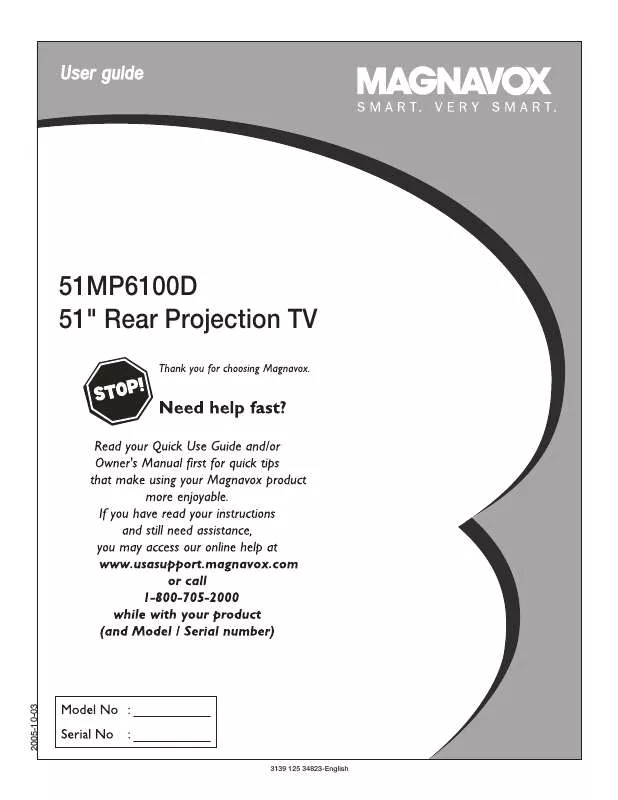
 PHILIPS 51MP6100D Install Guide (4348 ko)
PHILIPS 51MP6100D Install Guide (4348 ko)
 PHILIPS 51MP6100D Hook Up Guide (4348 ko)
PHILIPS 51MP6100D Hook Up Guide (4348 ko)
