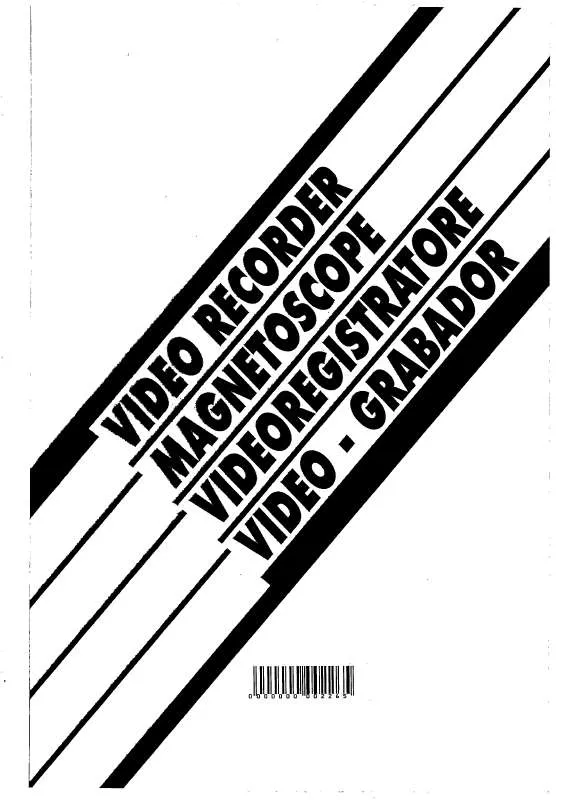Detailed instructions for use are in the User's Guide.
[. . . ] • Never expose the product and accessories to rain or water. Never place liquid containers, such as vases, near the product. If liquids are spilt on or into the product, disconnect it from the power outlet immediately. Contact Philips Consumer Care to have the product checked before use. [. . . ] •• If the subtitles do not appear correctly, change the character set.
1 2 3 4
Connect the USB storage device to the home theater. »» A content browser is displayed. Press the playback buttons to control play (see 'Play buttons' on page 13).
DivX
Play DivX videos from : • a disc (see 'Discs' on page 13), • a USB storage device (see 'USB storage devices' on page 14).
Subtitle character set
If the subtitles do not appear correctly, change the character set that supports the DivX subtitle.
1 2 3 4
Press
SETUP.
VOD code for DivX
Before you purchase DivX videos and play them on your home theater, register the home theater on www. divx. com using the DivX VOD code.
Select [Preference Setup], and then press OK. Select [DivX Subtitle], and then press OK. Select a character set, and the press OK.
Language
Character Set
1 2 3
[Standard]
Press
SETUP.
Select [General Setup], and then press OK. Select [DivX(R) VOD Code], and then press OK. »» The DivX VOD registration code for your home theater is displayed. [Central Europe]
Subtitles
If your video has subtitles in multiple languages, select a subtitle language.
[Cyrillic]
1
While playing video, press SUBTITLE to select a language.
[Greek] [Hebrew] [Chinese(Simp)]
English, Albanian, Danish, Dutch, Finnish, French, Gaelic, German, Italian, Kurdish (Latin), Norwegian, Portuguese, Spanish, Swedish and Turkish Albanian, Croat, Czech, Dutch, English, German, Hungarian, Irish, Polish, Romanian, Slovak, Slovene and Sorbian Bulgarian, Belorussian, English, Macedonian, Moldavian, Russian, Serbian and Ukrainian Greek Hebrew Simplified Chinese
EN
15
Audio, video, and picture options
Use advanced features when you play audio, video, or media files from a disc or a USB storage device.
Audio options
1
Press INFO repeatedly to cycle through the following options: • Show the current track information and time. • [Off]: Press Navigation buttons (left/ right) to select a repeat mode. • [Disc Go To:%c%2d:%2d%C]: Skip to a specific part of the disc by entering the disc time. • [Track Go To:%c%2d:%2d%C]: Skip to a specific part of the track by entering the track time. •• If no stereo signal is detected, you are prompted to
PROGRAM
Manual: 1) Press OPTIONS. 3) Press OPTIONS again to store the radio station. Automatic: Press and hold for three seconds to reinstall the radio stations.
install the radio stations again. •• For the best reception, place the antenna away from the TV or other sources of radiation.
Listen to radio
1
Tune stations
1 2
Connect the FM antenna as described in the Quick start guide. »» If you have already installed the radio stations, the last channel that you listened to is played. »» If you have not installed any radio stations, the message AUTO INSTALL. . . PRESS PLAY appears on the display panel. Press the following buttons to listen or to change radio stations:
Action
2
Press RADIO. • To listen to a preset station, press or . • To search for a radio station, and then listen, press Navigation buttons (left/ right). Press +/- (Volume) to change the volume.
MP3 player
Connect your MP3 player to play your audio files or music. • A 3. 5mm stereo audio cable.
3
Play music
Button
/ Navigation buttons (left/right) Navigation buttons (up/down)
Select a preset radio station. [. . . ] • Make sure that the home theater supports the region code of the disc (see 'Region codes' on page 25).
EN 27
•
If the disc is a DVD±RW or DVD±R disc, make sure that it is finalized.
Cannot play a DivX file. • Make sure that the DivX file is encoded according to the 'Home Theater Profile' with the DivX encoder. • Make sure that the DivX file is complete. DivX subtitles do not display correctly. [. . . ]