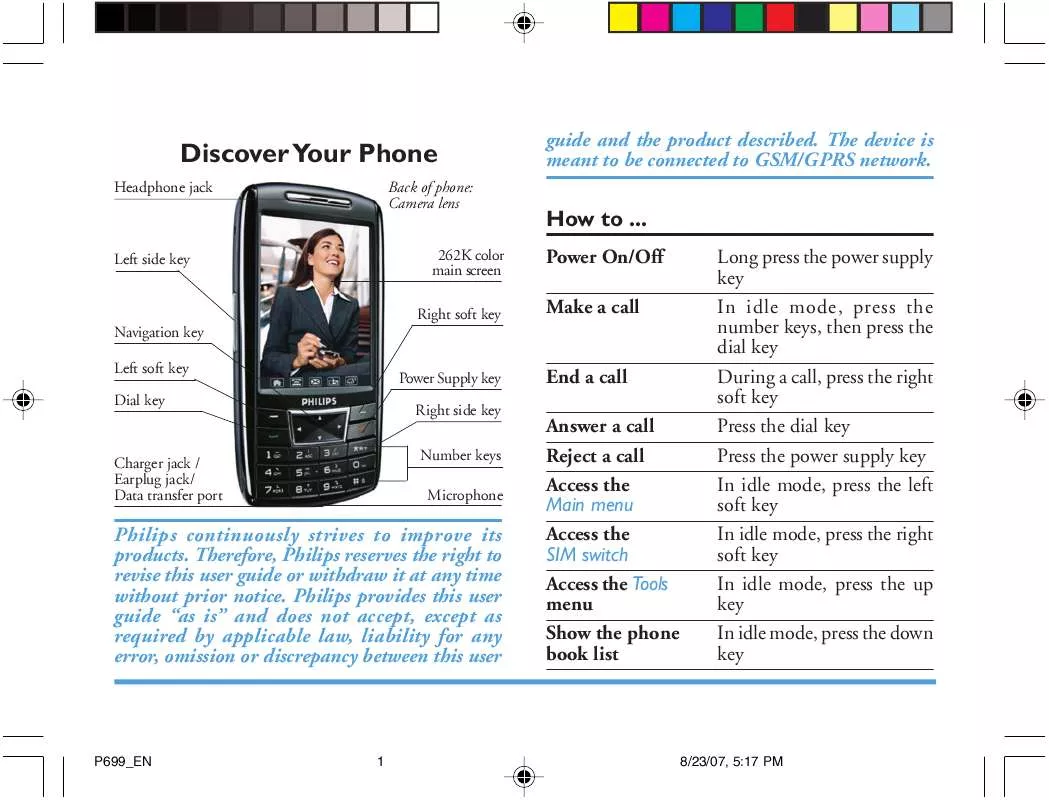Detailed instructions for use are in the User's Guide.
[. . . ] Discover Your Phone
Headphone jack Back of phone: Camera lens 262K color main screen Right soft key Navigation key Left soft key Dial key Power Supply key Right side key Number keys Microphone
guide and the product described. The device is meant to be connected to GSM/GPRS network.
How to . . .
Power On/Off Make a call End a call Answer a call Reject a call Access the Main menu Access the SIM switch Access the Tools menu Show the phone book list Long press the power supply key In idle mode, press the number keys, then press the dial key During a call, press the right soft key Press the dial key Press the power supply key In idle mode, press the left soft key In idle mode, press the right soft key In idle mode, press the up key In idle mode, press the down key
Left side key
Charger jack / Earplug jack/ Data transfer port
Philips continuously strives to improve its products. Therefore, Philips reserves the right to revise this user guide or withdraw it at any time without prior notice. Philips provides this user guide "as is" and does not accept, except as required by applicable law, liability for any error, omission or discrepancy between this user
P699_EN
1
8/23/07, 5:17 PM
Access the Audio Player Access the SMS menu Show Call Logs Access the preview window of the Camera Take photos
In idle mode, press the left key In idle mode, press the right key In idle mode, press the dial key In idle mode, press the right side key
Switch to silent mode Switch SIM card Keypad Lock Keypad Unlock
In idle mode, long press [*] key In idle mode, long press [0] key In idle mode, long press [#] key In keypad lock mode, first press the right soft key then press [#] key
In the preview window of the camera, press the right side key Adjust ring volume In idle mode, press the left side key Mute ring tone When the phone rings, press the left side key Reject a call When the phone rings, press the right soft key or long press the left side key Adjust During a call, press the left earpiece volume side key
Tap the following icons to access the corresponding function menu: Main menu Write Message Audio Player
dial
Fun&Games
1
P699_EN 2 8/23/07, 5:17 PM
Softkeys
The left and right keys are located at the top of the keypad area. [. . . ] For example, you can set a lower volume for the earpiece and the ring tone. Bluetooth: When you have successfully connected the bluetooth headset. These six profiles have already been set and the default profile is "General". In idle mode, long press [*] key to quickly turn silent mode on or off.
Press the up/down keys to scroll and select the required profile, then press the left soft key Option to carry out the following operations: Activate: Activate the selected profile. Customize: Customize the selected profile. Press the left soft key OK to display the following menu: Tone Setup: Customize different ring tones with different options, for example, Incoming Call, and so on. Power on and Power off tone cannot be changed. Volume: Two types of volume can be set; Ring Tone (including incoming call, alarm, power on, power off, message tone) and Key Tone (associated with key presses). Alert Type: This option allows you to set the alert type. You can select only one option from Ring, Vibration Only, Vibra and Ring and Vibra Then Ring. Ring Type: This option allows you to set the ring type -- Single, Repeat or Ascending. Extra Tone: You can turn the tone On or Off as follows: Warning, Error, Camp on and Connect. Answer Mode: You can select different modes of answering: Any Key (except for the Power Supply key, Right Soft key) and Automatic (available only when the headset is inserted). 33
User Profiles
P699_EN 34 8/23/07, 5:17 PM
10. Settings
Pen Calibration
Tap the cross symbol at the center of the screen to calibrate the stylus pen.
Query When Power On: When set to "On", you will be prompted for the active card when you power on the phone. Please first insert into SIM1 card slot.
SIM switch
The phone supports two SIM cards and you can switch between the two SIM cards. The phone will reboot and switch to the other SIM card. The default standby SIM slot will change accordingly Activate SIM1: If SIM2 card is on standby, select this option to switch to SIM1 card. Activate SIM2: If SIM1 card is on standby, select this option to switch to SIM2 card. Double divert: Two SIM cards will be diverted to each other. Copy active card: Copy the phone book list from the current SIM card to phone.
Phone Setup
You can carry out the following settings: 1. Time and Date Use this menu to change the time and date displayed on your phone. You can carry out the following settings: Set Home City: Select a city from 59 cities. Time is not changed when city is changed. [. . . ] c) If the Product failure is not covered by this limited warranty, or this limited warranty is inapplicable, void or invalid due to any terms and conditions stated herein, the Consumer will be charged for the cost of repair or replacement of the Product and all other related cost incurred in repairing or replacing the Product. d) IMPORTANT - you are required to return the Product together with a valid proof of purchase which must identify the point of purchase, date of purchase, Product model and Product serial number clearly. Other Limitation: This Warranty is The Entire Agreement. EXCEPT FOR THE EXPRESS WARRANTIES SET FORTH ABOVE AND THOSE IMPLIED BY LAW AND WHICH CANNOT BE EXCLUDED OR MODIFIED BY AGREEMENT, PHILIPS PROVIDES NO OTHER WARRANTY WHETHER EXPRESS OR IMPLIED (WHETHER BY STATUTE, 65
P699_EN
66
8/23/07, 5:17 PM
UNDER THE OPERATION OF LAW OR OTHERWISE) AND SPECIALLY DISCLAIMS ANY WARRANTY OF SATISFACTORY QUALITY MERCHANTABILITY OR FITNESS FOR A PARTICULAR PURPOSE. [. . . ]