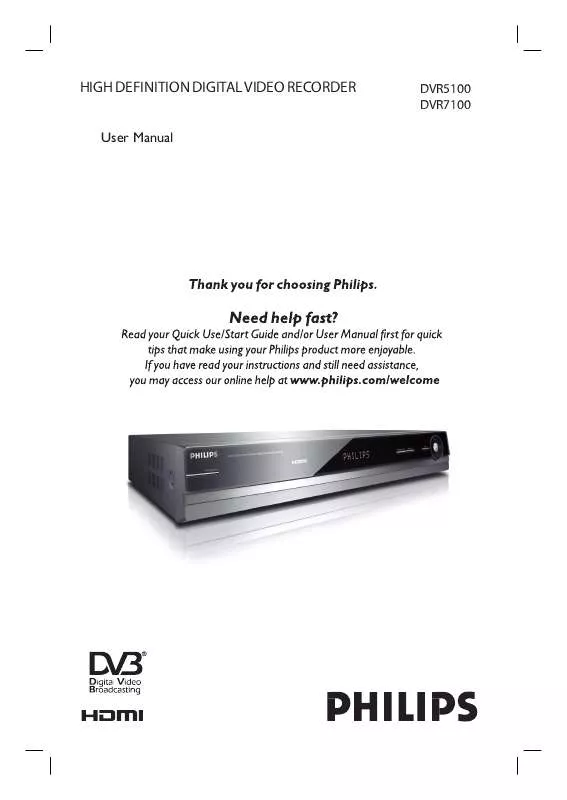Detailed instructions for use are in the User's Guide.
[. . . ] HIGH DEFINITION DIGITAL VIDEO RECORDER
User Manual
English
DVR5100 DVR7100
AUSTRALIA
- Philips Manufacturers Warranty for Australia only
These Warranty conditions are valid for the following consumer electronics products: Colour Televisions, Projection TV, Plasma & LCD TV, DVD Players, DVD Recorders, DVD Recorders with HDD, Personal Video Recorders, Audio Systems, Home Theatre systems, Digital Set Top Box, Digital Photo Display, MP3 players & Portable Audio products. The benefits given to the purchaser by this warranty are in addition to all other rights and remedies, which the purchaser has in respect of the product under the Trade Practices Act or other Commonwealth or State Law.
Philips Consumer Electronics warrants its products to the purchaser as follows and subject to the stated conditions.
UThis
U
1 Year Free Repair Service at Philips ASC
a)
warranty does not cover:
Colour Television, Plasma Television, LCD Television, Projection Television DVDR/VCR Combo, DVD Recorder with Hard Drive, Personal Video Recorder, LCD Projector, Wireless Audio System, Audio System, Home Theatre System & Digital Photo Display (Photo Frame) & Digital Set-Top-Box.
Mileage or travel outside the normal service area covered by selected Authorised Service Centre. Service costs arising from failure to correctly adjust the controls of the product or to observe the instructions, or inspections that reveal that the product is in normal working order. Product failures caused by misuse, neglect, accidental breakage, transit damage, inexpert repairs or modification by un-authorised persons, external fires, lightning strikes, floods, vermin infestation or liquid spillage. [. . . ] While recording two programmes, you can select only the channels in the same transport stream of the recording channels.
The time counter decreases minute by minute to 0:00, then the recorder stops recording (power does not turn off). Even if you turn off the recorder during recording, the recorder continues to record until the time counter runs out. Helpful Hint: You can set the Quick Timer for two programmes at the same time. After setting the Quick Timer for one programme, select another channel to record and press REC z repeatedly to set the duration in the same way. Note: If the programme has no Guide information, the recorder automatically stops recording after six hours rather than until the end of the programme.
25
Recording (continued)
Setting the Timer
You can set the date, time, and channel name of up to 40 programmes one month in advance. Helpful Hints: - Timer recording still can be made regardless the recorder is turned ON or OFF. - You can set the timer only for two TV programmes overlapping the same time period. Notes: Before recording, make sure the recorder had enough available disk space. If any digital teletext is operated while recording, its contents will be recorded on the HDD including closed captioning (Supertext).
C Press cursor v V keys to select the
Repeat mode and press OK. The Repeat mode changes as follows: Example: Today is 30. 10 (Monday) {Once}, {Sun}, {Mon}, {Tue}, {Wed}, {Thu}, {Fri}, {Sat}, {Mon-Fri}, {Weekend}, {Daily},
English 26
D Press cursor v V keys to set the date. E Press number keys to set the start time
and stop time. You can also use the cursor v V keys to set the start and stop time.
F Press OK to confirm the setting.
The Timer List appears. The TIMER REC indicator lights up on the front panel. To stop recording during timer recording Select the recording TV channel and press STOP x. Checking /changing /canceling timer settings (Timer List) You can check, change, or cancel timer settings using the Timer List.
A Press TIMER
{ Timer Recording } appears.
a
b
cd e
A Press MENU on the remote control.
{ Main Menu } appears.
B Select { Timer List }, and press OK.
{ Timer Recording List } appears. Timer information displays the recording date, time, etc.
C Press cursor v V keys to scroll the list.
The Timer Recording screen consists of the following information :
D Select the timer setting you want to
change or cancel, and press OK.
a Channel selection mode. B Press cursor v V keys to select the
channel mode and press OK.
E Select one of the options, and press OK.
{ Edit } Changes the timer setting. Select an item using cursor b B keys and change the setting using cursor v V keys. { Stop Timer Setting } To cancel the timer setting.
Recording (continued)
G Press Yellow button.
{ Timer Recording } appears. You can set the new timer setting while in the Timer Recording List screen. Press Green button to display the help menu. To change or cancel the other settings, repeat steps 2 and 3. [. . . ] The letter box allows you to enjoy a picture with a wider perspective on a standard 4:3 screen. AUDIO OUT sockets: Red and white sockets on the back of the unit that send audio to another system (TV, Stereo, etc. ). Digital: Sound that has been converted into numerical values. Digital sound is available when you use the DIGITAL AUDIO OUT COAXIAL or OPTICAL sockets. [. . . ]