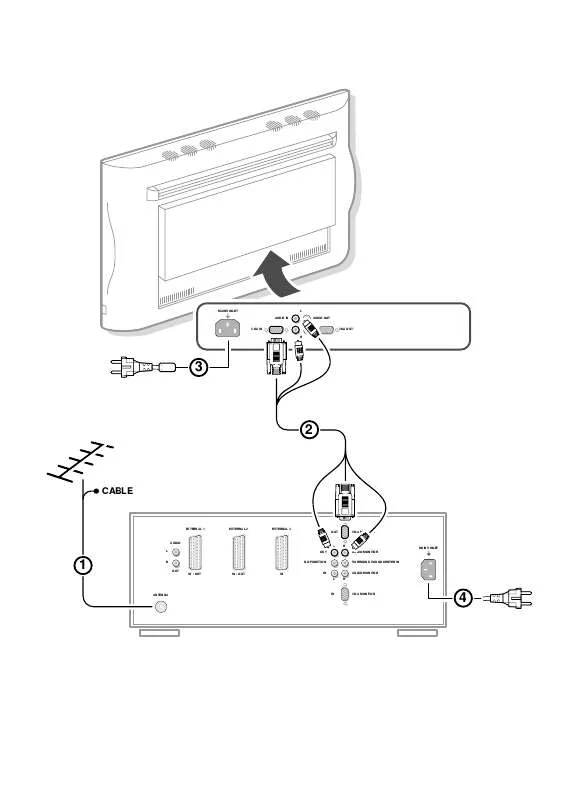Detailed instructions for use are in the User's Guide.
[. . . ] MAINS INLET AUDIO IN
L AUDIO OUT
VGA IN R
VGA OUT
3
2
CABLE
EXTERNAL 1
EXTERNAL 2
EXTERNAL 3
OUT
VGA MONITOR
AUDIO L OUT NO FUNCTION OUT IN / OUT IN / OUT IN IN
L
R AUDIO MONITOR SURROUND SOUND CENTER IN AUDIO MONITOR
MAINS INLET
1
R
L
R
ANTENNA
IN
VGA MONITOR
4
Contents
Installation
Your remote control 2 Preparation 3 Installation 5 Store TV channels 5 Select the menu language and country 5 Automatic installation 6 Manual installation 6 Give name 7 Reshuffle the programme list 7 Select favourite TV channels 7 Define decoder/descrambler programme numbers 8 Install TV setup 9
Operation
Use of the remote control 10-12 Use of the menus Picture menu 13 Sound menu 13-14 Features menu 15-16 The keys on the front of the receiver box 16 Dual screen 17 Teletext 18-19
Connect peripheral equipment
Connecting and selecting equipment 20-24 Remote control functions for peripherals 25 Recording 26-27
Tips 28 Index 28 Glossary 29
EasyLink features are based on the "one touch operation" approach. This means that a sequence of actions are executed at the same time in both the television and the video cassette recorder, provided both are fitted with the EasyLink function and connected with the eurocable supplied with your video recorder.
1
English
Your remote control
TV
VCR 1 TUNER TAPE SAT CD
w M TV b V ¬
selection of EXT1, EXT2, EXT3, FRONT, VGA or TV channels p. 10 peripheral selection with remote control TV selection dual screen on/off p. 10
w
VCR 2 DVD
M TV
b
AMP
B
OK
B
switch to standby p. [. . . ] Sound PP store The of Volume, Balance, Treble, Bass and Incredible Surround made in the sound menu and Volume and Balance in the headphone menu can be stored in memory for all TV channels. Message With this function you can enter a personal message on 2 lines which will be displayed automatically when the set is switched on. For example: I'll be late this evening. Change Press the OK key to start entering the message. Select with the cursor up/down the letter or number you want to enter. Select with the cursor right the next position. Press the OK key when you have entered the complete message. Clear Press the OK key to remove a previous message. Type Press the cursor left/right to select the way the message will be displayed: Wipe, Slide, Fall or Fade. The Fade display is a randomly selection of the three other display types. Run Press the cursor left/right to select the display frequency: Continuous, Once or No.
æ
features menu
Sleeptimer Child Lock Sound PP store Message Timers
Message . . . . . . . . . . . . . . . . . . . . . . . . . . . Change Clear Type Run
Use of the menus
15
Display message Switch the TV to standby. The message appears on the screen when the TV is switched on again. If you selected Once, the message will disappear from the screen after about 45 seconds. If you selected Continuous, the message will appear on the screen until the Run menu item in the Message menu is switched to No or until the receiver is powered off. The message does NOT appear when Continuous subtitles have been switched On. Timers With the Timers menu you can make your TV automatically switch to a specific programme number from standby or switch over to a different programme number at a specific time. Actual time If you have installed a TV channel which also broadcasts teletext on programme number 1 or under the lowest favourite programme number greater than 1, the time is downloaded from that TV channel. If this is not the case you have to set the time manually with the digit keys. The time, (entered manually) is updated every minute and remains until the TV is switched off with the power key A. Note: If you entered an incorrect digit, complete the actual time with arbitrary numbers, then start again. Programme Enter with the digit keys the programme number of the TV channel you want your TV to switch over to. [. . . ] Dimensions (wxhxd): Display: 122. 2 x 68. 1 x 14. 6 cm Receiver: 43. 5 x 16. 7 x 33. 8 cm . Flour stand optional
Index
a auto format, 9 automatic installation, 6 ACI, 6 b bilingual broadcast, 10 c camcorder, 21 centre mode, 9 child lock, 15 clock, 12 colour temperature, 13 computer, 22 country, 5 d daisy chaining, 23 decoder/descrambler, 8 digital, 10 DNR, 12 dual screen, 17 dvd keys, 25 dynamic contrast, 13 e easy text, 18 eurocable, 20 f favourite programmes, 7 freeze, 12 frequency, 6 give name, 7 headphone, 21 info on screen, 10 information line, 9 interrupt the sound, 10 language, 5 manual installation, 6 menu language, 5 message, 15 peripheral equipment, 20 permanent programme number, 10 picture adjustments, 13 picture format, 10 picture mute, 9 programme list, 11 recording, 26 reshuffle, 7 search for TV channels, 6 select your computer, 24 setup, 9 simplified remote control, 4 sleeptimer, 15 smart controls, 11 sound adjustments, 13 sound mode, 13 sound personal preferences, 12 sound pp store, 15 stereo, 10 store TV channels, 6 subpages teletext, 19 subtitles, 11 S-VHS, 26 switch TV on, 3 t teletext, 18 timers, 16 tint, 13 v VGA, 24 video recorder, 20
g h i l m p
r s
28
Tips & Index
Glossary
100 Hz 100 Hertz provides a superior solution to the problem of picture flicker which is particularly noticeable with larger screen sizes. In a conventional TV, the picture area is scanned 50 times a second (50 Hertz) a frequency which is still detectable by the human eye in the form of a flickering picture. In 100 Hertz sets, the picture area is scanned at a rate of 100 times per second (100 Hertz). [. . . ]