User manual PHILIPS RC9800I
Lastmanuals offers a socially driven service of sharing, storing and searching manuals related to use of hardware and software : user guide, owner's manual, quick start guide, technical datasheets... DON'T FORGET : ALWAYS READ THE USER GUIDE BEFORE BUYING !!!
If this document matches the user guide, instructions manual or user manual, feature sets, schematics you are looking for, download it now. Lastmanuals provides you a fast and easy access to the user manual PHILIPS RC9800I. We hope that this PHILIPS RC9800I user guide will be useful to you.
Lastmanuals help download the user guide PHILIPS RC9800I.
You may also download the following manuals related to this product:
Manual abstract: user guide PHILIPS RC9800I
Detailed instructions for use are in the User's Guide.
[. . . ] RC9800i Touch Screen Remote Control User Manual
© Copyright 2004 Royal Philips Electronics, Interleuvenlaan 72 - 74, 3000 Leuven (Belgium).
Remark:
All rights are reserved. Reproduction in whole or in part is prohibited without prior consent of the copyright owner. Royal Philips Electronics is not liable for omissions or for technical or editorial errors in this manual or for damages directly or indirectly resulting from the use of the RC9800i Touch Screen Remote Control. The information in this user guide may be subject to change without prior notice. [. . . ] See `Watching a Program from EPG' below. Search button : You can search for specific programs by genre(s) and by time and date, see `Searching Programs' on page 34.
Navigating the EPG Screen
You can navigate the EPG screen by means of the cursor keys. You can also select any program simply by tapping the screen. To display another time slot, use the time selector .
Attention!Moving the highlight from one program to another does NOT switch your TV to the newly selected program. To actually watch a program, see `Watching a Program from EPG' below.
Consulting Program Information
To obtain more information on a program, you can consult the Program Information Screen: 1 In the EPG grid/list, make sure that the highlight is on the program for which you want more detailed information (e. g. by moving the highlight with the cursor keys). A screen with more detailed information will appear.
Note Use the Back hard key to go back to the previous EPG screen.
Watching a Program from EPG
From the various EPG screens you can make the RC9800i tune your TV to the program you want to watch. To do so, proceed as follows: 1 Make sure that the highlight is on the program that you want to watch (by moving the highlight with the cursor keys or simply tapping the program's name). 2 Choose the Watch button (the Watch button is enabled only if the highlighted program is currently being broadcast).
Switching Channels
To switch channels either: use the channel up/down keys; choose a station call sign in any of the EPG screens; select a program and choose Watch. In all of the above cases the RC9800i will tune your TV to the corresponding channel.
User Manual
33
Getting the Most Out of It
Searching Programs
To search for programs of a specific genre, proceed as follows: 1 In the EPG grid/list screen, choose Search . 2 You can search on the basis of day, time and genre. Refine the search criteria by selecting the appropriate day, time and genres.
Tip You can choose multiple genres.
3 Choose Go. The message `Searching' will appear and after a few seconds a screen with the search results will appear.
Watching Digital Pictures From Your PC on Your TV
Imagine the following scenario: The grandparents are staying for the weekend. You're going to show them the photos of your child's birthday party.
Note Watching Digital Pictures on your legacy television requires a UPnP-compliant Media Adapter to convert the digital signals from your PC to analogue signals for your television. For more information on Media Adapters, see `What You Should Know About Home Networking' on page 11. You must also install the Philips Media Manager software. For further information, please check `Installing the Software' on page 51.
1 On the Homepage of your RC9800i, choose Watch. 2 Select PC .
The combined control screen WatchlUPnP will appear.
3 Select the PC where the pictures are stored.
User Manual
34
Getting the Most Out of It
4 Browse through the PC folders and open the folder that contains the photos of your child's birthday party.
5 Choose a picture to be displayed on your television. Select one of the following options to browse through the pictures:
Choose each picture individually that you want to display from the list, and press Play (or press the OK key). The picture that you selected will appear on the TV. Choose the first picture you want to show from the list and press Preview. [. . . ] This way, gateways make it possible for members of one network to make use of another network. Hard Key Hard keys refer to the buttons on the right hand side of the RC9800i's touch screen. IR IR or Infrared is used to control audio-video devices. For instance, when you press a button on a TV's remote control, the remote control sends an Infrared (IR) signal to the TV. [. . . ]
DISCLAIMER TO DOWNLOAD THE USER GUIDE PHILIPS RC9800I Lastmanuals offers a socially driven service of sharing, storing and searching manuals related to use of hardware and software : user guide, owner's manual, quick start guide, technical datasheets...manual PHILIPS RC9800I

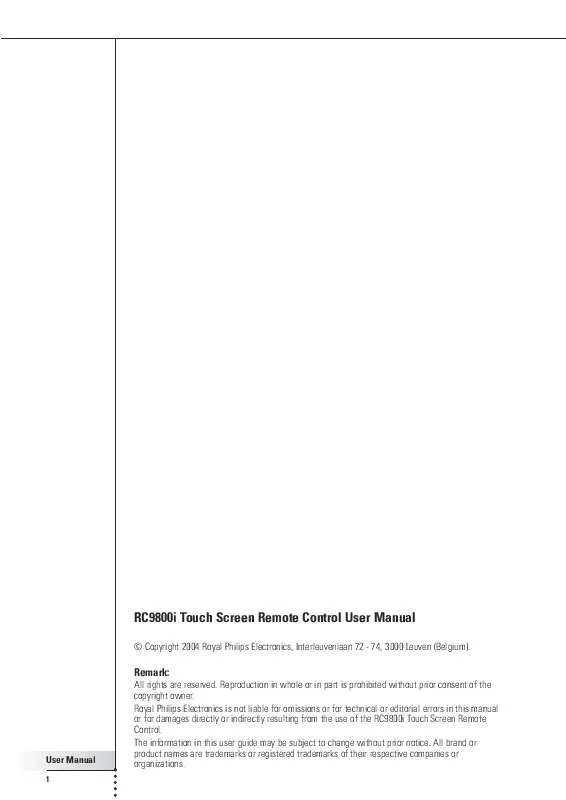
 PHILIPS RC9800I (540 ko)
PHILIPS RC9800I (540 ko)
 PHILIPS RC9800I (540 ko)
PHILIPS RC9800I (540 ko)
 PHILIPS RC9800I Warranty (209 ko)
PHILIPS RC9800I Warranty (209 ko)
 PHILIPS RC9800I Document (18 ko)
PHILIPS RC9800I Document (18 ko)
 PHILIPS RC9800I BROCHURE (258 ko)
PHILIPS RC9800I BROCHURE (258 ko)
 PHILIPS RC9800I Quick Start (481 ko)
PHILIPS RC9800I Quick Start (481 ko)
 PHILIPS RC9800I QUICK START GUIDE (481 ko)
PHILIPS RC9800I QUICK START GUIDE (481 ko)
