User manual PHILIPS SBCRU990
Lastmanuals offers a socially driven service of sharing, storing and searching manuals related to use of hardware and software : user guide, owner's manual, quick start guide, technical datasheets... DON'T FORGET : ALWAYS READ THE USER GUIDE BEFORE BUYING !!!
If this document matches the user guide, instructions manual or user manual, feature sets, schematics you are looking for, download it now. Lastmanuals provides you a fast and easy access to the user manual PHILIPS SBCRU990. We hope that this PHILIPS SBCRU990 user guide will be useful to you.
Lastmanuals help download the user guide PHILIPS SBCRU990.
You may also download the following manuals related to this product:
Manual abstract: user guide PHILIPS SBCRU990
Detailed instructions for use are in the User's Guide.
[. . . ] TSU7500-SBC RU990
User Guide
EN
Guía del usuario
Mode d'emploi
FR
ES
ProntoPro Next Generation
User Guide
EN
ProntoPro Next Generation User Guide
© Copyright 2005 Royal Philips Electronics, Interleuvenlaan 72 - 74, 3000 Leuven (Belgium) Remark: All rights are reserved. Reproduction in whole or in part is prohibited without prior consent of the copyright owner. Royal Philips Electronics is not liable for omissions or for technical or editorial errors in this manual or for damages directly or indirectly resulting from the use of the TSU 7500 / SBC RU990 ProntoPro Next Generation. The information in this user guide may be subject to change without prior notice. [. . . ] To adjust the cursor keys settings of the ProntoPro NG, tap in the third Settings Page. You can now toggle between the following 3 cursor keys states:
: This setting implies that when you press one of the cursor keys, the LCD backlight will be activated. The ProntoPro NG will not send out an IR code nor perform the button action. : This setting implies that when you press one of the cursor keys, your ProntoPro NG will send out the IR code or perform the action assigned to this key. The LCD backlight will not be activated when pressing a cursor key. : This is the default setting of your ProntoPro NG. It implies that when you press one of cursor keys, the LCD backlight will be activated and your ProntoPro NG will send out the IR code or perform the action assigned to this key.
Adjusting the Pickup Sensor Settings
You can set the pickup sensor settings of your ProntoPro NG to 2 different states. This implies that you can choose whether or not the backlight should be activated when tilting your ProntoPro NG. To adjust the pickup sensor settings, tap in the third Settings Page. You can now toggle between the following 2 states: Pickup sensor-Off: This setting deactivates the LCD backlight when tilting the ProntoPro NG. Pickup sensor-On: This is the default setting. It activates the LCD backlight when tilting the ProntoPro NG.
User Guide
37
EN
Using the Power Features
Creating and Editing Macros
A macro allows you to send a sequence of commands when tapping one single button. You can for instance switch on your TV, turn on a movie channel and prepare your VCR for recording by rewinding the videotape. The action list can be created and edited in the Macro Tool.
Note Once you have programmed a macro, the button actions will not be changed when you select another brand in the Brand Tool.
In the Macro Tool you first have to select the button that will contain the macro, also called the target button. Then, one by one, you create an action list by adding actions to this target button. You can do this by: Selecting another button and adding its actions to the action list of your target button. After creating the macro, all actions you added to the action list are executed when you tap the button.
Creating a Macro
1 Tap and hold the ProntoPro NG icon in the upper left corner of the touch screen for 3 seconds. 4 Navigate to the Device and the Page that contains the target button you want to use for a macro. 5 Tap the button you want to select as a target button. If you can use the button to program a macro, the `Macro' screen appears. -orIf you cannot use the button to program a macro, you hear a Failure beep.
User Guide
38
Using the Power Features
Note You can assign a macro to most buttons of your ProntoPro NG. Only the hard buttons on the left side of ProntoPro NG (Backlight, Page Up and Page Down) cannot be programmed.
To add an action to the action list
1 Tap in the `Macro' screen. [. . . ] Every button or hard button can act as a macro and perform a list of commands. When you switch from using the ProntoPro NG to the Tools Menu, the ProntoPro NG icon shifts at the top area of the touch screen. A page of a device is the area of 320 by 240 pixels on ProntoPro NG's touch screen containing buttons or other objects.
Device template
Firm key
Hard button
IR IR code
Label LCD LCD backlight Link
Macro
Mode animation
Page
User Guide
66
Glossary
Page animation
When you switch from one page to another, the first page slides out of the screen and the second page slides in the screen. ProntoPro NG is a universal remote control with a touch screen. [. . . ]
DISCLAIMER TO DOWNLOAD THE USER GUIDE PHILIPS SBCRU990 Lastmanuals offers a socially driven service of sharing, storing and searching manuals related to use of hardware and software : user guide, owner's manual, quick start guide, technical datasheets...manual PHILIPS SBCRU990

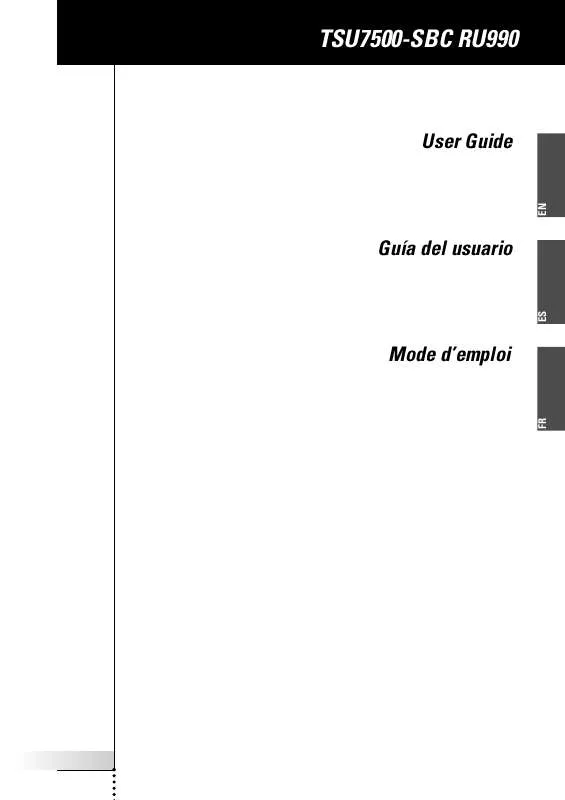
 PHILIPS SBCRU990 (957 ko)
PHILIPS SBCRU990 (957 ko)
 PHILIPS SBCRU990 (957 ko)
PHILIPS SBCRU990 (957 ko)
 PHILIPS SBCRU990 annexe 1 (957 ko)
PHILIPS SBCRU990 annexe 1 (957 ko)
 PHILIPS SBCRU990 BROCHURE (367 ko)
PHILIPS SBCRU990 BROCHURE (367 ko)
