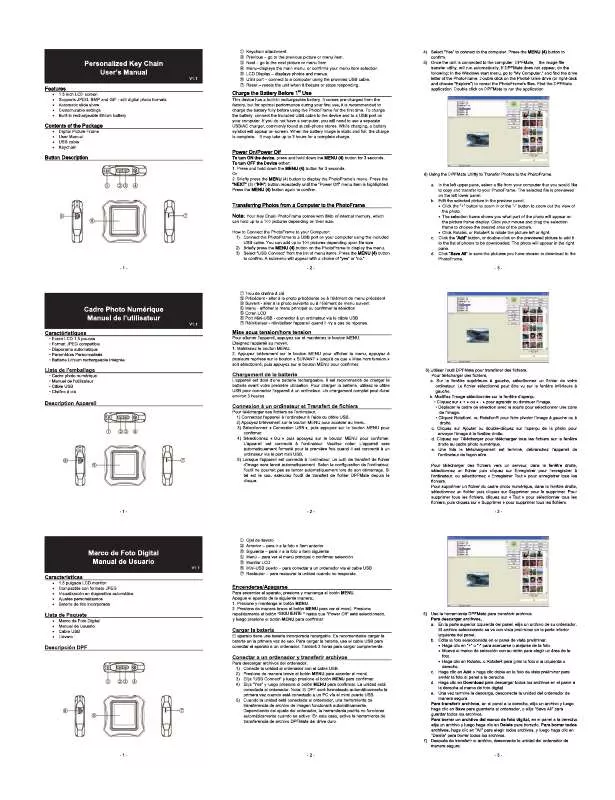User manual PHILIPS SPF1902B
Lastmanuals offers a socially driven service of sharing, storing and searching manuals related to use of hardware and software : user guide, owner's manual, quick start guide, technical datasheets... DON'T FORGET : ALWAYS READ THE USER GUIDE BEFORE BUYING !!!
If this document matches the user guide, instructions manual or user manual, feature sets, schematics you are looking for, download it now. Lastmanuals provides you a fast and easy access to the user manual PHILIPS SPF1902B. We hope that this PHILIPS SPF1902B user guide will be useful to you.
Lastmanuals help download the user guide PHILIPS SPF1902B.
Manual abstract: user guide PHILIPS SPF1902B
Detailed instructions for use are in the User's Guide.
[. . . ] » Photos are displayed in slideshow mode. · To turn off the PhotoFrame, press and hold .
Connect a storage device
·
Caution · Do not remove a storage device from the
PhotoFrame when files are transferring from or to the storage device.
Photos in the storage device are displayed in slideshow mode.
To remove a storage device: · For xD/SD/MMC/MS/MS Pro card, push the card inward and then pull it out.
You can play JPEG photos in one of the following storage device which is connected to the PhotoFrame: · Secure Digital (SD) · Secure Digital (SDHC) · Multimedia Card (MMC) · xD card (xD) · Memory Stick (MS) · Memory Stick Pro (with adaptor) · USB memory drive However, we do not guarantee the operations for all types of memory card media.
a
b
·
For USB memory drive, pull it out from the PhotoFrame.
2 Play
Play photos 1
In the main menu, select [Photo] and then press to confirm.
Display collage photos 1
In the main menu, select [Setup] and then press to confirm.
2 2
Select a photo source, and then press to confirm.
Select [Collage], and then press
to confirm.
3 3
Select a photo, and then press confirm. [. . . ] · To turn off the PhotoFrame, press and hold .
Connect a storage device
·
Caution · Do not remove a storage device from the
PhotoFrame when files are transferring from or to the storage device.
Photos in the storage device are displayed in slideshow mode.
To remove a storage device: · For xD/SD/MMC/MS/MS Pro card, push the card inward and then pull it out.
You can play JPEG photos in one of the following storage device which is connected to the PhotoFrame: · Secure Digital (SD) · Secure Digital (SDHC) · Multimedia Card (MMC) · xD card (xD) · Memory Stick (MS) · Memory Stick Pro (with adaptor) · USB memory drive However, we do not guarantee the operations for all types of memory card media.
a
b
·
For USB memory drive, pull it out from the PhotoFrame.
2 Play
Play photos 1
In the main menu, select [Photo] and then press to confirm.
Display collage photos 1
In the main menu, select [Setup] and then press to confirm.
2 2
Select a photo source, and then press to confirm.
Select [Collage], and then press
to confirm.
3 3
Select a photo, and then press confirm. to
Select [Random], and then press confirm.
to
·
To disable collage function, select [Off] and then press to confirm.
3 Setup
Select an on-screen language 1
In the main menu, select [Setup] and then press to confirm.
Select a photo background 1
In the main menu, select [Setup] and then press to confirm.
2 2
Select [Language], and then press confirm. to
Select [Background], and then press to confirm.
3 3
Select a language, and then press confirm. to
Select an option, and then press to confirm. » If you select a background color, the PhotoFrame displays a photo with a background color.
» If you select [Auto Fit], the PhotoFrame extends a photo to fill the screen with picture distortion.
2
Select [Auto Dim], and then press confirm.
to
» If you select [RadiantColor], the PhotoFrame extends the color on the edges of a photo that is smaller than the full screen to fill the screen without black bars or aspect ratio distortion.
3
Select [Auto Dim - End] / [Auto Dim Start], and then press to confirm.
4 Set display auto on/off
You can configure the time for the PhotoFrame to turn on or off the display automatically.
Note · Ensure that you set the current time and date
of the PhotoFrame before you set the auto on/ off function.
Press / / / to set time for auto-on/ auto-off, and then press to confirm.
1
In the main menu, select [Setup] and then press to confirm.
5
Select [Auto Dim Timer], and then press to confirm.
6
Select [On], and then press to confirm. · To set off auto-on/auto-off function, select [Off] and then press to confirm.
3 4
Select [Time] / [Date], and then press to confirm. Ensure that you set the current time, auto-off time, and auto-on time correctly. The PhotoFrame automatically turns off its display exactly at the auto-off time. If the time has already passed for the day, it starts to enter auto-off status at the specified time from the next day. Can I use the PhotoFrame during its display auto-off periods?You can press to wake up the PhotoFrame.
Welcome to Philips!Register your product and get support at www. philips. com/welcome
© Royal Philips Electronics N. V. [. . . ] You can press to wake up the PhotoFrame.
Welcome to Philips!Register your product and get support at www. philips. com/welcome
© Royal Philips Electronics N. V. [. . . ]
DISCLAIMER TO DOWNLOAD THE USER GUIDE PHILIPS SPF1902B Lastmanuals offers a socially driven service of sharing, storing and searching manuals related to use of hardware and software : user guide, owner's manual, quick start guide, technical datasheets...manual PHILIPS SPF1902B