Detailed instructions for use are in the User's Guide.
[. . . ] Register your product and get support at
PhotoFrame
SFP2007 SPF2107 SPF2207
EN
User manual
Contents
1 Important 2 5 Slideshow
Select slideshow sequence Select a transition effect Select slideshow frequency Display collage photos Select photo background
18
18 18 19 19 20
Safety 2 Safety precautions and maintenance 2 Notice 2 Declaration of Conformity 2 End of life disposal 2 Recycling Information for Customers 3 Compliance with Electro-Magnetic Field (EMF) 3 Recycling 3 North Europe Information (Nordic Countries) 4 Banned Substance Declaration 4
6 Setup
Select on-screen language Adjust display brightness Protect/Unprotect content of memory card Set time and date Set time and date format Show clock Set an event reminder Create an event reminder Set event time and date Set on/off a reminder Delete a reminder Select a reminder photo Set snooze Set display auto on/off by time Set on Demo Set auto orientation Set button sound View status of the PhotoFrame Set to factory default
21
21 21 22 22 23 24 24 25 25 26 27 27 28 29 30 31 31 32 32
2 Your Digital PhotoFrame
Introduction What's in the box Overview of your PhotoFrame
5
5 5 7
3 Get started
Install the stand Connect power Connect a storage device Connect PC Turn on the PhotoFrame
8
8 8 8 9 9
4 Use your Digital PhotoFrame
10 7 Product information 8 Frequently asked questions 9 Glossary 33 35 36
Display photos 10 Browse photos in thumbnail mode and access photo menu 11 Select a photo effect 12 Select a photo frame 12 Rotate a photo 12 Zoom and crop a photo 12 Create an album 13 Delete an album 13 Rename an album 14 Play video 14 Play music 15 Play background music 16 Copy/Delete photos or files 16
Need help?Please visit www. philips. com/welcome where you can access a full set of supporting materials such as user manual, the latest software updates and answers to frequently asked questions.
EN
1
E n g lish
1 Important
Safety
Safety precautions and maintenance
· Never touch, push, rub or strike the screen with hard objects as this may damage the screen permanently. When the product is not used for long periods, unplug it. Before you clean the screen, turn off and unplug the power cord. [. . . ] To change repeat mode, press repeatedly.
1
In the main menu, select [Music] and then press OK to confirm.
EN
15
E n g lish
Select a file to play. · To select all files, press and hold OK.
2
Select a source, and then press OK to confirm.
Play background music
1
7
In the main menu, select [Music] and then press OK to confirm.
Select [Yes], and then press OK to start play.
2
Select a source, and then press OK to confirm.
Copy/Delete photos or files
You can copy or delete a photo or a music/ video file on the PhotoFrame.
Caution · Never remove a storage device before the copy or
delete action completes.
Before you copy or delete a file,
1 2 3 4 5 6
Select an album/folder, and then press OK to confirm. · To select files in a sub-folder, repeat step 3. Select a file, and then press OK to confirm. · To select all files, press and hold OK. Select [Play at Background], and then press OK to confirm.
In the main menu, select [Photos] / [Video] / [Music] and then press OK to confirm. Select a source, and then press OK to confirm. Select an album/folder, and then press OK to confirm. · To select a sub-folder, repeat Step 3. Select a photo/file, and then press OK to confirm. · To select all photos/files in the ablum/ folder, press and hold OK. Press to access the menu list.
3 4 5
16
EN
To copy,
E n g lish
1
In the menu list, select [Copy to], and then press OK to confirm.
2
Select a target folder, and then press OK to start copy.
Tip
· When there is not enough memory to store more
images, an error message is displayed.
To delete,
1
In the menu list, select [Delete] and then press OK to confirm.
EN
17
5 Slideshow
Select slideshow sequence
You can display the slideshow in sequence or randomly.
Select a transition effect 1
In the main menu, select [Slideshow] and then press OK to confirm.
1
In the main menu, select [Slideshow] and then press OK to confirm.
2
Select [Transition Effect], and then press OK to confirm.
2
Select [Slideshow sequence], and then press OK to confirm.
3
Select a transition effect, and then press OK to confirm.
Tip
· If you select [Random], all available transition effects
3
Select an option, and then press OK to confirm.
randomly apply to all slideshow photos.
18
EN
Select slideshow frequency 1
In the main menu, select [Slideshow] and then press OK to confirm.
Display collage photos 1
In the main menu, select [Slideshow] and then press OK to confirm.
E n g lish
2
Select [Frequency], and then press OK to confirm.
2
Select [Collage], and then press OK to confirm.
3
Select a transition time, and then press OK to confirm.
3 4 5 6 7
Select [Multi], and then press OK to confirm. Press (Right) again to access the photo source options. Select a photo from a photo source.
EN
19
8
Repeat steps 5 to 7 until all photos are selected for the format.
» If you select [Auto fit], the PhotoFrame extends a photo to fill the screen with picture distortion.
9
Press to start collage display. · To stop collage display, select [Slideshow] > [Collage] > [Single] and then press OK to confirm.
Tip
· ·
If you select a collage layout, the PhotoFrame displays a static collage and the slideshow mode is deactivated. If you select [Random] format, the PhotoFrame automatically does the random collage base on the optimal layout of photos and displays the collages in slideshow mode.
Select photo background
You can select a background border color for photos that are smaller than the screen of the PhotoFrame.
» If you select [RadiantColor], the PhotoFrame extends the color on the edges of a photo that is smaller than the full screen to fill the screen without black bars or aspect ratio distortion.
1 2 3
In the main menu, select [Slideshow] and then press OK to confirm. Select [Background Color], and then press OK to confirm. Select a background color / [Auto fit] / [RadiantColor], and then press OK to confirm. » If you select a background color, the PhotoFrame displays a photo with a background color or black bar.
EN
20
6 Setup
Select on-screen language 1
In the main menu, select [Setup] and then press OK to confirm.
Adjust display brightness
You can set the brightness of the PhotoFrame to achieve the best view.
1 2
In the main menu, select [Setup] and then press OK to confirm. Select [Brightness], and then press OK to confirm.
2
Select [Language], and then press OK to confirm.
3
Press / to adjust brightness, and then press OK to confirm.
3 4
Select [Language Setting], and then press OK to confirm. Select a language, and then press OK to confirm.
EN
21
E n g lish
Protect/Unprotect content of memory card
You can enable the delete function on a storage device available on the PhotoFrame. To avoid deleting photos on a storage device, you can also disable the delete function on a storage device.
Set time and date 1
In the main menu, select [Setup] and then press OK to confirm.
1 2
In the main menu, select [Setup] and then press OK to confirm. [. . . ] Can I increase the memory size to store more pictures on the PhotoFrame?The internal memory of the PhotoFrame is fixed and cannot be expanded. However, you could switch between different photos by using different storage devices on the PhotoFrame. The PhotoFrame is ON but the PhotoFrame does not respond anymore. [. . . ]

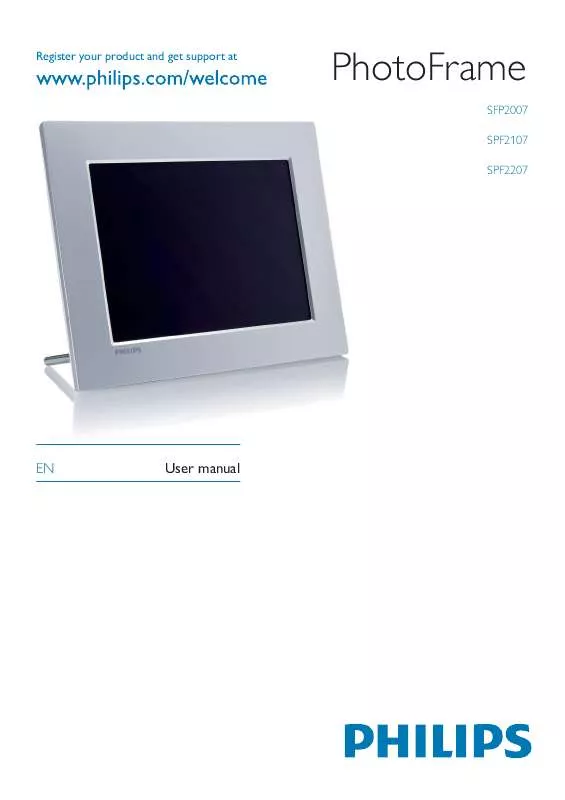
 PHILIPS SPF2007 annexe 8 (1577 ko)
PHILIPS SPF2007 annexe 8 (1577 ko)
 PHILIPS SPF2007 BROCHURE (637 ko)
PHILIPS SPF2007 BROCHURE (637 ko)
 PHILIPS SPF2007 annexe 2 (1577 ko)
PHILIPS SPF2007 annexe 2 (1577 ko)
 PHILIPS SPF2007 annexe 5 (1577 ko)
PHILIPS SPF2007 annexe 5 (1577 ko)
 PHILIPS SPF2007 QUICK START GUIDE (1994 ko)
PHILIPS SPF2007 QUICK START GUIDE (1994 ko)
