Detailed instructions for use are in the User's Guide.
[. . . ] Register your product and get support at
PhotoFrame
SPF4308 SPF4328 SPF4508 SPF4528
EN
User manual
Contents
1 Important
Safety Safety precautions and maintenance Notice Respect copyrights Recycling North Europe Information (Nordic Countries) Class II statement 3 3 3 3 3 3 4 4
6 Clock
Display the clock Clock menu Select a clock/calendar style
19
19 19 19
7 Message
Create a message Enter the name of a message Edit a message View a created message
20
20 21 21 23
2 Your PhotoFrame
Introduction What's in the box Overview of your PhotoFrame
5
5 5 6
8 Settings
Select an on-screen language Adjust brightness Set time/date Set time/date format Set SmartPower timer Hibernate the PhotoFrame Set auto orientation Turn button sound on/off Protect/Unprotect content on a storage device Set demo on/off Slideshow setting Select slideshow interval Select slideshow sequence Select view mode for slideshow Select file type for slideshow (SPF4508/SPF4528) Select transition effect Select background color Power meter View information of the PhotoFrame Reset all settings to factory default
25
25 25 25 26 26 27 28 28 29 30 30 30 31 31 31 31 32 33 33 34
3 Get started
7
Install the stand 7 Connect power 7 Turn on the PhotoFrame 8 Turn off the PhotoFrame 8 Transfer your media 8 Transfer photos with a storage device 8 Transfer photos with a computer 10 Quick menu 10 Know these keypad icons 10
4 Play
11
Display photos 11 Manage slideshow and photos 11 Zoom and crop a photo 12 Play videos (SPF4508/SPF4528) 13 Manage videos (SPF4508/SPF4528) 14 Play background music (SPF4508/SPF4528) 14
5 Browse
Browse and manage albums and media Add media to the favorite album Create an album Copy media Move media Delete media
16
16 17 17 17 17 18
9 Upgrade the PhotoFrame 10 Product information
Video features (SPF4508/SPF4528)
35 36
36
EN
1
English
Group media Rename an album Select multiple media to manage Rotate photos
18 18 18 18
11 Frequently asked questions 12 Glossary
38 39
Need help?Please visit www. philips. com/welcome where you can access a full set of supporting materials such as user manual, the latest software updates and answers to frequently asked questions.
2
EN
1 Important
Safety
Safety precautions and maintenance
· Never touch, push, rub or strike the screen with hard objects as this may damage the screen permanently. When the product is not used for long periods, unplug it. Before you clean the screen, turn off and unplug the power cord. [. . . ] Move the joystick left/right to select a clock or calendar template, and then press OK. · To go back to the home screen, hold .
» A clock/calendar is displayed.
Clock menu 1
When a clock/calendar is displayed, press MENU to enter the clock menu.
·
[Select Clock]: Move the joystick left/ right to select another clock or calendar to be displayed.
EN
19
English
7 Message
Create a message
Note · If there is no message created before, at
power up select [Personalize Frame] to add a message to your photo or to view a message.
3
Move the joystick right or left to select a message template, and then press OK.
1
In the home screen, select [Message] and then press OK.
· · · ·
(SPF4508/SPF4528) Add music to the message. Set the real time and date if applicable.
4
Select [Done].
2
Select [Add a message to your photo], and then press OK.
20
EN
» The screen prompts you to schedule the message.
Enter the name of a message
English
1 2 3
Select [Message Name], and then press OK. Move the joystick downward twice to enter the keypad. To enter the name, select an alphabet/ number and then press OK. · To switch between uppercase and lowercase, select aA on the displayed keypad and then press OK. When the name is complete, select and then press OK.
4
5
Schedule the message. · [Message Name]: Enter the name. For details, see "Enter the name of a message". · [Repeat]: Select a repeat frequency · [Set Date]: Set the date or day · [Set Time]: Set the time After you complete the message, select [Done] and press OK.
Edit a message 1
In the home screen, select [Message] and then press OK.
6
· ·
To view the available messages, select [View Message]. To go back to the home screen, hold .
EN
21
2
Select [Add a message to your photo], and then press OK.
· ·
·
[Add Music] (SPF4508/SPF4528): Add music to the message [Change Photo] (SPF4308/SPF4328)/ [Change Image] (SPF4508/SPF4528): Change the photo of the message [Edit Message] (SPF4308/SPF4328)/ [Edit Text] (SPF4508/SPF4528): Edit the text of message
Add background music to message:
1 2 1 2 1
Select [Add Music], and then press OK. Select a piece of music available on the PhotoFrame, and then press OK.
To change the photo of a message:
3
Move the joystick right or left to select a message template, and then press OK.
Select [Change Photo], and then press OK. Select a photo available on the PhotoFrame, and then press OK.
To edit the text of a message: Select [Edit Message], and then press OK.
4
Move the joystick to select one of the following options to edit a message.
2 3 4
Select a preset template, and then press OK. Move the joystick downwards twice to enter the keypad. To enter the text, select an alphabet/ number and then press OK.
22
EN
· ·
Select an input method, see "Know these keypad icons". To switch between uppercase and lowercase, select aA on the displayed keypad and then press OK. and
8
Move to
, and then press OK.
English
5
After you enter the text, select then press OK.
9
Select [Done], and then press OK.
View a created message 6 7
Move the joystick up/down/right/left to position the text, and then press OK. Move the joystick up/down/right/left to select the color or font of the text, and then press OK.
1
In the home screen, select [Message] and then press OK.
EN
23
2
Select [View Message], and then press OK.
·
To change music (SPF4508/SPF4528), reschedule or delete the message, press MENU and then select an option to continue.
3
Select a message template, and then press OK.
·
To go back to the message browser screen, select [Done] and then press OK.
» A message template is displayed.
24
EN
8 Settings
Select an on-screen language 1
In the home screen, select [Settings] and then press OK.
Adjust brightness
You can adjust the brightness of the PhotoFrame to achieve the best view.
1
In the home screen, select [Settings] and then press OK.
2 3
Select [Language], and then press OK. Select a language, and then press OK.
2 3
Select [Brightness], and then press OK. Move the joystick up/down to adjust brightness, and then press OK.
Set time/date 1
In the home screen, select [Settings] and then press OK.
EN
25
English
2
Select [Time and Date], and then press OK.
4
Select a format, and then press OK.
3 4
Select [Set Time] / [Set Date], and then press OK. Move the joystick up/down/right/left to adjust minute/hour/day/month/year, and then press OK.
Set SmartPower timer
With the SmartPower timer, you can configure the time for the display of the PhotoFrame to turn on or turn off automatically. When the display automatically turns off, the PhotoFrame goes to standby (sleep) mode.
Note · Ensure that the current time of the
PhotoFrame is set correctly.
Set time/date format
1
In the home screen, select [Settings] and then press OK.
1
In the home screen, select [Settings] and then press OK.
2 3
Select [Time and Date], and then press OK. [. . . ] The internal memory of the PhotoFrame is fixed and cannot be expanded. However, you could switch between different photos by using different storage devices on the PhotoFrame.
38
12 Glossary
A
Aspect ratio Aspect ratio refers to the length to height ratio of TV screens. The ratio of a standard TV is 4:3, while the ratio of a high-definition or wide TV is 16:9. The letter box allows you to enjoy a picture with a wider perspective on a standard 4:3 screen.
M
Memory Stick Memory Stick. [. . . ]

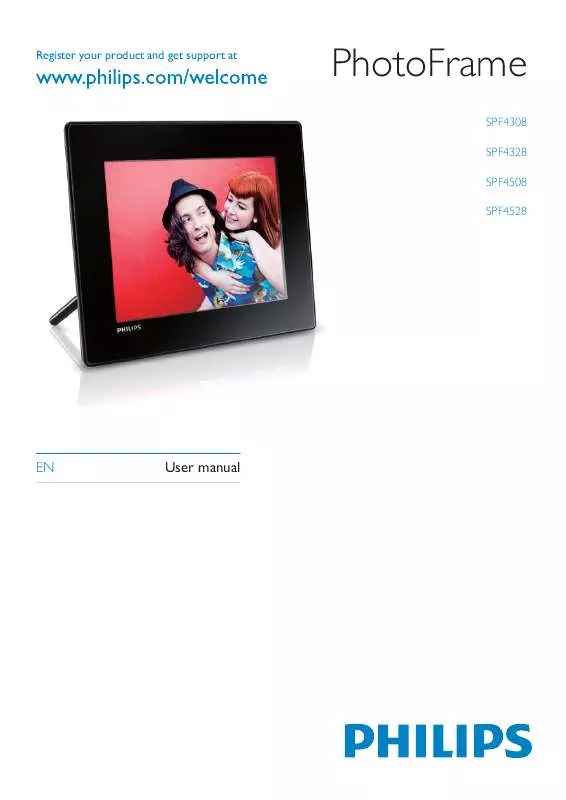
 PHILIPS SPF4308 BROCHURE (464 ko)
PHILIPS SPF4308 BROCHURE (464 ko)
 PHILIPS SPF4308 annexe 2 (1414 ko)
PHILIPS SPF4308 annexe 2 (1414 ko)
 PHILIPS SPF4308 QUICK START GUIDE (8224 ko)
PHILIPS SPF4308 QUICK START GUIDE (8224 ko)
