User manual PHILIPS SRM7500
Lastmanuals offers a socially driven service of sharing, storing and searching manuals related to use of hardware and software : user guide, owner's manual, quick start guide, technical datasheets... DON'T FORGET : ALWAYS READ THE USER GUIDE BEFORE BUYING !!!
If this document matches the user guide, instructions manual or user manual, feature sets, schematics you are looking for, download it now. Lastmanuals provides you a fast and easy access to the user manual PHILIPS SRM7500. We hope that this PHILIPS SRM7500 user guide will be useful to you.
Lastmanuals help download the user guide PHILIPS SRM7500.
You may also download the following manuals related to this product:
Manual abstract: user guide PHILIPS SRM7500
Detailed instructions for use are in the User's Guide.
[. . . ] SRM7500
Instructions for Use
Quick & Easy Setup www. philips. com/urc
EN
2
SRM7500 - Instructions for Use
Contents
Taking a first look . 7 Using SRM7500 as a universal remote control. 30 IFU Approbation/Safety Content SRM7500 . 31 CE Regulations According to R&TTE . [. . . ] 2 Select the delay you want to add and press . After adding a step to your activity, the following screen appears.
© 2007 - Philips Innovative Applications, Interleuvenlaan 74-76, 3001 Leuven (Belgium)
SRM7500 - Instructions for Use
SRM7500 - Instructions for Use
4 When you want to add another key press to the activity, select Yes,
press and repeat step 3. Keep in mind that an activity contains maximum 25 steps. -orWhen you added all key presses and delays, select No and press The activity is installed on your remote control.
21
.
5 Select Exit and press
to return to the Setup menu.
repeatedly until the activity name .
Tip You start up the activity by pressing
appears in the header of the SRM7500 screen and press
Delete an Activity
You can delete an activity from your remote control.
1 Select the option Delete an activity in the Setup menu by using the
cursor keys and press .
2 Select the activity you want to delete and press . 3 Confirm you want to delete the activity by selecting Yes and
press . The activity is deleted and becomes available again in the list of activities you can add. 4 Select Exit and press to return to the Setup menu.
Change Language
You can change the language of the instructions on your remote to one of the following languages:
English Español Français Deutsch Nederlands Italiano .
1 Select the option Change language in the Setup menu by using the
cursor keys and press
2 Select your preferred language and press
. The Setup menu appears on the screen in your preferred language.
© 2007 - Philips Innovative Applications, Interleuvenlaan 74-76, 3001 Leuven (Belgium)
SRM7500 - Instructions for Use
22
SRM7500 - Instructions for Use
Change Display Time Out
To save power, your SRM7500 will switch off when it is not used for a while. You can change this time out to one of the following:
Short Medium Long
1 Select the option Display time out in the Setup menu by using the
cursor keys and press .
2 Select the preferred display time out and press
. The time out is changed for your remote control. The Setup menu appears on the screen.
Note The display time out has an impact on the lifetime of the batteries, the
longer the backlight stays on, the faster the batteries will be drained.
Copy Volume
After adding devices, the SRM7500 automatically copies the Volume keys and Mute key, as follows:
Video devices, like DVD, DVDR, VCR and Satellite box, use the
Volume keys of the TV (provided that you have programmed a TV). Audio devices, like CD, DMR and Tuner, use the Volume keys of the Amplifier or Receiver (provided that you have programmed an Amplifier or Receiver).
Note By default your PC uses the Volume settings of Microsoft Windows.
These Volume keys cannot be copied to another device. You can, however, copy the Volume keys of another device, e. g. amplifier, to the PC.
When no TV or amplifier are installed, the Volume keys will not send codes. When the source device is added later on, the Volume keys will be automatically updated. You can change which Volume keys are used, for instance when you want to use the Volume keys of the Amplifier for the DVD.
1 Select the option Copy volume in the Setup menu by using the cursor
keys and press . .
2 Select the device you want to copy the Volume keys from (e. g. TV or
AMP or RECEIVER) and press
© 2007 - Philips Innovative Applications, Interleuvenlaan 74-76, 3001 Leuven (Belgium)
SRM7500 - Instructions for Use
SRM7500 - Instructions for Use
3 Select the device you want to copy the Volume keys to (e. g. .
23
4 Confirm you want to copy the Volume keys from one device to the
other by selecting Yes and press The Volume keys and Mute key are copied.
5 Select Exit and press
to return to the Setup menu.
Full Reset
You can reset the SRM7500 completely, deleting all programmed devices, activities, learned keys and other settings. After the reset, you will have to configure your remote again.
1 Select the option Full reset in the Setup menu by using the cursor
keys and press press . .
2 Confirm you want to perform a full reset by selecting Yes and 3 Press
to reconfirm. The remote control deletes all settings. [. . . ] Informe-se acerca do sistema de recolha selectiva local para produtos eléctricos e electrónicos. Aja de acordo com os regulamentos locais e não descarte os seus antigos produtos com o lixo doméstico comum. A correcta eliminação do seu antigo produto ajuda a evitar potenciais consequências negativas para o meio ambiente e para a saúde pública.
ES
Desecho del producto antiguo
Mise au rebut des produits en fin de vie
Ce produit a été conçu et fabriqué avec des matériaux et composants recyclables de haute qualité. Le symbole d'une poubelle barrée apposé sur un produit signifie que ce dernier répond aux exigences de la directive européenne 2002/96/EC. [. . . ]
DISCLAIMER TO DOWNLOAD THE USER GUIDE PHILIPS SRM7500 Lastmanuals offers a socially driven service of sharing, storing and searching manuals related to use of hardware and software : user guide, owner's manual, quick start guide, technical datasheets...manual PHILIPS SRM7500

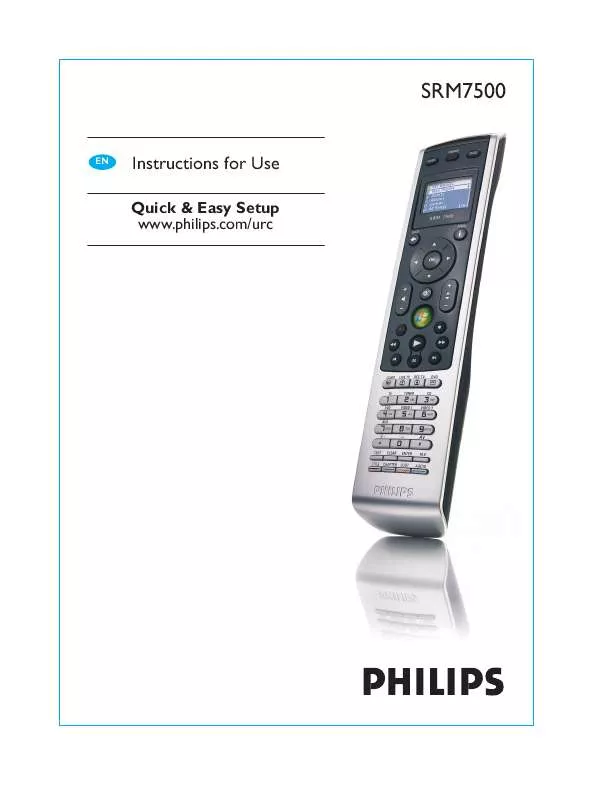
 PHILIPS SRM7500 BROCHURE (482 ko)
PHILIPS SRM7500 BROCHURE (482 ko)
