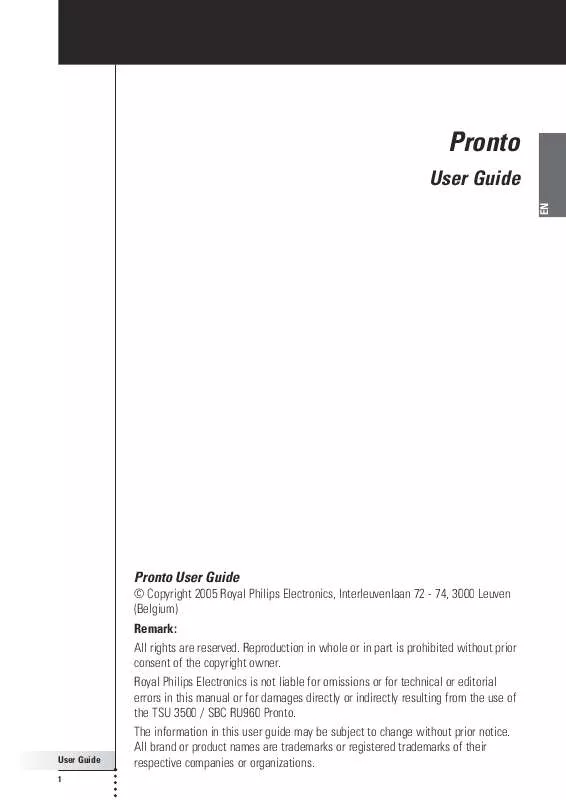User manual PHILIPS TSU3500-17B
Lastmanuals offers a socially driven service of sharing, storing and searching manuals related to use of hardware and software : user guide, owner's manual, quick start guide, technical datasheets... DON'T FORGET : ALWAYS READ THE USER GUIDE BEFORE BUYING !!!
If this document matches the user guide, instructions manual or user manual, feature sets, schematics you are looking for, download it now. Lastmanuals provides you a fast and easy access to the user manual PHILIPS TSU3500-17B. We hope that this PHILIPS TSU3500-17B user guide will be useful to you.
Lastmanuals help download the user guide PHILIPS TSU3500-17B.
Manual abstract: user guide PHILIPS TSU3500-17B
Detailed instructions for use are in the User's Guide.
[. . . ] Pronto
User Guide
EN
Pronto User Guide
© Copyright 2005 Royal Philips Electronics, Interleuvenlaan 72 - 74, 3000 Leuven (Belgium) Remark: All rights are reserved. Reproduction in whole or in part is prohibited without prior consent of the copyright owner. Royal Philips Electronics is not liable for omissions or for technical or editorial errors in this manual or for damages directly or indirectly resulting from the use of the TSU 3500 / SBC RU960 Pronto. The information in this user guide may be subject to change without prior notice. [. . . ] To adjust the firm keys settings of the Pronto, tap in the third Settings Page. You can now toggle between the following 3 firm keys states:
: This setting implies that when you press one of the 4 firm keys, your Pronto will send out the IR code or perform the action assigned to this key. The LCD backlight will not be activated when pressing a firm key. : This setting implies that when you press one of the 4 firm keys, the LCD backlight will be activated and your Pronto will send out the IR code or perform the action assigned to this key. : This is the default setting of your Pronto. It implies that when you press one of the 4 firm keys, the LCD backlight will be activated. The Pronto will not send out an IR code nor perform the button action.
User Guide
36
Customizing Pronto
Adjusting the Cursor Keys Settings
You can set the cursor keys settings to 3 different states. For more information on the cursor keys, see `Operating Pronto with the Cursor' on page 48. To adjust the cursor keys settings of the Pronto, tap in the third Settings Page. You can now toggle between the following 3 cursor keys states:
: This setting implies that when you press one of the cursor keys, the LCD backlight will be activated. The Pronto will not send out an IR code nor perform the button action. : This setting implies that when you press one of the cursor keys, your Pronto will send out the IR code or perform the action assigned to this key. The LCD backlight will not be activated when pressing a cursor key. : This is the default setting of your Pronto. It implies that when you press one of cursor keys, the LCD backlight will be activated and your Pronto will send out the IR code or perform the action assigned to this key.
User Guide
37
EN
Using the Power Features
Creating and Editing Macros
A macro allows you to send a sequence of commands when tapping one single button. You can for instance switch on your TV, turn on a movie channel and prepare your VCR for recording by rewinding the videotape. The action list can be created and edited in the Macro Tool.
Note Once you have programmed a macro, the button actions will not be changed when you select another brand in the Brand Tool.
In the Macro Tool you first have to select the button, that will contain the macro, also called the target button. Then, one by one, you create an action list by adding actions to this target button. You can do this by: Selecting another button and adding its actions to the action list of your target button. After creating the macro, all actions you added to the action list are executed when you tap the button.
Creating a Macro
1 Tap and hold the Pronto icon in the upper left corner of the touch screen for 3 seconds. 4 Navigate to the Device and the Page that contains the target button you want to use for a macro. 5 Tap the button you want to select as a target button. [. . . ] Every button or hard button can act as a macro and perform a list of commands. When you switch from using the Pronto to the Tools Menu, the Pronto icon shifts at the top area of the touch screen. A page of a device is the area of 320 by 240 pixels on Pronto's touch screen containing buttons or other objects. When you switch from one page to another, the first page slides out of the screen and the second page slides in the screen. [. . . ]
DISCLAIMER TO DOWNLOAD THE USER GUIDE PHILIPS TSU3500-17B Lastmanuals offers a socially driven service of sharing, storing and searching manuals related to use of hardware and software : user guide, owner's manual, quick start guide, technical datasheets...manual PHILIPS TSU3500-17B