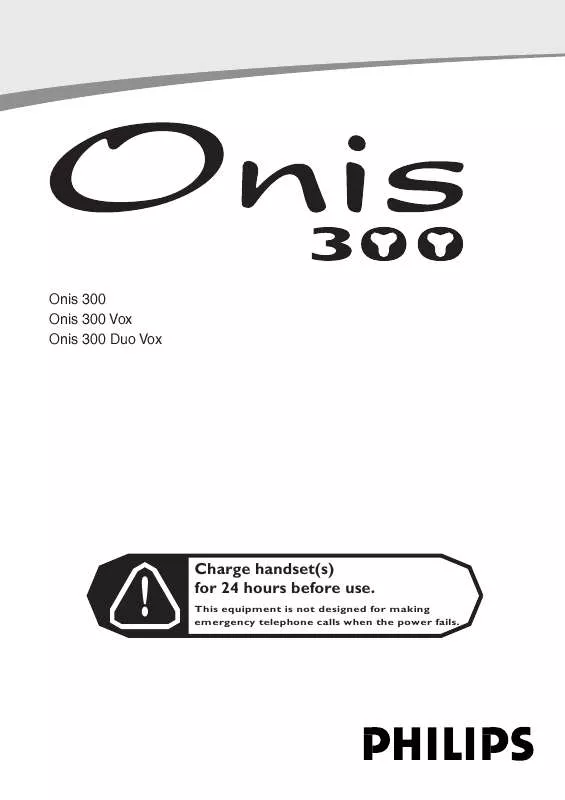Detailed instructions for use are in the User's Guide.
[. . . ] Onis 300 Onis 300 Vox Onis 300 Duo Vox
!
Charge handset(s) for 24 hours before use.
This equipment is not designed for making emergency telephone calls when the power fails.
Extra VIP melody function p 25 Call cost & duration* View total p. 25 Unit cost p. 25 Alarm clock Activation p. 25 Settings p. 26 Do Not Disturb mode p. 26
Base Sounds Ringer type p. 27 Record a personal melody p. 27 Ringer volume p. 27 Music on hold p. 27 Registration p. 27 Line settings Dial mode* p. 28 Network p. 28 Recall type* p. 28 Operator type* p. 28 First ring p. 28 Service codes settings p. 28
SMS Send SMS p. 9 SMS list p. 10 SMS settings SMS mode p. 10 SMS boxes p. 10 SMS center p. 11 Validity period* p. 11
Menu overview
By using the Pilot key
Network Cheapest rates fct p. 23 Operator Services p. 24 Menu
Handset Sounds Ringer type p. 11 Ringer volume p. 12 Earpiece tone p. 12 Key & feedback tones p. 12 Notification beep p. 12 Babysit mode p. 12 Registration Register handset p. 12 Un-register handset p. 13 Rename handset p. 13 Change languages* p. 13 Date & time p. 14 Display contrast p. 14
on the side of the handset you can scroll
through the menus.
Call log View P. 22 Delete all p. 23 Settings Incoming calls p. 23 Outgoing calls p. 23 Phonebook View p. 21 Add new p. 20
Intercom Call all p. 19 Handset list p. 19
Answer machine (Onis 300 Vox) Saved messages Listening to messages p. 15 Deleting messages p. 15 Record memo p. 18 Outgoing messages Answer mode p. 16 Record personal message p. 16 Settings Answer mode (ON/OFF) p. 15 Rings before answer p. 16 Voice prompts p. 16 Call screening p. 17 Recording quality p. 17 Remote control p. 17
* Country dependent
Pilot key Press to enter the carousel or validate a menu or an option - Scroll to navigate in the menus & options - Move the cursor left/right - Scroll up to reach Intercom from idle mode - Scroll down to reach Cheapest rates prefix from idle mode A long press to unlock the keypad Loudspeaker - A short press to take the line or activate the handset loudspeaker during a call - A long press to activate the base loudspeaker during a call (Onis 300 Vox) Call log - A short press to access the call log - A long press to directly access the vocal messages list (Onis 300 Vox)
Onis 300 Handset
Earpiece
Line key Press to take the line, answer a call or hang up Correct key - To correct a digit when predialling or a character when editing - A short press to go back one menu when navigating - A long press to return to idle mode when navigating - To insert R for operator services when on line Phonebook - A short press to access the phonebook - A long press to add a new entry
Keypad lock & Editing - A short press to insert * - A long press to lock/unlock the keypad in idle mode - A long press to enter multitap or Eatoni® editor when entering text
Do Not Disturb & case mode - A short press to insert # (pause) when dialling - A long press to activate/deactivate the Do Not Disturb mode - Press to switch case mode when editing
Icons
Steady ON
Answer machine ON (Onis 300 Vox) External call in progress Internal call in progress Handset loudspeaker ON Ringer deactivated
Microphone
Alarm clock - A short press to dial 0 - A long press to activate/deactivate the alarm clock
Blinking
New message on answering machine or voice mailbox - Incoming external call in progress - Line is already busy Internal incoming call
Fast blinking
Answer machine full
Base loudspeaker ON (Onis 300 Vox)
New SMS Registered & in range of the base Not registered
SMS memory full
The battery symbol When charging, the battery bars scroll : When the handset discharges, the battery shows the status : Full Onis 300 handset
, 2/3
, 1/3
and empty 1
.
Onis 300 Base station
Event indicator (red) Blinking : New events (new SMS, missed calls etc. . . ) Fast blinking : SMS Memory full
Power indicator (green) ON : System correctly connected to the mains OFF : System not powered Blinking : the line is busy
Paging key Press to locate all handsets
Answer machine control keys ON/OFF key Press to switch answer machine ON/OFF Play/Stop key Press to listen to the new messages Delete key Press to delete current message Long press to delete all the messages (except unread ones) Next key Press to listen to the next messages Previous key Press to listen to the previous messages Loudspeaker
Onis 300 Vox Base station
Base loudspeaker volume keys
Answer machine indicator (red) ON : Answer machine activated OFF : Answer machine deactivated Blinking : New messages Fast blinking : Answer machine memory full
Power indicator (Green) ON : System correctly connected to the mains OFF : System not powered Blinking : the line is busy
Paging key Press to locate all handsets
The GAP standard guarantees that all DECT GAP handsets and base stations comply with a minimum operating standard irrespective of their make. Your Onis 300 handset and base station are GAP compliant, which means the minimum guaranteed functions are : register a handset, take the line, receive a call and dial. The advanced features may not be available if you use another handset than an Onis 300 with your base station. To register and use your Onis 300 handset with a GAP standard base station of a different make, first follow the procedure described in the manufacturers instructions, then follow the procedure page 12. To register a handset from another make to the Onis 300 base station, place the base station into registration mode (page 12), then follow the procedure in the manufacturers instructions.
TM
Using GAP standard compliance
Some DECT peripherals, such as repeaters, do not have a keypad. [. . . ] One handset can be associated to 4 base stations. Warning : If you wish to associate non Philips handsets to the Onis 300 base station, make sure that this handset is GAP compliant otherwise it will not operate properly (See page 2). 1- Unplug and plug back in the mains lead to put the base in registration mode 2- With the additional handset, press to start the registration 3- Enter the 4-digit RC code written on the sticker placed under the base station. If successful the additional handset will be named & numbered (Philips2). The attached digit is linked to the registration order. 12 Handset
To un-register the handset 1- Go to Handset, validate 2- Scroll to Registration, validate 3- Select Un-register handset, validate 4- Choose in the list the handset to un-register, validate 5- Enter the RC code (4 digit-code) and validate Note : If you can, un-register a defective handset before returning the product to the repair centre.
Using the Onis 300 handset with several base stations (Philips or non-Philips)
Each Onis 300 handset can be used with up to 4 base stations. To use a handset with another base station, the handset must first be registered to that base station (see page 12). When you want to call through that base station 1- Go to Handset, validate 2- Scroll to Registration, validate 3- Select Base selection, validate 4- Choose the base from the list and validate. Warning :The handset will automatically operate with the last base station to which it was registered. If the handset is out of range, it will automatically search for another base station from the list.
Renaming the handset
To rename a handset 1- Go to Handset, validate 2- Scroll to Rename handset, validate 3- Change the name and validate.
Changing the language
To change the language 1- Go to Handset, validate 2- Scroll to Language, validate 3- Select the language and validate Note:This feature is country dependent. You may not be able to change the language. Warning : Changing the language will not change the voice prompts of the answer machine.
Handset
13
Setting the date and time
This feature allows to set the system to the right date & time. It is also used to date the messages and all events in the call log. To set the date 1- Go to Handset, validate 2- Scroll to Date & time, validate 3- Choose Set date, validate 4- Enter the current date and validate To set the time Resume from step 1-2 above 3- Choose Set time, validate 4- Enter the current time and validate Warning : If your phone is connected to an ISDN line through an adaptor the date & time may change after each call. Please check the date & time settings in your ISDN system. Please contact your network provider.
Setting the display contrast
To set the contrast 1- Go to Handset, validate 2- Scroll to Display contrast, validate 3- Select the appropriate level and validate
Answer machine Saved messages Record a memo Outgoing messages TAM Settings
Navigation reminder : (Go to) (Scroll to) (Validate) (Select)
Using the answer machine (Onis 300 Vox)
Setting the answer machine
Set the answer machine to allow callers to leave messages. You can access the answer machine either from the base station or the handset. By default the answer machine is activated. It can store up to 30 messages within the maximum recording time of 20 mins. A message can be up to 3 mins long.
14
Answer machine
To switch the Telephone Answer Machine ON/OFF From the handset 1- Go to Answer machine, validate 2- Scroll to TAM Settings, validate 3- Select Mode, validate 4- Select ON/OFF, validate From the base station a long press on activates or deactivates the answer machine. Once activated the red indicator is lit.
Listening to your messages
You can listen to new or saved messages via the handset or the base station. To listen to the new message(s) via the handset The display shows there is 1 new message (1 ). 1- Press to View 2- The message is automatically played Note :The entry shows the number of times the caller tried to reach you. [. . . ] To activate/deactivate call forward 1- Go to to Network, validate 2- Scroll to Operator Services, validate 3- Select Call forward, validate 4- Enter (or choose from phonebook) the number to which the calls are to be forwarded and validate 5- The number is automatically chained to the call forward prefix and the system dials the number 6- Hang up From now on the calls will be redirected to the assigned phone number. To stop call forward, deactivate it via the Cancel call forward option.
24
Network
Extra VIP melody function Call cost & duration Alarm clock Do Not Disturb mode
Navigation reminder : (Go to) (Scroll to) (Validate) (Select)
Using Extra features
VIP melodies
To set the VIP ringers 1- Go to Extra, validate 2- Select VIP melody function, validate 3- Select a group, validate 4- Choose a melody, validate Note :The VIP ringer is heard on both the base & the handset.
Call cost and duration
(Country and subscription dependent)
To view the cost & time 1- Go to Extra, validate 2- Scroll to Call cost & duration, validate 3- Select View total, validate The total cost & time of communications is displayed 4- Press to Reset the counter To allow the phone to calculate the cost of a call, you must enter the price per unit Resume from step 1-2 above 3- Select Unit cost, validate 4- Enter the cost and validate
The alarm clock
To activate/deactivate the alarm clock A long press on settings. activates/deactivates the alarm clock with your own
To set the alarm clock 1- Go to Extra, validate 2- Scroll to Alarm clock, validate 3- Select Set the day and select a day, validate 4- Scroll to Set time and enter the time, validate When the alarm rings, press any key to stop it. The snooze is then activated (will ring again every 5 mn). To definitely stop it press . [. . . ]